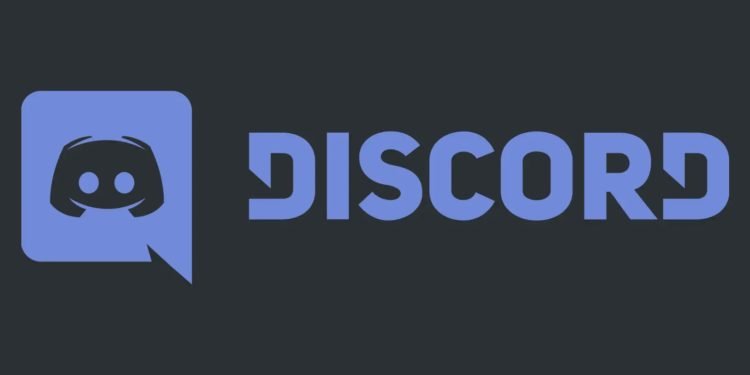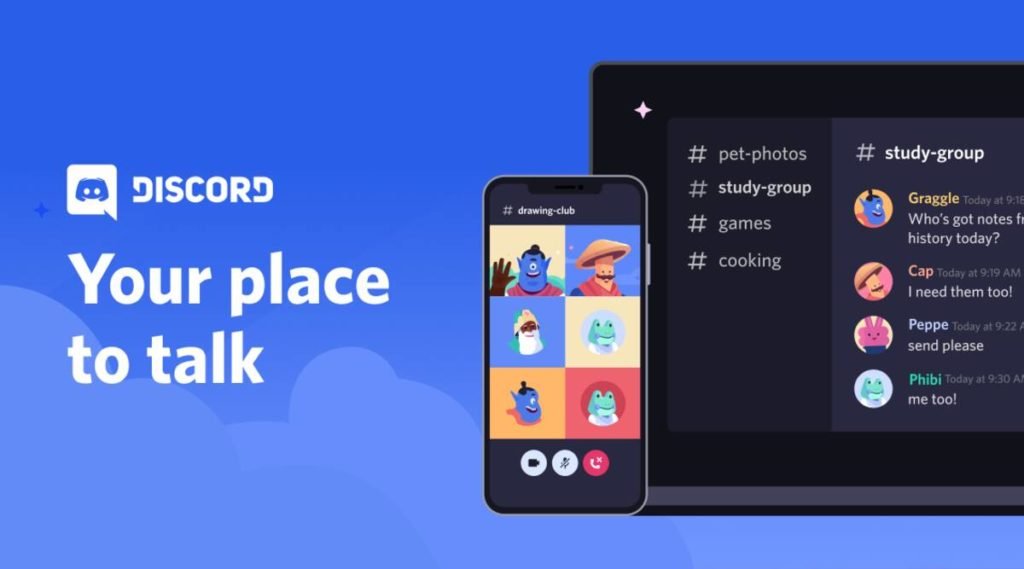Discord is one of the most community-friendly platforms specially created for gamers to share their interest, have casual conversations, and talk about general interests like gaming, anime, or personal talk. With millions of users downloading and using the application, it has become one of the most popular apps and is the first choice for streamers to grow their community and have a good time. However, this also causes some problems in the app as millions of people simultaneously using it can create server overload and often causes instability and apparently many are complaining that they’re experiencing packet loss when using voice chat on Discord. Is there a fix? Read on more to know how to fix the Discord voice chat packet loss issue.
The reason for the packet loss issue on Discord.
Multiple factors might be causing the packet loss issue in Discord whenever the users engage in voice chat. Issues such as poor internet connection, incorrect server region, damaged internet cable, corrupt network adapter driver, and more could be the reason for the error to pop up, however, it’s easy to fix and you’ll have Discord’s voice chat working again in no time. With that being said, let’s dive into how you can fix the packet loss problem.
Check out Discord server status
If you’re experiencing issues when using Discord, check if the application has a problem in itself using the Discord status website. You can see different statistics of the servers and check on the voice chat issue and if your location is listed as operational. If your region is currently experiencing technical difficulties, you should wait for some time for the issue to be resolved by the devs.
Switch to a different region
If your Discord server is still causing issues, you can easily move it to another country. Follow the steps mentioned below to move your Discord server to a different country.
- To do this, click on your server’s name on the top left side of the interface and select Server Settings.
- Under the Server Overview section, you should be able to move your server there, if the option is not present, you can override it for all voice channels. Simply right-click on the voice channel, click on edit channel, and in the overview tab, you’ll spot the region override option that you can use to migrate to any of their servers.
Restart your device
Sometimes the app not working might be because of another unknown setting or program that might be conflicting with Discord. Try restarting your device and see if the packet loss issue is fixed.
Use ethernet/wired connection
Try using a wired connection to see if the problem still exists or not as wireless connections aren’t always the best for packet loss.
Toggle Noise Suppression.
If you’ve tried every setting and still get packet loss, experiment with the settings in Discord. Here’s how you can change Discord settings.
- Click on the settings wheel icon on the lower left side of Discord and then click on “Voice and Video”.
- Scroll down until you see “Krisp” If you’re experiencing choppy sounds, voice cutting out, or packet loss, it could be due to noise suppression. Try disabling Krisp or any other noise impression inside the application and see if it fixes the error.
You can also try and enable the “Quality of service high packet priority” option beneath the Krisp option to make sure the packet loss is fixed and if it’s on by default, try turning it off.
Use VPN
If you have a bad route to the Discord servers, changing your VPN settings will remedy the packet loss issue.
If you’ve tried all the abovementioned methods and the packet loss bug is still present, use the web version of Discord or reinstall the application to completely fix the root problem of packet loss error.
We hope that you enjoyed reading this article, stay tuned for more updates at Digistatement.