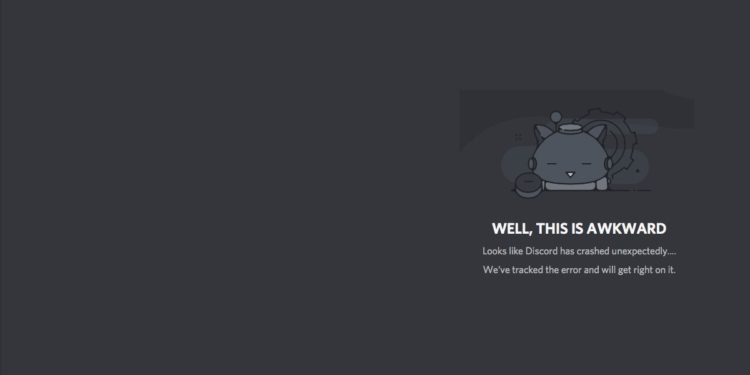Discord is a vital component in the modern gaming world. The platform is used widely around several communities to provide a great mode for communication and interaction. However, a crash of the platform can prove harmful, especially if the crash occurs while playing. In this article, we are going to take a look at some Discord Crashing fixes. Here’s everything you need to know:

Discord
Imagine you are standing on a platform, holding a mic. You are surrounded by an audience eager to listen to what you need to say. This might seem like a far dream with the restrictions levied upon the world right now. However, there is a way to mimic this feeling of a stage performance online, using Discord.
Discord rolled out Stage channels back in March. These channels provide a bunch of users to talk while an audience can listen. The Moderators of these channels can switch quickly between participants to select users that have the ability to speak, switching between roles. These channels provide users a platform to perform without any interruptions.
Discord Crashing fixes
While unfortunate, applications crash from time to time. There are several reasons why an application like Discord would crash, ranging from lack of updates to overload. Thanks to Youtuber TroubleChute, we now have a detailed list of Discord Crashing fixes you can try.
Let’s take a look at some of those fixes here:
- Update Windows. Keeping your system up to date is a vital part of everything electronic
- Update your GPU drivers
- Reinstall Discord. Make sure to get rid of the remaining data left behind by the app after the Uninstall. You can do this by clearing the Discord App data in temp folder of your C drive or on the drive on which you have installed windows.
- Head on to your Discord application and open the settings
- Locate the Advanced settings
- If it is turned on for you, try turning it off
- Head to your Voice and Video settings
- Make sure the correct camera is selected
- Try switching off the following settings to reduce the load of the application:
- Open H264 Video Codec
- H.264 Hardware Acceleration
- There are other settings such as Noise Suppression and Noise Reduction that will not have a huge impact on the load but can still be disabled.
- In the case of Screen Sharing, you can try to disable the following:
- Use our latest technology to capture your screen
- Use an experimental method to capture audio from applications
- If these don’t work for you, try to use Discord PTB (Public Test Build)
Read more about Discord here: