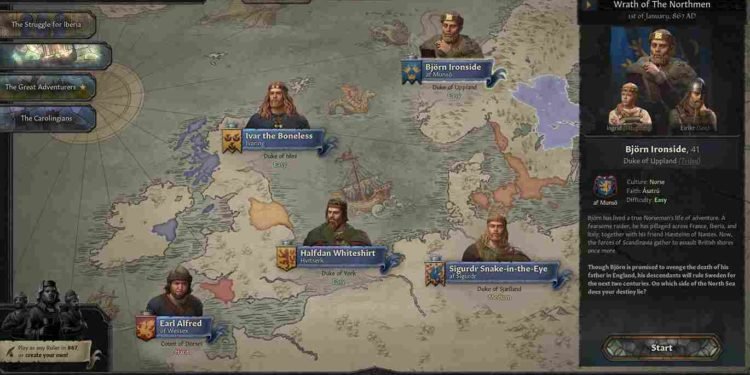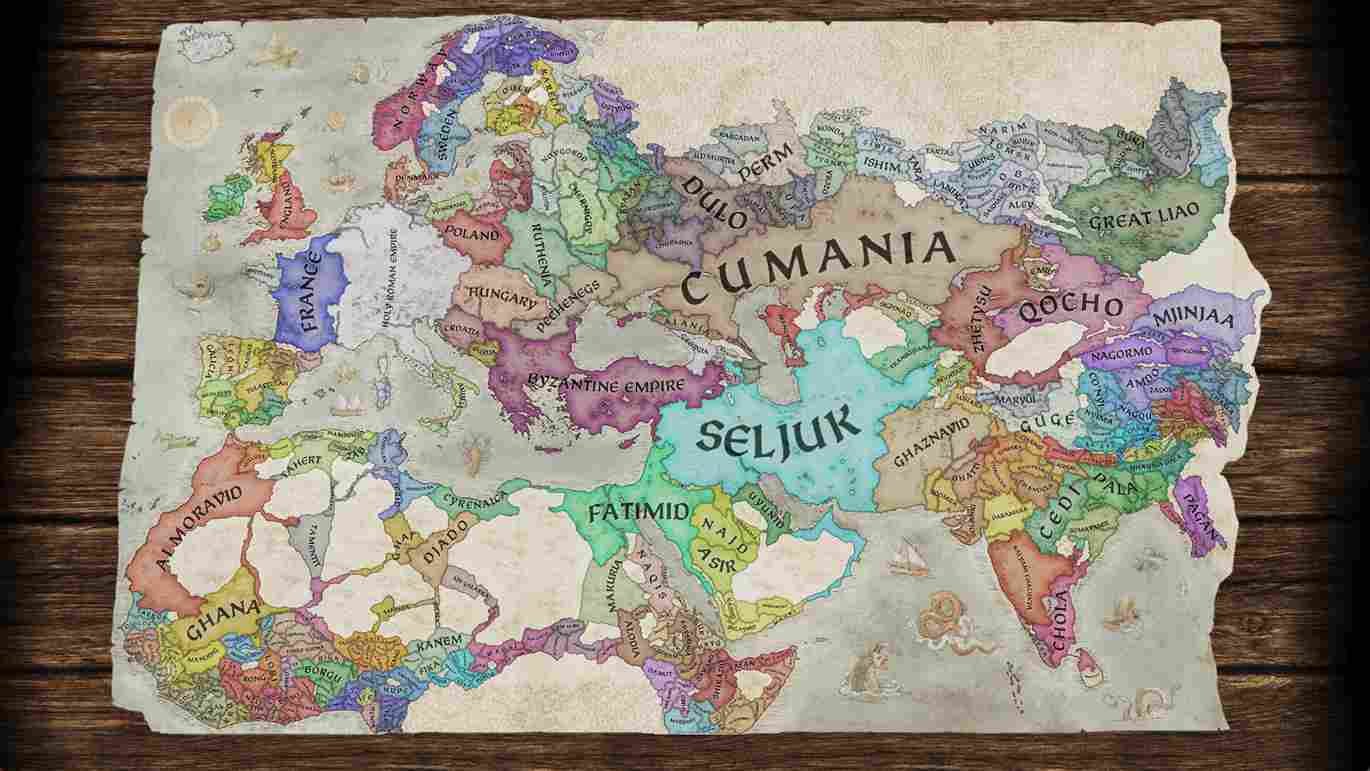In Crusader Kings 3, you can immerse yourself in medieval politics and dynastic management. It is a grand strategy game that invites players to shape the fate of their noble house. While the game has garnered acclaim for its depth and complexity, Steam Deck users have reported encountering a hurdle—Crusader Kings III crashing on the portable gaming device. So, in this article, we’ll explore potential solutions to address CK3 crashing issues on the Steam Deck.
Despite not boasting an official Steam Deck verified badge, Crusader Kings III remains accessible on the Steam Deck through the utilization of tools such as Proton. While the game may not have undergone specific optimizations for the Steam Deck, the versatility of Proton, a compatibility layer for running Windows games on Linux, opens the door for players to experience CK3 on the handheld console. While things were smooth for the most part, recently, players are reporting random crashes while playing CK3 on their Steam Decks. If you too are struggling with the same, consider reading this guide for more details.
Crusader Kings 3 (CK3) crashing on Steam Deck: How to fix it?
Addressing Crusader Kings III crashing issues on the Steam Deck doesn’t come with a one-size-fits-all solution. Instead, players facing these challenges are met with a range of workarounds to experiment with. While these workarounds are not guaranteed to work for everyone, they did fix the issue for some players. That being said, here are those workarounds.
Restart and Check for Updates
A simple yet effective initial workaround for addressing Crusader Kings III crashing on the Steam Deck is to restart the device and check for a Steam firmware update. You can check for the latest updates by heading into the Deck Settings, navigating to System, and selecting “Check for Updates”. If an update is available, make sure to download and install it before launching the game again.
Verify Integrity
To address Crusader Kings III crashes on the Steam Deck, another effective workaround involves verifying game files. Simply navigate to your Steam Library, locate the CK3 tile, access the Options menu, and select “Properties”. Within the “Installed/Local Files” tab, click on “Verify Integrity of Game Files”. This process checks for any corrupted or missing game files and automatically replaces or downloads them.
Move to the Deck’s Storage
An effective user-reported workaround for improving Crusader Kings III’s performance on the Steam Deck involves moving the game from the SD card to the Deck’s internal storage. By transferring the game to the Steam Deck’s faster and more responsive storage solution, players can potentially mitigate stuttering issues and enhance overall game stability.
Proton Experimental
Another viable workaround is to force-run the game using Proton Experimental. Proton Experimental is a version of Steam’s compatibility tool designed to provide the latest improvements and optimizations for running Windows games on Linux systems. Using Proton Experimental for Crusader Kings 3 could fix the crashing issue on the Steam Deck.
Avoid Using Mods and Reinstall
Refraining from using mods emerges as a straightforward yet impactful workaround. Mods, while often enhancing gameplay, can sometimes introduce compatibility issues or conflicts that could lead to crashing issues like this. If you already have a bunch of mods installed, uninstalling the game and reinstalling a fresh copy might prove beneficial.
With those workarounds, we hope that you were able to continue your politics in the game on the go without any crashing issues. Now, before you leave, don’t forget to visit DigiStatement for more gaming reads like this. Read more: Overwatch 2 crashing on Steam Deck: How to fix it