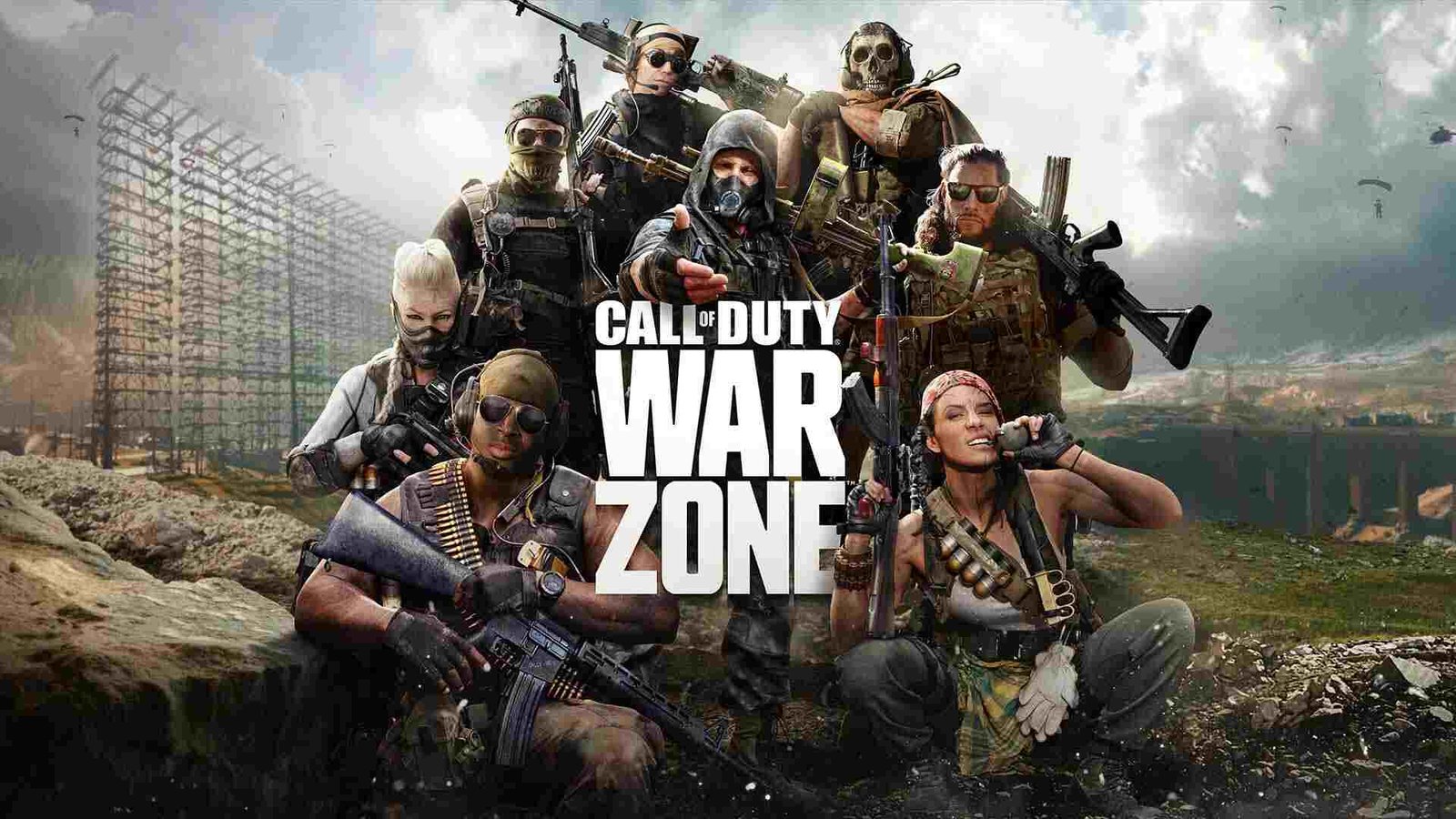COD Warzone Stuck On Fetching Online Profile Error is a very common error in the game. Knowing how to fix this error is therefore very important. You can find in this article some of the fixes as well as workarounds you can follow to resolve this error.
COD Warzone Stuck On Fetching Online Profile Error: Fixes & Workarounds –
Here are some fixes as well as workarounds to fix this error in the game –
Restart the game –
A very simple fix to resolve this error in the game is to simply restart. Likewise, you have to simply close the game when you face an error. Then, you have to restart the game and see if it resolves the error.
Restart your system –
Another easy workaround to resolve the error is to restart your system. Likewise, you have to exit the game after facing the error. Then, you have to restart your system and launch the game again after a clean boot-up. This can resolve inconsistencies that may cause the error.
Verify the integrity of game files –
You can also resolve the error by verifying the integrity of the game’s files. In order to do this, you can follow the steps below –
- First and foremost, you have to launch the Battle.net launcher.
- Next up, you have to find COD Warzone in your Library.
- Then, you have to click on the cogwheel next to the Play button.
- Now, you have to select Scan and Repair.
- Finally, you can click on the Begin Scan button and wait for the repair to finish.
Change the DNS –
Sometimes DNS settings may be the reason for the error. Therefore, you may have to change your DNS settings to ones like 8.8.8.8, 8.8.4.4, 1.1.1.1, or 1.0.0.1 to resolve the error.
Add the game to the Windows Firewall exception –
You can simply add the game to the Windows Firewall exception to resolve the error. Likewise, the restrictions from your firewall may be the cause of the error. You can do this by following the steps below –
- Firstly, go to your Windows Defender Firewall on your PC.
- Next up, you have to pick the Allow an app or feature through Windows Defender Firewall.
- Then, you have to find Call of Duty: Warzone and check both boxes and click OK.
- Additionally, you can also click on the Allow another app button.
- Now, you have to go to your COD Warzone installation folder, and click on the ModernWarfare.exe.
- Finally, you have to check both boxes.
Clear the cache on your console –
You can clear your console’s cache to also resolve the error. In order to do this, you can follow the steps below –
- First and foremost, you have to turn off your console without putting it in sleep mode.
- Next, you have to unplug the power cord for at least 5 minutes.
- Finally, you have to plug the power cord back and turn on the console.
Give administrator permissions –
Administrator permissions may also be the cause of the error. You can resolve such an error by giving administrator permissions. In order to do this, you can follow the steps below –
- First and foremost, you have to go to your COD Warzone installation folder.
- Next up, you have to right-click on the ModernWarfare.exe.
- Then, you have to select Properties and go to the Compatibility tab.
- Now, you have to check the Run this program as administrator box.
- Finally, you have to click Apply.
Switch your connection or use VPN –
You can also try switching your connection to resolve the error. Likewise, you can also try using a VPN to fix the error.
However, if nothing works, it is best to reinstall the game and the error should be fixed. This was an article regarding some fixes as well as workarounds for COD Warzone Stuck On Fetching Online Profile Error. You can always keep up-to-date with Digistatement for the latest game news as well as guides.