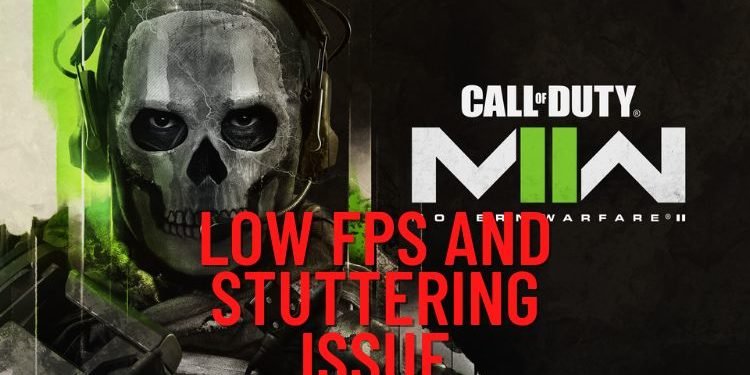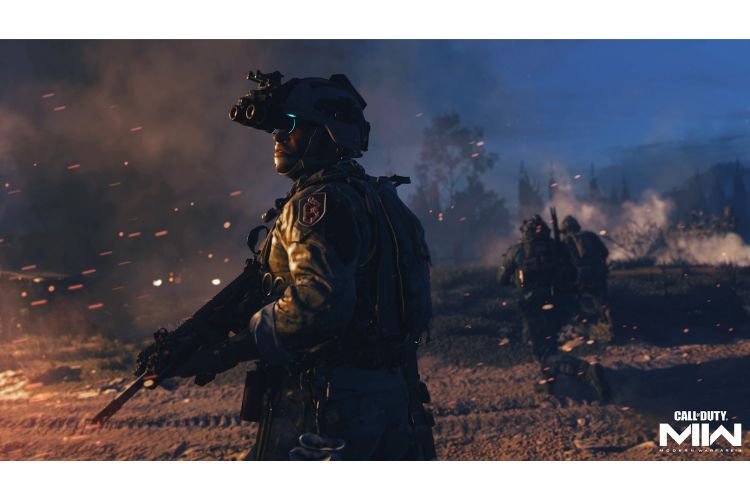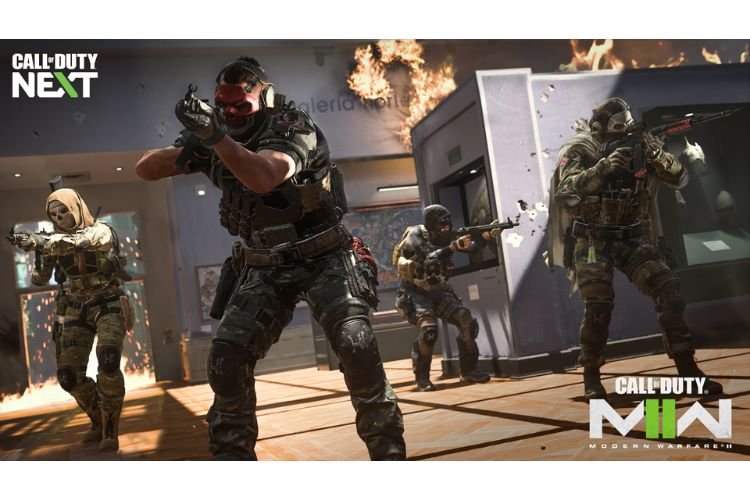Encountering issues like a stutter or low frames are the last things that a gamer would want to see in first-person shooter games like COD Modern Warfare 2. But unluckily, if you are facing such issues while playing the recently released title, then you are at the right place.
Fix: COD Modern Warfare 2 Low FPS, Stutter Issue
1) Clean installation of graphics drivers
A clean installation of graphics drivers is the foremost step to fixing issues related to lag and stutter. The graphics drivers can be installed from the links mentioned below.
Once it is installed, restart the computer and launch the game. If the problem still persists after completing the process, then try rolling back your graphics drivers by following the same link. Select a previous version of your Graphics drivers manually and then install it.
2) Check for Updates
Updating COD MW2 to the latest version might fix the issue. Launch Steam, go to Library, right-click on the game, and go to Properties. Follow the Updates tab and select the option “Always keep this game updated”. Now, you will not have to come back here manually to update the game.
3) Run the game on the dedicated graphics card
If you have a laptop that has two dedicated graphic cards, then following this method might help to fix the issue.
- Go to “Graphics settings” by searching the keywords on the Windows Search bar.
- Select “Browse” and go to the folder where the game is installed. (By default, the path is Steam > Steam apps > common > Call of Duty HQ.)
- Next, select the cod.exe file and click on add.
- After the file is added to the list. Now, click on “Options”, select “High performance” and save the changes.
5) Run COD MW2 as an administrator
Launch Steam, right-click on COD Modern Warfare 2, go to “Manage”, and then click on “Browse local files”. This is the location where the game is installed. Now, find “cod.exe” and right-click on this. Select properties and go to the “Compatibility” tab. Tick the checkbox where it mentions ”Run this program as an administrator”. Click on “Apply” followed by “Ok”.
[Related: COD Modern Warfare 2 (II): How to turn on Double Weapon XP]
6) Alter in-game settings
To fix the lagging and Low FPS issues, you must lower the graphics and visuals of the game. It is most important for low-end PC holders. Launch the game, and head to the Graphics section in Settings.
Display Section
- Display mode: Select Fullscreen Exclusive / Windowed / Fullscreen Borderless, whichever suits you the best.
- Resolution: Keep it lower than your native monitor resolution.
- Dynamic Resolution: Off
- V-Sync: Off
Quality Settings
- Quality Presets: Set it to Minimum/Basic/Balanced if you have a low-end PC
- Texture: Low/Very Low
- Spot Shadow Quality: Low/Medium
Keep the rest of the settings as default and then see if the issue is resolved.
7) Update Windows
To update your windows to the latest version, type “Update and Security” in the Windows Search Bar and hit enter. If any update is pending, it is suggested to install it and then see if the issue is resolved.
8) Verify Game Files
Verifying Game Files will reinstall the corrupted game files that might be causing this issue. To do it, you must follow this path:
- For Steam: Steam > Library > COD Modern Warfare 2 > Properties> Local Files > Verify Integrity of Game Files
- For Battlenet: Battlenet > Library > COD Modern Warfare 2 > Settings icon > Scan and Repair
9) Disable Overlaying apps
Apps such as Discord, Steam, Xbox Game Bar, etc., stay on the screen while running other applications. Make sure to disable such apps as they can cause low FPS and lags while running a game. Disable them and launch the game to see if the issue is resolved. Also, close all unnecessary apps.
10) Launch Options
Putting in some commands in the launch options of steam can eliminate such issues. To do it, follow these steps:
- Launch Steam, right-click on COD Modern Warfare 2, and select properties.
- Go to the General tab, put “-d3d11” in the launch options, and then launch the game.
If the issue is not resolved, try putting the command “-dx11” or “-dx12” commands one by one to see which one resolves the issue. If nothing helps you, remove all the commands and move on to the next method.
11) Disconnect unnecessary USB devices
In case your PC is connected to multiple USB devices, make sure to disconnect it. Unnecessary devices like Logitech wheel, joystick, Razer Tartarus gamepad, etc. can trigger lags in the game.
So, these were some methods that will resolve the Low FPS & Stuttering Issue in the game. If you found this article helpful, share it with your friends.