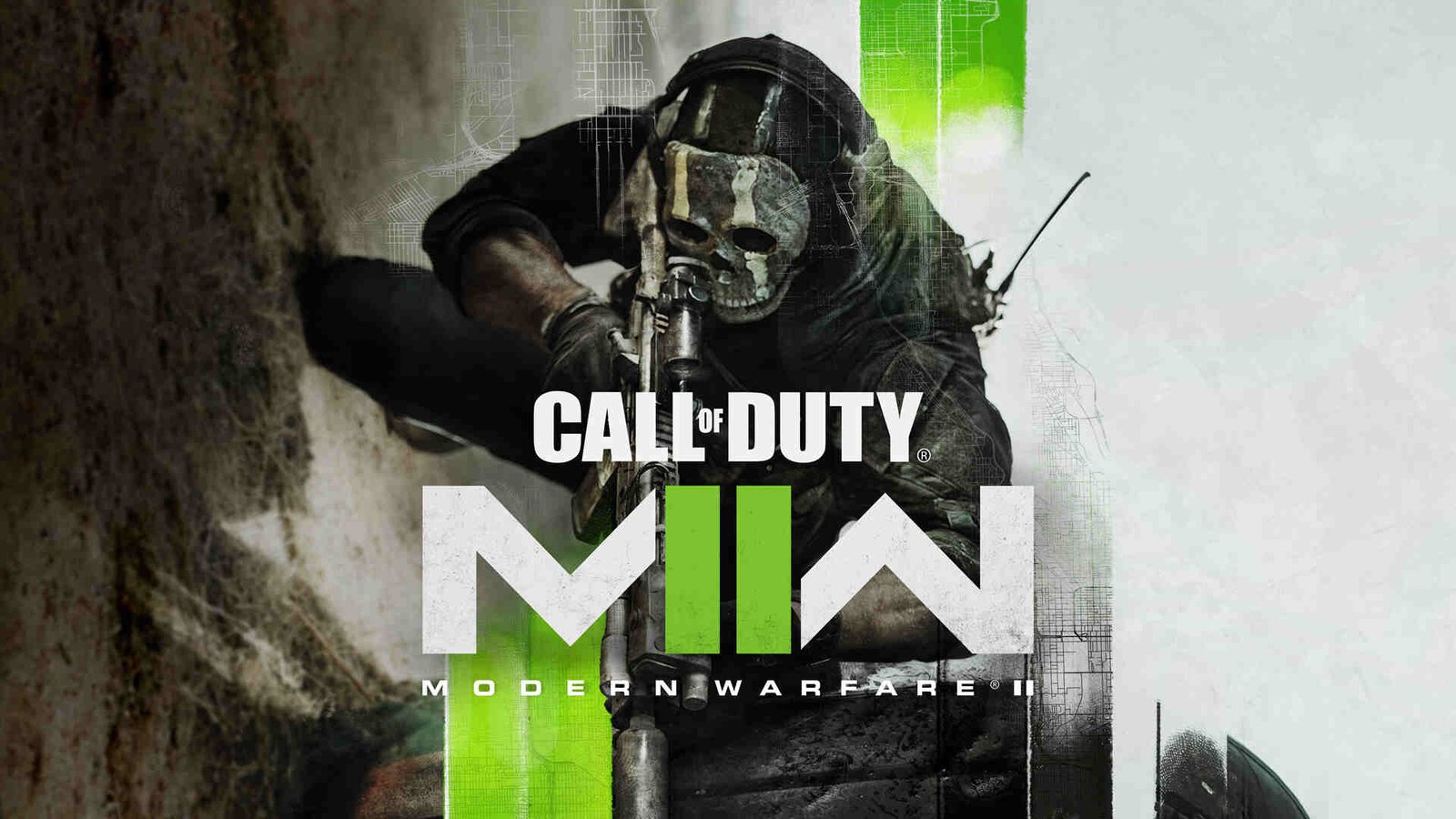Many COD Modern Warfare 2 players may be wondering about the aim response curve in the game. Likewise, players may not be aware of it because the game is a recent release. Knowing how to change the aim response curve is very important. This article is therefore regarding the steps on how to change the aim response curve in COD Modern Warfare 2.
Why do you have to change the aim response curve?
You may have to change the aim response curve because it can impede your gameplay. Likewise, you have to adjust the interaction between your analog sticks as well as the response you get. Changing the aim response curve is therefore important when you are playing the game. Going to the main topic of this article, you can find out all the latest information you need regarding the steps on how to change the aim response curve in the game by reading below.
COD Modern Warfare 2: How to change Aim Response Curve?
Here are the required steps –
1) First and foremost, you have to launch the game and go to the game’s Settings in the main menu. Likewise, you can also do this during gameplay. You have to simply pause the game and go to Settings.
2) Next up, you have to go to the Controller in Settings. After doing so, you have to go to Advanced. You can do this by pressing the R1 button on a controller.
3) Under the Advanced option, you have to go to the Aim Response Curve Type option. This will give you a drop-down list of different options. You have to then select the Dynamic option.
4) After setting the Aim Response Curve Type to Dynamic, you have to go down to Inputs Deadzone and select Advanced. Here, you have to make adjustments to your dead zones to improve your aim. The optimal adjustments are as follows :- Left Stick Min – 0.05, Right Stick Min – 0.05, Left Stick Max – 0.99, Right Stick Max – 0.99, L2 Button Deadzone – 0.10, and R2 Button Deadzone – 0.10.
5) Finally, you can now change the aim response curve in the game.
This was an article regarding the steps on how to change the aim response curve in COD Modern Warfare 2. You can always keep up-to-date with Digistatement for the latest game news as well as guides.