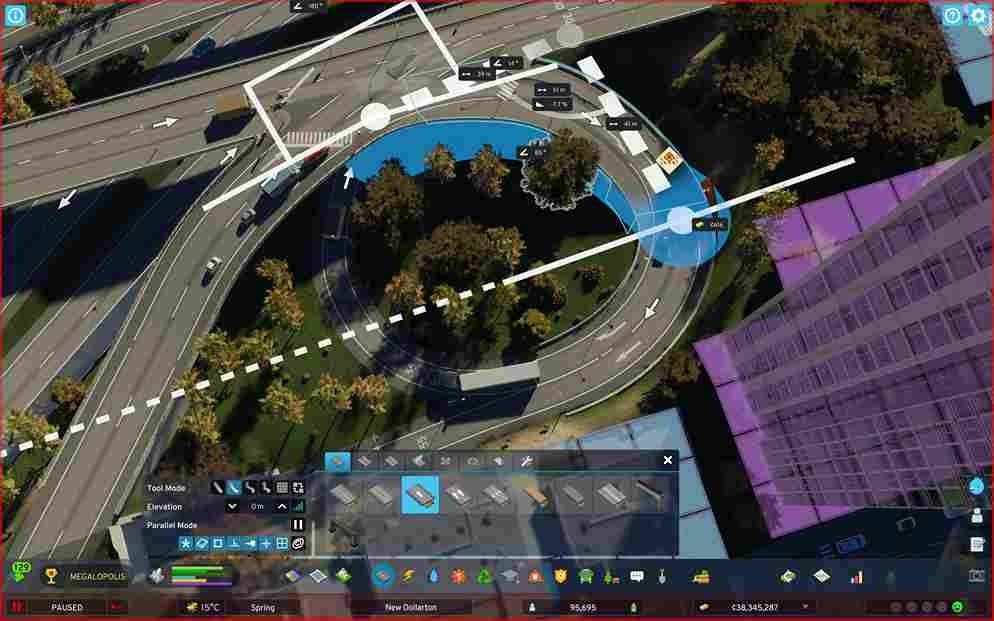Cities Skylines 2 (II) is an engrossing game that has captured the attention of many gamers. With its stunning graphics and intricate gameplay, players find themselves immersed in city-building adventures. However, some players have encountered a frustrating issue that disrupts their gaming experience. This issue manifests as a black screen that unexpectedly turns off the monitor, leaving players in the dark. In this article, we will delve into this problem, explore potential causes, and provide a range of solutions to help you get back to constructing your virtual metropolis.
For players, there’s nothing more disheartening than settling in to enjoy Cities Skylines 2, only to be met with an unrelenting black screen. This problem occurs within seconds of reaching the main menu, causing players to lose control of their game and even their PC. Alt+F4 and other commands prove ineffective, leaving no option but to forcibly restart the PC. Even background audio, like music or YouTube, gets silenced, deepening the mystery of this issue. So, is there a fix?
Cities Skylines 2 (II) Black Screen Issue: Is there any fix yet
Unfortunately, there is no official fix for this issue. One thing to note is that this issue isn’t specific to just one player; it has been reported across a spectrum of gaming setups. Even with robust hardware, like an i5 12600k, 32GB of RAM, and a formidable GeForce RTX 3090, the black screen issue persists. Now, let’s delve into the potential solutions that may help you get past the black screen.
Adjusting GPU Power Target
This rather technical workaround was suggested by a player on Steam. According to their suggestion, if you’re familiar with altering the power target of your GPU, consider lowering it by 5–10%. This tweak can make the GPU more stable by preventing it from drawing too much power too rapidly without significantly compromising performance. The only caveat is that you might have to Google the model or graphics card you are using and find a method to lower the power target for the card to try this workaround.
Disabling Depth of Field
Some players have reported that disabling the Depth of Field option resolved the black screen issue in the game. By making this adjustment, they were able to utilize 100% of their GPU without encountering any problems. To do so, head to the Options menu, select the Graphics tab, and find the DoP option. Now, make sure it is disabled.
Updating GPU Drivers
As a responsible gamer, ensuring that your GPU drivers are up-to-date is always a good practice. Sometimes, outdated drivers can lead to compatibility issues. After updating your GPU drivers, try running the game again to see if the problem persists. So, head to the official website of your GPU’s manufacturer and check if an update is available for the drivers of the graphics card you are using.
Changing Installation Drive
If you have the game installed on an HDD, consider reinstalling it on a different SSD that isn’t your primary Steam installation drive. This has worked for some players and might alleviate the black screen problem.
Adjusting Display Settings
If you’re playing in Fullscreen mode, try switching to Borderless Fullscreen in the launcher’s Game Settings. This change in display mode could potentially resolve the issue, as it did in the case of this player.
For the time being, those are some effective workarounds to try and get past the black screen issue in Cities Skylines 2. We hope you were able to enjoy the game without any issues with the help of any one of the workarounds mentioned above. Anyway, for all your gaming-related queries, always make sure to visit DigiStatement regularly. Read more: Cities Skylines 2 (II) Screen Flickering Issue: Is there any fix yet