Updates are an integral part of any game. Updates bring several things with them like new features, content, bug fixes, and much more! However, when your game doesn’t update properly, there could be problems. In this article, we are going to learn how to fix Call of Duty Warzone Stuck in Update Scanning loop. Here’s everything you need to know:

Call of Duty Warzone
The free battle royale game has enjoyed positive feedback since its conception. This comes as no surprise as Call of Duty is an established franchise of shooting games. The game itself has been receiving constant updates of content. With the Season Four of Call of Duty Warzone here, there is a lot that players can now enjoy.
The patch notes of the update have a lot to unpack. The latest update, released on June 30th, contains changes brought onto several aspects of the game. A couple of assault rifles have reportedly seen a slight increase in recoil. As a countermeasure, several weapon attachments will now be more effective in reducing recoil for their respective weapons.
How to fix Call of Duty Warzone Stuck in Update Scanning loop?
Getting stuck while updating your game can probably sit at the top of the list of infuriating gaming experiences. However, like most issues, there are fixes for the same. Here are some fixes you can try out for the Call of Duty Warzone Stuck in Update Scanning loop issue:
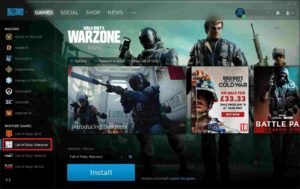
Setup for the fixes:
- Open up the Blizzard launcher
- Select Call of Duty Warzone
- Locate the gear icon and click on it
- Select the Show in Explorer option
- Here, open up the folder with your game files
- Now, turn off the scanning of the game and exit the launcher
- Try one of the two fixes mentioned below

Fix 1:
- In the game folder, open up the Data folder
- Open up the data folder again
- Enable the display of filename extensions
- Locate all the files with the ‘.idx’ extensions
- Delete these files
- Launch the game
Fix 2:
- In the game folder, select everything but the Data folder
- Delete all this data
- Open up the Data folder
- Open the data folder
- Enable the display of filename extensions
- Locate all the files with the ‘.idx’ extensions
- Delete these files
- You also need to delete all files that are below 1 or 2 Mbs
- Start the game, this should cause the launcher to download the files required
Thanks to Youtuber TroubleChute for providing us with a detailed and comprehensive guide for the same.
Read more about Call of Duty Warzone here:

