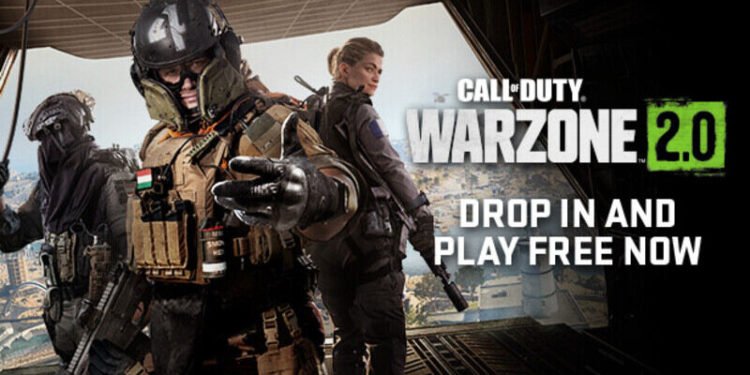Call of Duty Warzone 2 has some features in the settings that some players may not even be aware of. Likewise, a feature that you can find in the settings is the ability to turn off the profanity filter within the game’s text chat. However, knowing how to do this is therefore important. This article is regarding the steps on how to turn off the profanity filter in text chat in Call of Duty (COD) Warzone 2.0.
What is the profanity filter in Call of Duty Warzone 2.0?
The profanity filter is simply a censorship system within the game’s text chat. Likewise, it is a system that mutes some words in the chat. Some of the common slang as well as slur words do not appear in the chat when the profanity filter is on. Therefore, it is a good idea to turn this filter on for players who are of a younger age. Some other players may also find profanity in the chat to be offensive. Thus, it is also a system that such players can turn on. But, many players don’t like chatting with the profanity filter turned on. So, here’s how you can disable it.
Call of Duty (COD) Warzone 2.0: How to Turn Off Profanity Filter in Text Chat –
Here are the required steps –
- First and foremost, you have to launch the game and press the options button on your controller to bring up the game’s Quick Menu options. Alternatively, you can also pause the game and go to the game’s options menu.
- Next up, you have to go to Settings. In Settings, you have to go to the Account & Network option. You can now find a number of settings that you can make changes to here.
- After going to the Account and Network option, you have to scroll down until you find the Content Filter section. Under this section, you have to turn off the Profanity Filter option. However, it is also important to note that turning the profanity filter off means that you will some messages that are profane. Additionally, it is a filter in the settings that works due to the Text Chat option being turned on in the game.
- Finally, you now know how to turn off the profanity filter in the text chat of the game.
This was an article regarding the steps on how to turn off the profanity filter in Call of Duty Warzone 2. In addition to this article, you can also check out other articles on the game by following Digistatement.