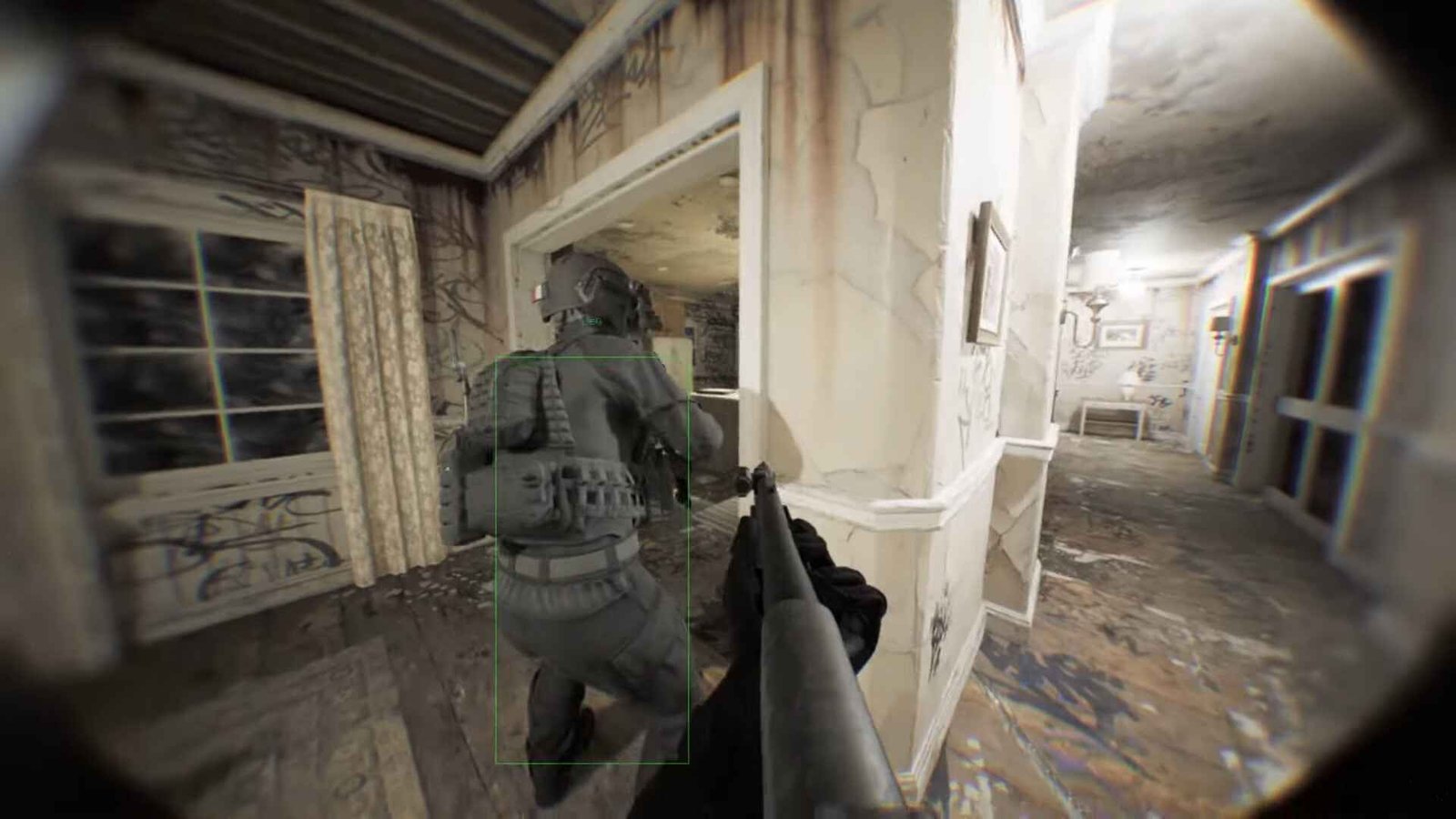Bodycam might be on its way to becoming the most realistic FPS shooter and fans already know it. The graphics look unreal and the overall gameplay is nothing short of real body cam footage that you would find over the internet. Still, Reissad Studios, the team behind the game, is a small one and therefore, they have decided to launch the game in early access for now while they optimize it. During this early access phase, you may run into minor issues and bugs and in this guide, we will go over the Full Screen Mode issue that many are complaining about. So, if you are not able to play the game in Full Screen, read this guide till the end to know if there are any fixes for it.
Talking about the problem, the game won’t switch to full-screen mode after the latest updates. From all the player reports, it looks like the latest update may have broken the full-screen functionality. Still, we cannot say for sure that the latest update is the culprit behind the full-screen issue. Anyway, let’s see if there are any fixes for this.
Bodycam Unable to Enable Full Screen Mode Issue: Is there any fix yet
Unfortunately, there is no official fix for this issue yet, but players have come together to share some workarounds. So, we have explained these methods for you to try and restore full-screen mode in Bodycam.
Switch to Windowed Mode and Back
One simple workaround that some players have found effective is switching the game to windowed mode and then back to full-screen mode. To try this, go to the in-game display settings and change the mode to “Windowed”. After the game switches, change it back to “Full Screen”. It has worked for some players, so it’s worth a try to see if it resolves the issue for you.
Using Steam Launch Options
Another method involves adjusting the launch options in Steam. Here’s how you can do this:
- Open your Steam Library.
- Right-click the title of “Bodycam” and select “Properties”.
- In the General tab, find the Launch Options section.
- Enter “-fullscreen” in the Launch Options box.
- Restart the game.
Editing the System Configuration File
For a more technical solution, you can edit the game’s configuration file. Follow these steps:
- Head over to this path: “C:\Users\(your username folder)\AppData\Local\Bodycam\Saved\SaveGames\systemconfig.json”.
- Find the systemconfig.json file, and open this file with Notepad.
- Change the value of “WindowMode”:1 to 0.
- Save the file and close Notepad.
But there is a slight caveat with this workaround. Every time you boot the game, you may need to select full-screen mode in the display settings to ensure it stays in full-screen.
Use Alt+Enter
A quick and easy method is to press Alt+Enter while the game is running. This keyboard shortcut toggles between full-screen and windowed modes. It could be a fast way to see if the game can switch to full-screen without going through settings.
Check for Game Updates
Lastly, always ensure that your game is up-to-date. Sometimes, these issues are resolved in patches released by the developers. So, open your Steam Library, right-click on “Bodycam” and select “Properties.” Go to the updates tab, check for any available updates, and make sure the game is set to automatically update.
Those are some workarounds that are likely to solve the Full-Screen issues in Bodycam. We hope this guide was helpful. Now, for more helpful guides and news like this on all things gaming, do visit DigiStatement regularly. Read more: Dark and Darker failed to complete quest error code 10: How to fix it