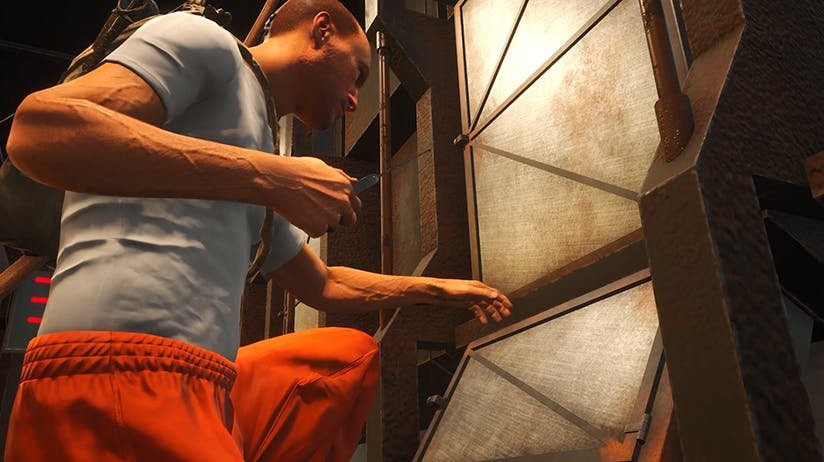For a lot of players, the best thing about Gamepires’ SCUM is the customization options available in the in-game settings menu. The game is significantly customizable, giving each player complete freedom to experience the game as they see fit. This has made SCUM one of the most popular survival games in the community. Players can join both multiplayer and single-player servers, as well as edit the settings on both servers. However, with so many settings and adjustments available, it’s not uncommon for players to get confused. This is why, instead of running experiments on their preferred settings, players often look for guides that tell them what the best settings would be. We’re going to do exactly that. Continue reading this guide till the end if you want to find out about the best single-player settings in SCUM.
Changing the settings in SCUM is quite straightforward. You can always change the settings by pressing the Esc key on your keyboard to bring up the menu and then selecting server settings. Or else, you can also tweak the settings by changing the values in the .ini file of the game. In any case, our focus is on providing you with the best single-player settings for SCUM in 2024. So, let’s get to it!
Best SCUM Single Player Settings (2024)
In this guide, we’ve shared how to configure the single player settings of the game using the .ini files. You can find the file in this path: “SCUM\ Saved\ Config\ WindowsNoEditor“. Here, you can find the ServerSettings.ini file. To start off, we advise that you delete the old file, then start SCUM and start a new single-player game. This will create a fresh .ini file, which you can configure. Once a new file is created, open it using Notepad or Notepad++. Once you’ve changed the values, save the file and your settings changes will be applied in the game.
SCUM Settings
- MaxAllowedAnimalsInWorld=40
- MaxAllowedBirdsInWorld=15
- MaxAllowedZombiesInWorld=64
- MaxAllowedWildPawnsInWorld=64
- MaxAllowedExteriorPawnsInWorld=64
- MaxAllowedInteriorPawnsInWorld=64
- ExteriorPawnAmountModifier=1.0
- InteriorPawnAmountModifier=1.0
- WildPawnAmountModifier=1.0
- ExteriorPawnSpawningCheckTimeInSeconds=0.0
- InteriorPawnSpawningCheckTimeInSeconds=0.0
- WildPawnSpawningCheckTimeInSeconds=300
- ExteriorPawnSpawningProbability=50.0
- InteriorPawnSpawningProbability=30.0
- ExteriorSpawnerGroupCooldownTime=1800.0
- InteriorSpawnerGroupCooldownTime=900.0
- AllowSectorRespawn=1
- AllowShelterRespawn=1
- AllowSquadmateRespawn=1
- HideKillNotification=0
- EnableLockedLootContainers=1
- LockProtectionDamageMultiplier=1
SCUM.Prisoner Settings
Only adjust the following setting: “BodySimulationSpeed=3.84“.
SCUM.Weather Settings
- StartTimeOfDay=8
- TimeOfDaySpeed=6
- NighttimeDarkness=0.0
- SunriseTime=5.0
- SunsetTime=21.0
SCUM.RespawnSettings
- RandomLocationPrice=25
- SectorLocationPrice=50
- ShelterLocationPrice=75
- SquadLocationPrice=100
- RandomInitialTime=0
- SectorInitialTime=0
- ShelterInitialTime=0
- SquadInitialTime=0
- RandomCooldownTime=0
- SectorCooldownTime=0
- ShelterCooldownTime=0
- ShelterCooldownTime=0
- SquadCooldownTime=0
- RandomCooldownResetMultiplier=0
- SectorCooldownResetMultiplier=0
- ShelterCooldownResetMultiplier=0
- SquadCooldownResetMultiplier=0
- CommitSuicideInitialTime=0
- CommitSuicideCooldownTime=60
- CommitSuicideCooldownResetMultiplier=1.25
SCUM.ItemSpawning Settings
- SpawnerProbabilityMultiplier=1
- ExamineSpawnerProbabilityMultiplier=1
- ExamineSpawnerExpirationTimeMultiplier=1
- SpawnerGroupsExpirationTimeMultiplier=1
SCUM.ItemDecay Settings
Here, you need to adjust only the following two settings:
- ItemDecayDamageMultiplier=0.5
- FoodItemDecayDamageMultiplier=1.0
SCUM.WorldEvents Settings
As of now, these settings only apply for air drops. However, that might change in the near future:
- TimeBetweenEventsMin=30
- TimeBetweenEventsMax=240
- CargoDropFallDelay=60.0
- CargoDropFallDuration=60.0
- CargoDropSelfDesrtructTime=1200.0
SCUM.Sentries Settings
Here as well, you need to tweak only two settings:
- DisableSentrySpawning=0
- SentryDamageMultiplier=1
SCUM.Zombies Settings
- ZombieDamageMultiplier=1
- DisableSuicidePuppetSpawning=0
SCUM.BaseBuilding Settings
- UseMapBasedBuildingRestriction=1
- DisableBaseBuilding=0
- FlagOvertakeDuration=86400
SCUM.Vehicles Settings
- FuelDrainFromEngineMultiplier=1
- BatteryDrainFromEngineMultiplier=1
- BatteryDrainFromDevicesMultiplier=1
- BatteryDrainFromInactivityMultiplier=1
- BatteryChargeWithAlternatorMultiplier=1
- BatteryChargeWithDynamoMultiplier=1
- VehicleSpawnGroup.Airplane.Max=2
- VehicleSpawnGroup.Bicycle.Max=10
- VehicleSpawnGroup.CruiserBike.Max=2
- VehicleSpawnGroup.Dirtbike.Max=4
- VehicleSpawnGroup.Motorboat.Max=16
- VehicleSpawnGroup.PickupTruck.Max=16
- VehicleSpawnGroup.Quad.Max=12
- VehicleSpawnGroup.Seaplane.Max=2
- VehicleSpawnGroup.Sportbike.Max=2
- VehicleSpawnGroup.SUP.Max=10
- VehicleSpawnGroup.SUV.Max=16
- VehicleSpawnGroup.Tractor.Max=12
- VehicleSpawnGroup.WheelBarrow.Max=20
- MaxNumberOfDaysVehicleInactivity=10.0
SCUM.Killbox Settings
- ElectricalDoorUnlockFailureAssistanceBonus=0.25
- GoldLockZapperDamageModifier=1.0
SCUM.SafeZones Settings
You can leave these unchanged.
SCUM.WorldSettings
- CustomMapActive=0
- CustomMapCenterX=0
- CustomMapCenterY=0
- CustomMapWidth=15
- CustomMapHeight=15
SCUM.GameResourceType.Water Settings
- PeriodicReplenishment.InitialAmountMultiplier=1
- PeriodicReplenishment.MaxAmountMultiplier=1
- PeriodicReplenishment.ReplenishIntervalMultiplier=1
- PeriodicReplenishment.ReplenishAmountMultiplier=1
- ProximityReplenishment.ReplenishChanceMultiplier=1
- ProximityReplenishment.ReplenishAmountMultiplier=1
- ProximityReplenishment.ReplenishTimeoutMultiplier=1
SCUM.GameResourceType.Gasoline Settings
- PeriodicReplenishment.InitialAmountMultiplier=1
- PeriodicReplenishment.MaxAmountMultiplier=1
- PeriodicReplenishment.ReplenishIntervalMultiplier=1
- PeriodicReplenishment.ReplenishAmountMultiplier=1
- ProximityReplenishment.ReplenishChanceMultiplier=1
- ProximityReplenishment.ReplenishAmountMultiplier=1
- ProximityReplenishment.ReplenishTimeoutMultiplier=1
Well, so these are the best single-player settings for SCUM in 2024. Hopefully, you will find this guide helpful. If you enjoyed reading this piece and want to read more such gaming content, stay tuned to DigiStatement!