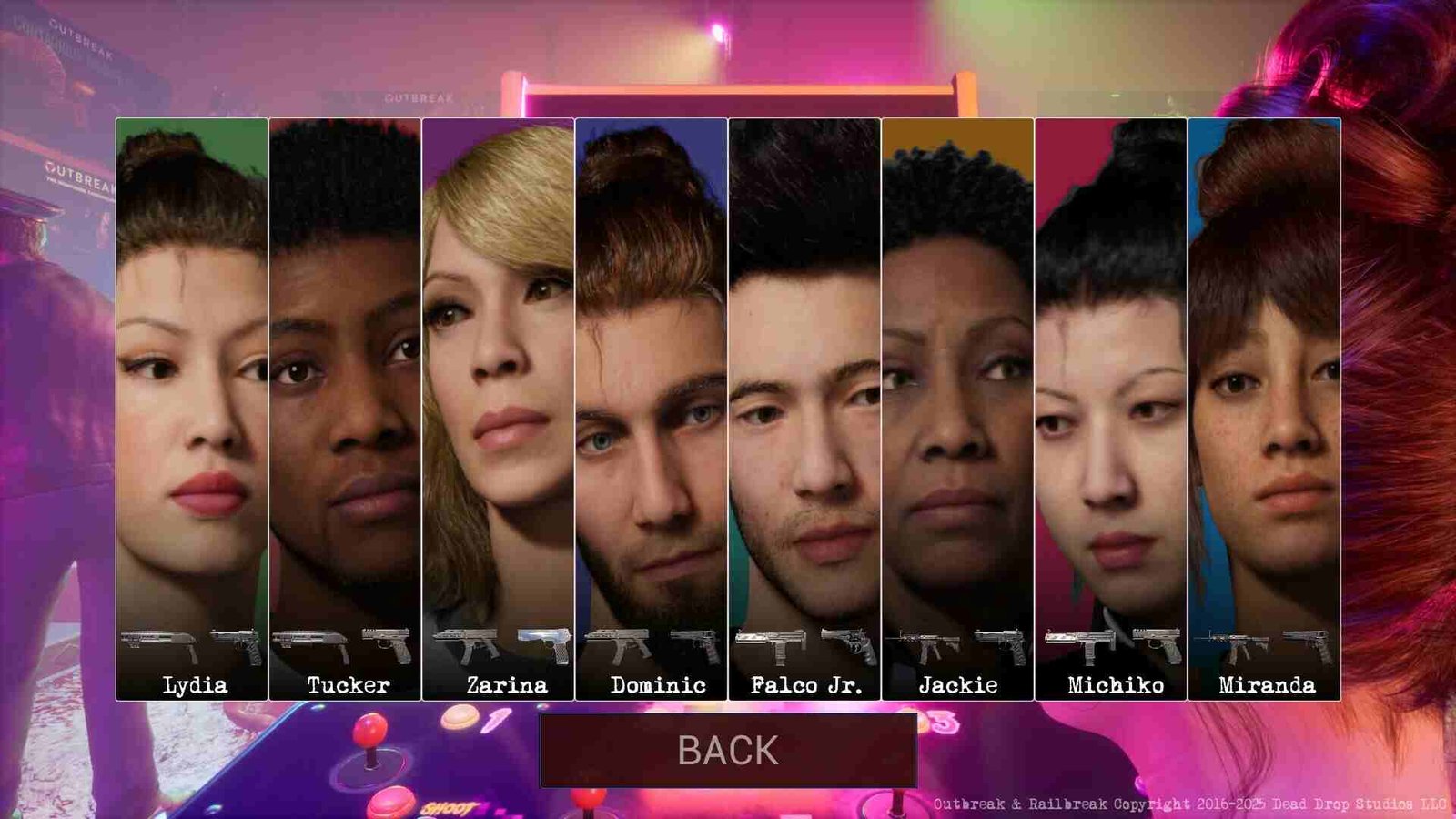Dead Drop Studio’s Railbreak was just released on December 23, 2023, for PC and consoles. Developed on the latest iteration of Epic’s game engine, Unreal Engine 5, Railbreak is an on-rails arcade experience where you get to shoot your way through a horde of zombies, alone or with friends. Although the game is yet to be verified for the Steam Deck, it’s still playable on it. As such, players want to know the best settings to use for the game.
There are a lot of yet-to-be-verified games on the Deck, but many are still playable. Not only playable, but runs flawlessly too. And the way to do that is by tweaking and modifying both the in-game settings and Steam Deck’s own. Railbreak is a pretty light game compared to some others, so it will be fine on the Deck. However, to know the optimal settings that will get you both high performance and better FPS, you will need to use this guide. And so, continue reading to find out all about that.
Best Railbreak game Steam Deck Settings for High Performance & FPS
Before everything, the very first thing that we recommend you do is update your Steam Deck, and the game too. Once updated, you can go ahead and follow the recommended settings below. Now, the following Steam Deck settings are what the developers have recommended themselves, so there’s no doubt that the game will run quite well once you use them. To start, launch the game and click on Settings > Video Settings. Now, set the settings as recommended below:
- VSYNC: 30
- Shadows: High
- Texture Quality: High
- Lumen: Disable/Off
- For every other setting, set them to Medium.
The developers stated that by using these settings, players will be able to “run Railbreak at a locked 30FPS on Steam Deck!”
Besides this, the developers have also shared an official Steam Deck controller layout for the game. To use that, select Railbreak from the Steam Library and then click on the Controller icon. Select your current layout at the top, and there you will see a bunch of other layouts. The official layout is also there. So, select that, and you will be able to enjoy Railbreak with the official layout made by the developers themselves.
We also recommend using CryoUtilities and its recommended settings. This will help you get some more performance out of your Steam Deck. Now, if you aren’t happy with running the game on 30 FPS and want to run Railbreak on 60 FPS instead, you can set everything to Low, including Shadows and Texture Quality. This will sacrifice a lot of graphics in favor of performance.
Well, that’s all you need to get the best performance for Railbreak on the Steam Deck. Additionally, if you want to know the same thing for Tekken 7, here’s a guide for that. And as always, keep following DigiStatement for more such content. Also read: Callisto Protocol crashing on Steam Deck: How to fix it?