Baldur’s Gate 3 is certainly a masterpiece from Larian Studios. But even this masterpiece suffers from a plethora of issues, such as the unable to sort inventory bug to the High GPU/CPU usage issue. Now, it’s not like Larian has been incompetent when it comes to dealing with all these issues, but some problems are simply unavoidable. The studio recently released the first official patch for the game, which resolved over 1,000 bugs. However, the patch itself led to a new issue: the unable to load save bug.
Updating the game after Patch #1’s release, players found out that whenever they would load a save in BG3, it would get stuck at 60% or halfway. Moreover, there are reports of constant crashes and errors after this update. So, is there a fix for this issue? Let’s find out!
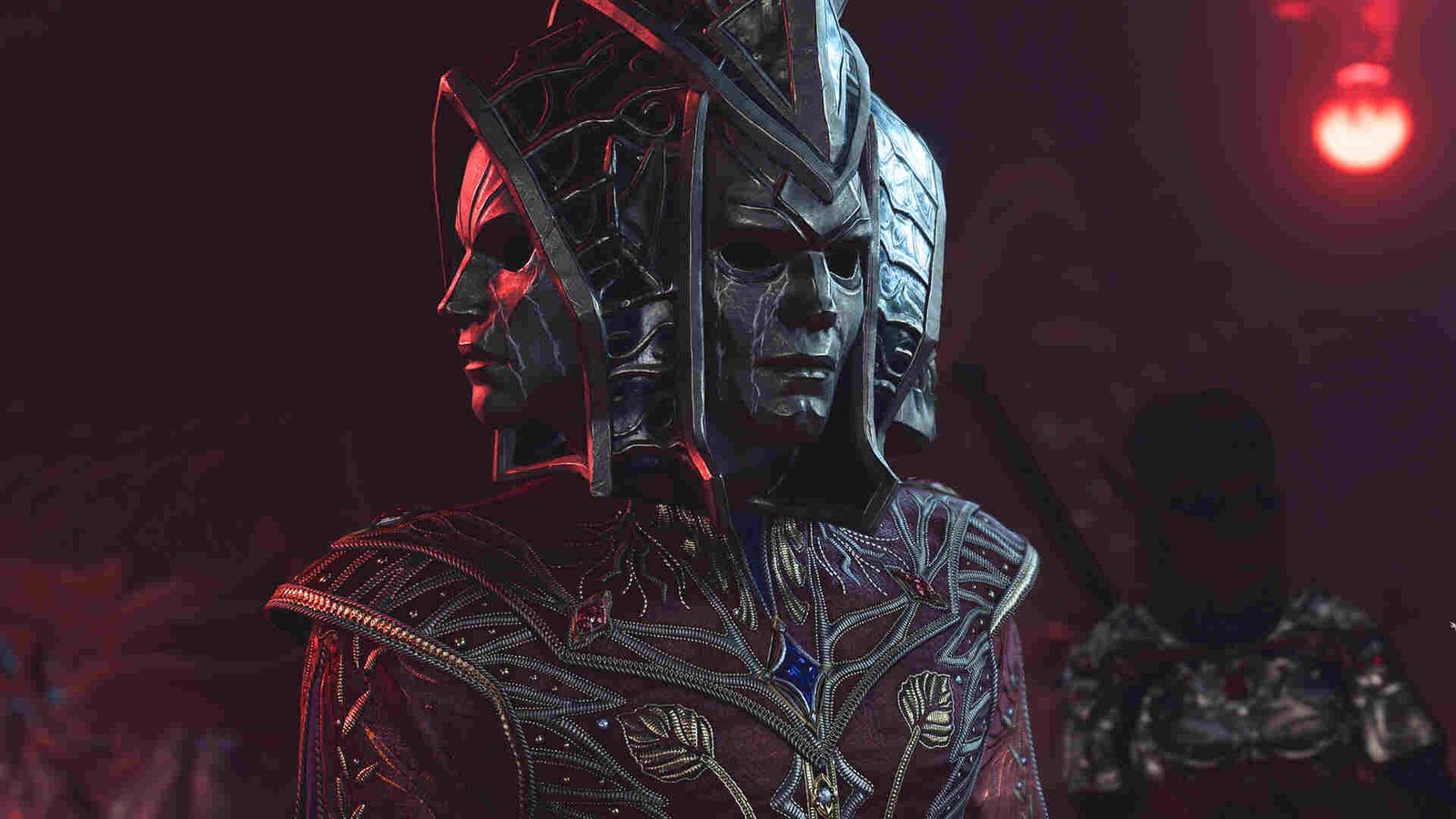
Baldur’s Gate 3 (BG3) Unable to Load Save after Patch #1 Issue: Is there any fix yet
Well, as per recent player reports, this issue is no longer troubling them in BG3. However, if you are still encountering the same problem, then follow the workarounds mentioned below.
Update GPU drivers –
For a portion of the community, updating GPU drivers seems to fix this issue. If you are playing the game with outdated drivers, then it’s high time you download the latest ones. Just go to the official website of the GPU manufacturer and get the latest drivers from there. Install them and check if the issue persists.
Switch APIs –
Baldur’s Gate 3 can be run using any of the two APIs: Vulkan and DirectX. Now, we aren’t here to debate which one is the best for you, but if you are using DirectX 11 and facing the previously mentioned issues, then we suggest you switch to Vulkan. The same goes for players who are playing the game using the Vulkan API. APIs can be switched from the Larian Launcher during the game launch process.
Update mods or remove them –
Many in the community have found that the installed mods were the main cause of issues such as these. In fact, the ImprovedUI mod for the game is the one known to cause the most issues. So, if you have this mod installed, either uninstall it or update it to its latest version and check whether the issue persists.
Rollback update –
Since Patch 1 is full of bugs and errors at the moment, a temporary fix like rolling back the update will prove a great short-term relief. Now, rolling back updates isn’t as easy as you might think. But follow the steps below, and you will have no trouble getting back to a previous version of BG3:
- In the Run program, type in the following and hit enter: steam://open/console
- The previously entered string of texts will now open Steam and show you a new screen: Steam Console.
- Open a browser of your choice and go to SteamDB. Type Baldur’s Gate 3 in the search bar.
- On the next screen, you will see Baldur’s Gate 3 with every possible detail mentioned. You need to copy or write down the following details:
-
- App ID
- ID Number of the base game (Get it from Depots)
** Since there will be a lot of ID Numbers, you can find out the base game by looking at the file size. Usually, the largest file size is the base game. **
- Now, click on ID Number > Manifests. Copy the Manifests ID, the one before the Patch 1 update.
- Go back to Steam, and in the Steam Console, type in the following: download_depot <AppID> <Depot ID> <Manifest ID>. Make sure to replace the placeholders with their corresponding IDs you noted in the above-mentioned steps.
- Hit Enter and wait for the download to finish. Don’t worry if you don’t get the download notification. Once all the files are downloaded, you will get the “Depot download complete” message.
- Find out where the recently downloaded files are located. Once found, replace the game files in the game installation folder with your newly downloaded depot files.
- Now, all you need to do is launch the game. Additionally, you can turn off automatic updates by right-clicking on the game in your Steam library and then selecting Properties > Updates > Switch “Always keep this game updated” to “Only update this game when I launch it”. This will ensure that the game doesn’t automatically download the buggy Patch 1 update.
Install update 4.1.1.3648072 –
One Reddit user got the issue fixed by installing the 4.1.1.3648072 update before downloading Patch 1. This 4.1.1.3648072 update consists of the previously released four hotfixes, and in a sense, this update is very important since it addresses a myriad of issues. Once you have installed the 4.1.1.3648072 update, open the game and save it. Next, install Patch 1. When the game loads up, check if the previous save loads.
Reinstall Baldur’s Gate 3 –
Uninstall the game and then delete every Baldur’s Gate 3-related file from your system. After you have done that, open Steam and then start a re-download. Reinstall the game and check if you still encounter issues.
Repair BG3 –
By repairing the game files, players can ensure that there are no more missing or corrupted files to speak of. This can be done by opening Steam and then heading to the library. From there, click on the game and select Properties > Local Files > Verify Integrity of Game Files. Steam will now start repairing your game files. This might take a while, so don’t worry if the process takes too long.
Run the game in admin mode –
Nowadays, most games basically require admin privileges in order to run normally. And the same could be the case here. If you haven’t given admin rights to the game, then right-click on the .exe or the shortcut of the game and then select Properties. Now, switch to the Compatibility tab, and there you will see the “Run this program as an administrator” option. Checkmark that option and finish the process by clicking on OK > Apply.
Restart BG3 –
While restarting is a pretty quick and simple method, at the same time, the chances of issues getting resolved are 50/50. Still, if you already haven’t tried this workaround, we suggest you do so.
That said, we hope you find this guide informative. For more guides and information on Baldur’s Gate 3, keep following DigiStatement. Also read: Baldur’s Gate 3 (BG3) Cannot fast travel from this area Bug: Is there any fix yet

