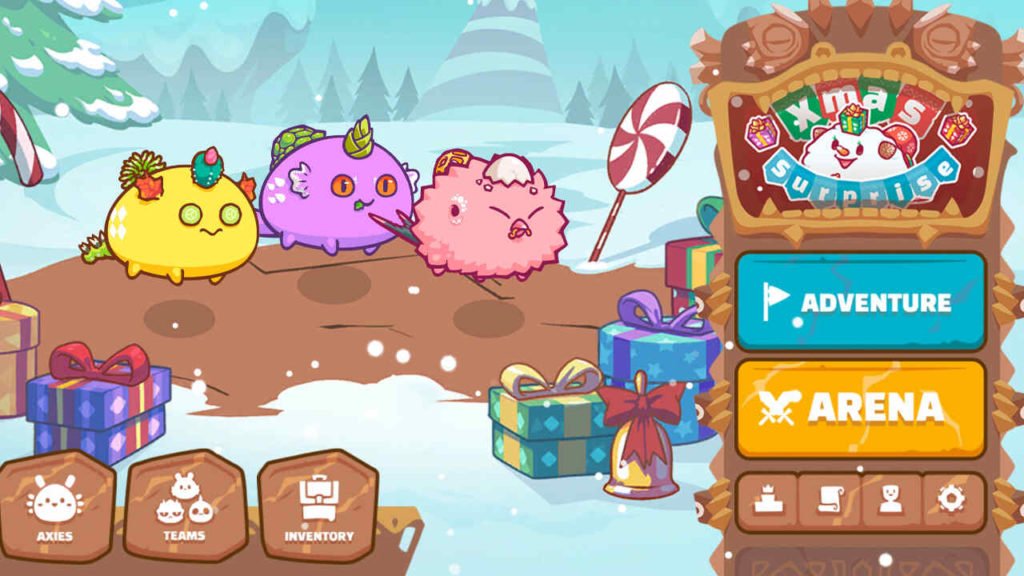Axie Infinity is a relatively new NFT-based online video game. It comes from the Vietnamese developer studio, Sky Mavis. The game uses Ethereum-based cryptocurrency AXS (Axie Infinity Shards) and SLP (Smooth Love Potion). The game is currently the most expensive NFT collection. This is a game where players start with 20/20 Energy. Consequently, when players play either an Arena or Adventure battle. It consumes 1 point of Energy for every match. Likewise, players can refill the energy by purchasing more.
Axie Infinity QR Code Scan Issues on Android and PC
Many users playing Axie Infinity are facing QR Code Scan issues. Likewise, players both on Android and Windows PC are facing the same issues. This can be an annoyance for many players. However, do not worry about the issues. There are some adjustments that players can do to fix the issue. Whether you are on Android or PC, you can change your connection’s Google DNS to fix the problem.
How to Fix the Axie Infinity QR Code Scan Issues:
Steps to Change DNS on Android:
- Firstly, open up the WiFi settings on your phone.
- Tap on the arrow, three dots or options, next to the WiFi Connection you are using to open Properties.
- Next up, scroll down the properties and look for the IP Settings. Tap on it and then, change it from DHCP to Static.
- Once you change your IP Settings to Static, this brings up a few new options.
- Scroll to the bottom and find DNS 1 and DNS 2 text boxes.
- Then, type 8.8.8.8 in DNS 1 and 8.8.4.4 in DNS 2.
- Finally, close the WiFi Properties and open the Axie Infinity app. You can now start scanning the QR code.
Steps to change DNS on Windows PC:
- First and foremost, open up Control Panel.
- Next up, click on the “Network and Sharing Center”
- Then, click on the Change adapter settings.
- You can right-click on your WiFi/Ethernet connection. Then, choose Properties.
- Next up, select and click on the ‘Internet Protocol Version 4 (TCP/IPv4)’.
- Right-click on Properties.
- Then, find and select the ‘Use the following DNS server addresses.’
- Now, click on and change ‘Preferred DNS server’ to 8.8.8.8.
- Also, change the ‘Alternate DNS server’ to 8.8.4.4.
- Click on apply and save all the changes.
- Finally, you can launch Mavis Hub to play Axie Infinity.