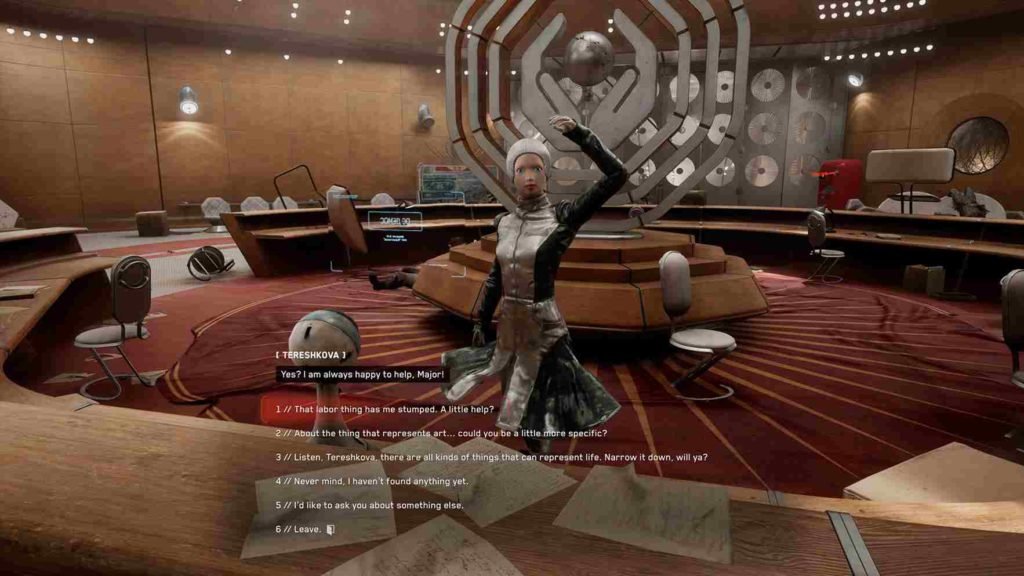Atomic Heart is a game that takes imagination to its limits. Mundfish studio’s latest title was released on the 21st of February and the game features an alternate reality storyline with immersive FPS gameplay. It excels in the visual departments with over-the-top graphics, textures, and lighting. With a game that has so much to offer, it is only natural for players to want to experience it on an Ultrawide monitor with a wide field of view. So does Atomic Heart feature Ultrawide Support? In this article, we will address this question.
Ultrawide monitors can enhance the gameplay experience for games by offering a wider field of view. These can give players a tactical advantage, while also making the game world feel more tangible and immersive. While it’s possible to enjoy these games on a standard monitor, an ultrawide monitor can take the experience to the next level. But, not all games come with ultrawide support. So, if you play a game on an ultrawide monitor that doesn’t support it, you will get black bars at the top and bottom of the screen. With that being said, keep reading to know if Atomic Heart has ultrawide support.
Atomic Heart Ultrawide Support: Is it available
Although the FOV slider is missing from the game, it does however have Ultrawide support but many have reported that the 32:9 aspect ratio doesn’t work flawlessly. Well, since the game runs on Unreal Engine 4, a fix to achieve the 32:9 aspect ratio also exists. It includes editing the “.ini” file in the game’s directory. If all of that sounds a bit overwhelming, then worry not, we have listed the steps below so check them out.
- On your PC, open Windows search and type- %LOCALAPPDATA%. Now, press Enter and then head to the following path- Local\AtomicHeart\Saved\Config\WinGDK. Here, look for the “Engine.ini” file.
- Once you locate the file, open it with a text editor like notepad.
- Add the following lines at the bottom of all the other lines in the “Engine.ini” file.
- [/script/engine.localplayer]
AspectRatioAxisConstraint=AspectRatio_MaintainYFOV
- [/script/engine.localplayer]
Once you are done editing, close and save the file. Also, make sure to set it to read-only to avoid the game from making any further changes to the “Engine.ini” file. Now launch the game and see if fixed the aspect ratio. We also recommend taking a backup of the original “Engine.ini” file, just in case things go south.
Flawless Widescreen Mod
If you do not want to go through all of the hassles to make changes in the “.ini” file, then the Flawless Widescreen Mod is what you need. You can download the mod from their official website. We also recommend reading a bit about the mod before downloading it. You will also require C++ on your PC which you are likely to have but if don’t have it yet, then the links to download them are also provided on the mod’s webpage. After downloading the mod file and the required C++ package, launch the .exe file and make sure to run it with administrator privilege. Once you launch the Flawless Widescreen.exe file, head over to the “Available Plugins”. Under the “Available Plugins” tab, look for Atomic Heart and select it to install its plugin. Now, from the list of options, choose and select “In-game FOV – Fine Adjustment.” Select the FOV you desire and apply it. After that launch the game and see if your desired FOV, as well as aspect ratio, has been achieved.
Note that modding games come with its own risk of crashing the game or corrupting its files. So be cautious while applying mods and do not use multiple mods at once. And that’s a wrap! You should now be able to enjoy the game on an Ultrawide monitor. If you found this guide helpful, make sure to follow Digistatement for more guides on the latest gaming trends.
Related read,
Atomic Heart: How to enable/disable VSync