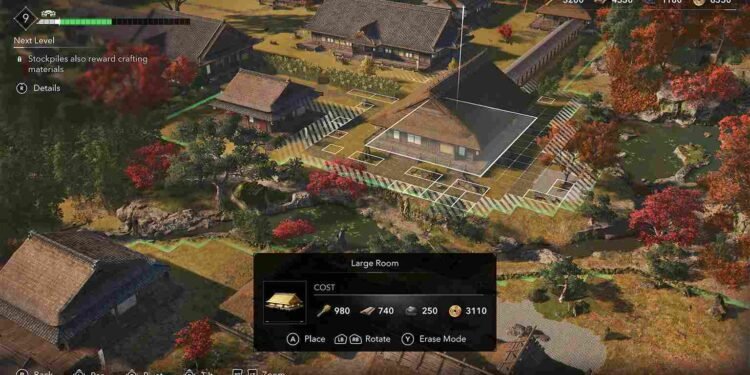From all the issues that are creeping out of Assassin’s Creed Shadows, the texture bug can be incredibly annoying since it makes the game almost a shitshow to look at. Since you clicked on this guide, you are dealing with the same. So, is there any fix yet to get past this issue? If you are looking for explanations and solutions, you have landed on the right page.
Talking more about the issue, some players are experiencing delayed texture loading and late quest triggers in Assassin’s Creed Shadows, causing NPCs to appear buggy and missions to start sluggishly. Even those with high-end hardware like an RTX 4080, or a Ryzen 7 9800X are dealing with these issues. So, how to fix this? Here’s everything we know.
Assassin’s Creed Shadows Texture Not Loading Bug: Is there any fix yet
As of now, there is no confirmed fix for this issue, and the developers have not explicitly addressed it. This leaves players in a frustrating spot, relying on potential workarounds that may or may not resolve the problem. While some tweaks could help improve performance, a proper fix will likely need to come from the developers in a future update. Until that happens, try these workarounds:
Basic Checks
Restarting the game, running it as an administrator, and verifying game files can help resolve performance issues, late texture loading, and quest trigger delays. Running the game as an administrator ensures it has the necessary permissions to access all system resources. And, if the issue is related to missing or corrupted game files, then verifying the game files should do the trick.
GPU fixes
Keeping your GPU drivers updated at all times is essential for optimal performance and stability. Outdated drivers can cause texture loading delays, quest triggers failing, and overall sluggish performance. Regularly check for updates from NVIDIA, AMD, or Intel from their official websites and install the latest drivers to improve game performance.
Mod fix
The AC Shadows – Stutter Fix mod might fix the issue by improving the loading speeds, camera transitions, and open-world asset streaming, particularly for users with NVMe SSDs. It achieves this by bypassing the CPU, batching I/O requests, and enabling GPU-based asset decompression, which lowers CPU usage and enhances overall gameplay fluidity. Installation is simple: just extract the files into the game directory and replace them when prompted.
Lock FPS
Another possible working solution for texture and quest loading delays is to disable the FPS lock and target FPS settings in the game. After testing across multiple SSDs, this adjustment has been confirmed to resolve the issue, ensuring smoother performance without delays or texture-related bugs.
Move the Game
If you’re experiencing late-loading textures and delayed quest triggers, check your SSD usage in Task Manager when the game starts acting up. Some players have reported their SSD usage spiking to 100% for extended periods, which can cause performance issues. Moving the game to a secondary drive has helped resolve the problem for some, reducing these delays and improving overall stability.
Reinstall the game
A possible fix for late-loading textures and delayed quest triggers is to reinstall the game. In some cases, preloading may cause issues with file integrity, leading to performance problems. By performing a fresh install, you ensure that all game files are correctly downloaded and installed. One player reported that after reinstalling, they played for several hours without encountering the issue again.
Well, that is all we have to share for now. We hope that one of these workarounds was able to fix the issue for you. With that said, keep visiting DigiStatement daily for more gaming-related guides such as this. Also, click here to find out how to fix the missing DLSS option in Assassin’s Creed Shadows.