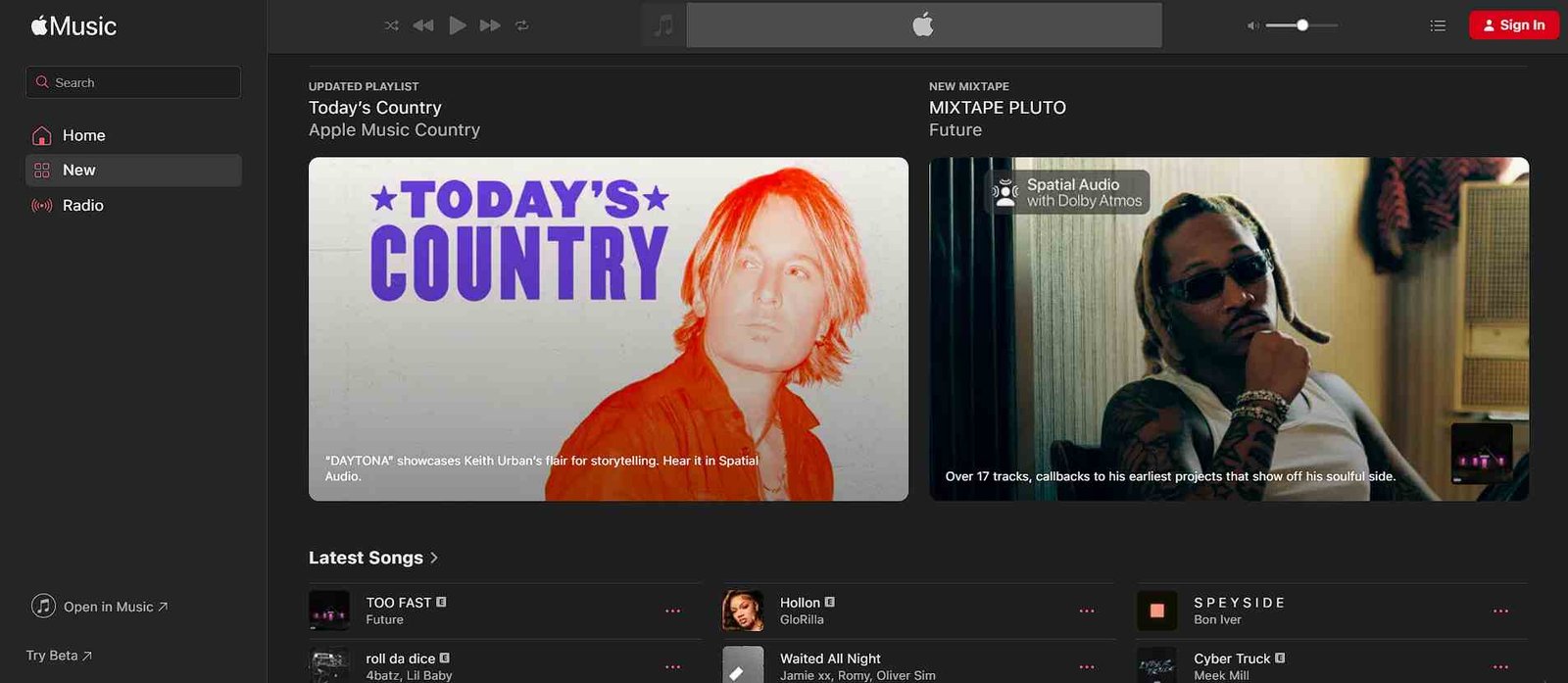Regarding high-fidelity audio streaming, there are several platforms to choose from, but Apple Music stands out with its support for Dolby Atmos and lossless audio. No wonder you chose it for an unparalleled listening experience. Now, if you have been enjoying using Apple Music on your PS5, you’re not alone—many gamers love to listen to their favorite tracks in the background while gaming. But what if Apple Music suddenly stops working on your PS5? Don’t worry! In this guide, we’ll guide you through the steps to fix this issue and get your music back on track.
Recently, several users have reported (1, 2) issues with Apple Music not working on PS5, especially following a system update. The problem includes the app appearing to run normally, but the playback bar remains stuck, and no audio is produced. For other players, songs or albums won’t load, remaining stuck at 0:00 without any playback or error message. Even after waiting, the tracks never start playing. So is there any official fix? Let’s get right into the details.
Apple Music not working on PS5: How to fix it
As of now, many players have been facing this issue on their PS5, with no official fix or recommended workarounds from Sony or Apple. The consensus in the community is that the problem has emerged after a recent update, which means that it may be beyond our control.
Support Team’s Response
A player who reached out to PlayStation’s hardware and software support team received an official response. According to the team, they are aware of the problem and are taking user feedback into consideration. However, when asked about a fix, the representative mentioned that it would likely be resolved in the next update, which could take anywhere from 3 to 5 months. In the meantime, here are some potential fixes that could help while awaiting a permanent solution.
Check if the Apple Music App has a Pending Update
First and foremost, make sure that the Apple Music app is updated to its latest version. Sometimes, older versions may conflict with new system updates, causing playback issues. To check for updates, navigate to your app library, select the Apple Music app, and see if an update is available. Updating has fixed the issue for some so do give it a shot.
Basic Checks
Check that your sound output settings on the PS5 are correctly configured and that the overall volume on your output device (such as your TV, monitor, or headphones) is not muted or too low. Sometimes, a simple misconfiguration in audio settings can prevent Apple Music from playing sound properly. Double-check that your audio device is selected correctly in the PS5 settings under “Sound” to rule out any sound output issues.
Restart the System
If the app is already up to date, try restarting your PS5. A simple reboot can sometimes resolve glitches and refresh system functions, including app performance. Shut down your PS5 completely, wait a minute, and then power it back on to see if the issue persists.
Make Sure the Artist or their Songs Are Available in Your Region
Check whether the artist, album, or song you’re trying to play is available in your region. Apple Music can have region-specific restrictions, which may result in tracks not loading properly. If the song isn’t available in your location, it will remain stuck at 0:00.
Check PSN Servers
The next thing you can do is check if the PlayStation Network (PSN) servers are running without issues. A temporary outage or server maintenance could interfere with apps like Apple Music. You can visit the official PlayStation Network status page to check for any ongoing issues.
Reinstall the Apple Music App
Finally, if all else fails, try uninstalling and reinstalling the Apple Music app. This can remove any corrupt data or bugs that might have been introduced during a system update. After uninstalling, download the app again from the PlayStation Store and log in to see if the issue is resolved.
Well, we hope this was helpful and you could jam to Future’s latest mixtape on Apple Music while playing the game of your choice on your PS5! Now before you leave, click here to find out what the size of Dragon Ball Sparking Zero on various platforms, including PlayStation will be, and stay tuned to DigiStatement for more awesome gaming reads like this.