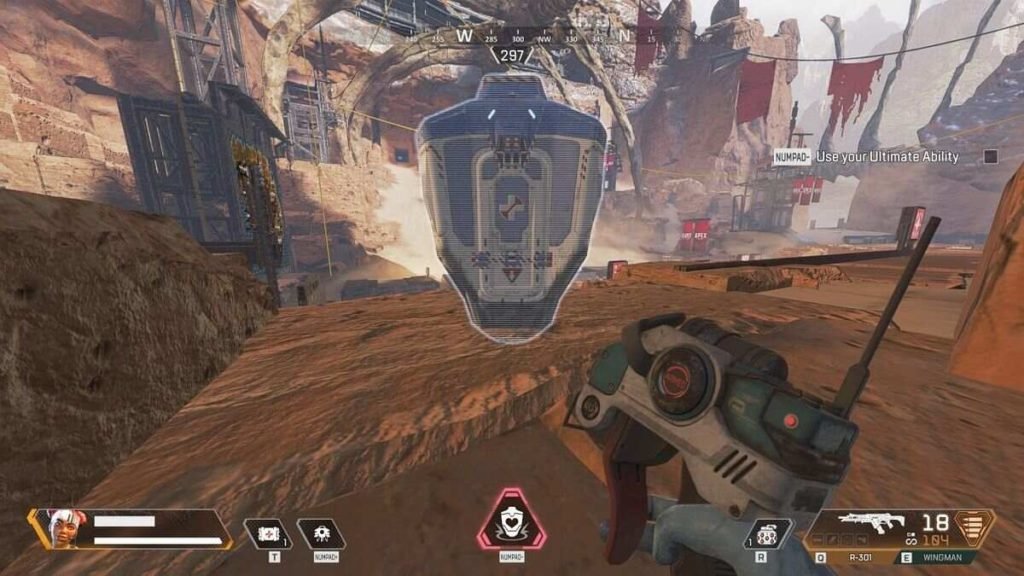Apex Legends is one of the most popular competitive free-to-play battle royale-hero shooter games. The game comes from the developer studio, Respawn Entertainment, and publisher Electronic Arts. Similar to other battle royale games, Apex Legends features battle royale-style team matches. Likewise, the game also includes some of the gameplay features of previous Titanfall games. However, what makes Apex Legends unique is its use of hero characters with special abilities. The game is available on various platforms such as Microsoft Windows, PlayStation 4, Xbox One, iOS, Nintendo Switch, and also on Android. This article is a fixing guide on Apex Legends not working, launching, loading, and starting in 2022.
How To Fix Apex Legends not working, launching, loading, and starting in 2022
Launch the game with Administrator Permissions
On PC, Apex Legends failing to launch can be a result of permission issues. Therefore, launching the game with Administrator Permissions can help fix the launching problems. You can do this by locating Apex Legends.exe file location >> Right-clicking on Apex Legends.exe >> Clicking Properties >> Clicking the Compatibility tab >> Checking the box next to Run this program as an Administrator >> Finally, click Apply.
Update Your PC’s Graphics Drivers
The game’s launch issues can be a result of outdated drivers. Therefore, always update your graphics drivers to the latest version. This can help resolve any problems with the game. Additionally, launching problems after updating drivers are fixable by performing a rollback to previous versions.
Close All Background Apps
The game’s launch problems can be due to interruptions from background tasks and apps. In order to resolve such issues, kill all background running apps before launching the game.
Uninstall And Reinstall The Game
Launch problems and other issues are fixable by performing a clean install. You can perform a reinstall of Apex Legends to fix unknown issues. Additionally, you can perform a reinstall of the Origin or EA Desktop App on a PC.
Perform A File Integrity Check
The launch problems in Apex Legends can be due to corrupt game files. On PC, you can repair the game files by going to Origin >> Game Library >> Finding Apex Legends >> Finally, Click on the Settings icon and click Repair.
Allow The Game Through Windows Firewall on PC
Launch problems are sometimes a result of Windows Firewall restrictions on PCs. Therefore, adding the game to Windows Defender Firewall exceptions can resolve the issues. In order to do this, go to (Control Panel\System and Security\Windows Defender Firewall\Allowed Apps)
Set Easy Anti-Cheat Priority To Low
You can set Easy Anti-Cheat priority for Apex Legends to low in the Task Manager. In order to do this, Launch Apex Legends >> Open Task Manager by typing CTRL + ALT + DELETE >> Go to the Details tab >> Find the Easy Anti-Cheat program >> Right-click and select Set priority to low.
Update Your System
Updating your PlayStation, Xbox, Android, iOS, and Windows system to the latest software version can fix many launch problems.
Perform A Power Cycle On Your PC or Console
You can also perform a power cycle to fix launch problems. In order to do this, touch the power button on your PC or Console for at least seven seconds >> Wait for one minute and turn it on >> Then, launch the game.
Restore Licenses On PlayStation
On PlayStation, license issues can result in launch problems. Therefore, restore the license for the game by going to Settings on your PlayStation >> Click on Account Management >> Restore Licenses.
Clear Your Mac Address On Xbox
Clearing your MAC Address can also fix the game’s launch problems. In order to do this, go to Xbox dashboard >> Click Settings, then go to All Settings >>
Go to Network, then Network Settings >> Click Advanced Settings, then Alternate MAC address >> Select Clear, then restart your Xbox.
Clear The Game’s Cache On Mobile
On Android & iOS devices, you can go to your phone’s app settings and clear the game’s cache to fix the game’s launch problems.