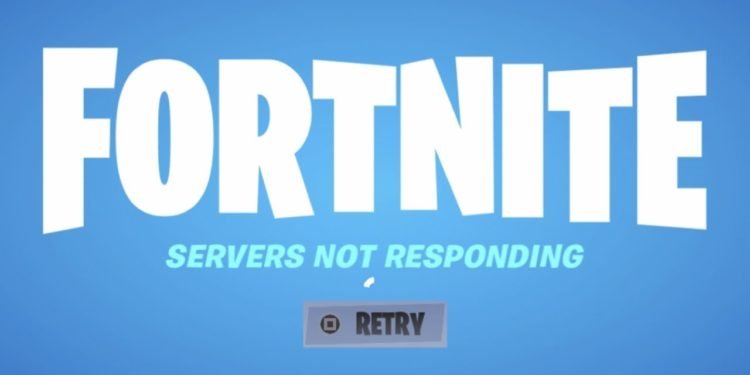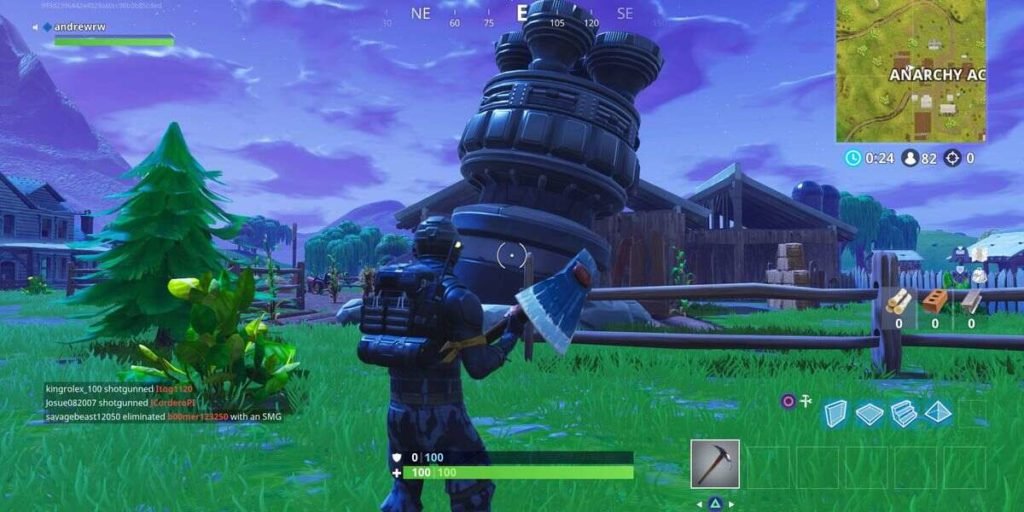Fortnite is one of the most popular online multiplayer battle royale video games. It comes from the developer studio, Epic Games. Likewise, it is one of the most mainstream games available today. There are regular events, tournaments, and competitive leagues in Fortnite. Similarly, celebrity and franchise crossover events are some of the biggest draws for Fortnite. The game is available on various platforms such as PlayStation 4, PlayStation 5, iOS, Android, Xbox Series X/S, Microsoft Windows, Xbox One, Nintendo Switch, and also on macOS. This article is a fixing guide on Fortnite not working, launching, loading, and starting in 2022
How To Fix Fortnite not working, launching, loading, and starting in 2022
Repair EasyAntiCheat On PC
The game’s loading problems are sometimes due to EasyAntiCheat on PC. Therefore, you can repair it to fix the loading problems. In order to do this, Go to file explorer >> Type easyanticheat_setup in the search box >> Double-click on EasyAntiCheat_Setup as soon as it shows up >> Click Yes to confirm >> Select Fortnite from the drop-down menu >> Click Repair Service >> Click Finish once the uninstall and the install processes finish.
Download And Install The Latest Updates
Many of the bugs and issues that cause loading problems in Fortnite are fixable with updates. Fortnite receives frequent patch updates. Staying on the latest version can fix many of the loading issues. Therefore, make sure to download and install the latest updates for Fortnite.
Meet The Game’s Minimum System Requirements
Most of the problems with the game, not loading or working are due to performance issues. Therefore, always make sure that your system meets the minimum requirements of the game. Additionally, turning down graphical settings on lower-end devices can let you run the game more smoothly.
Check About Fortnite Server Outages
Ensure that the Fortnite servers are up and running. Server outages can result in the game failing to load. Therefore, checking the status of the servers is important. You can do this by going to the Fortnite Status Twitter account. This can get you up to date with any major server issues.
Check File Integrity And Clean Reinstall Fortnite
Many issues with Fortnite are sometimes due to corrupt game files. Likewise, the game’s loading problems are sometimes due to corrupt game files. You can check the game’s file integrity to look for corrupt files. Consequently, you can uninstall Fortnite and reinstall it to fix the game’s corrupt files.