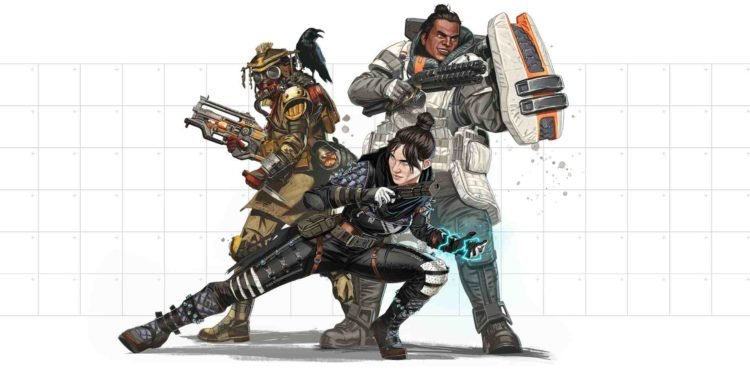Apex Legends Mobile is a mobile battle royale game that has been published by EA. EA is also the publisher of the Apex Legends across PC and console meaning the phone version is a direct copy and port of the other versions of the game. The game saw a limited soft launch before gradually going global and is currently available via the Google Play Store or the Apple App Store in all regions around the world. In order to play the game, players need only download it from one of these sources and they can enjoy the game and play with friends. In this article, we are going to be taking a look at Apex Legends Mobile: How to change controller binds.
Apex Legends Mobile is an example of a game that benefits from playing on a controller since the movements favor precision and accuracy. In order to move across the map, a controller is an easier option than the keyboard and mouse and this should apply to mobiles as well. In order to make the game user-friendly, the game developers have added the ability to use controllers even in the phone version of the game but the support is currently limited.
Apex Legends Mobile: How to change controller binds?
Apex Legends Mobile currently only supports officially licensed controllers from Xbox, Playstation, and Razer which are also a hit or miss for the various operating systems with some working well in Android while others don’t in iOS. Despite this, it is rare for a mobile game to be given controller support as those with controllers will clearly have superior aim and movement on a mobile platform. In addition to the ability to use controllers, the developers have made it possible for players to change the keybinds on their controllers to better suit their playstyle.
In order to change your keybinds on the controller-
- Head to the SETTINGS menu,
- After connecting your controller to the game, click on the CONTROLLER V1.0 tab.
- Here, you will find the options to change the various sliders and keybinds for controllers.
There are 3 tabs in the game- Basic, Buttons, and Camera, of which the Buttons tab is for keybinds while the Camera tab is for sensitivity and joystick dead zones, long-press delays, etc. The Basic tab is for granular customization of the range of motion and sensitivity of the controller. We recommend testing these controls once before using them in-game since they can be jarring and can take some time to get used to before you are comfortable with them.
If you found this article to be helpful, please consider visiting DigiStaement for more articles just like this.