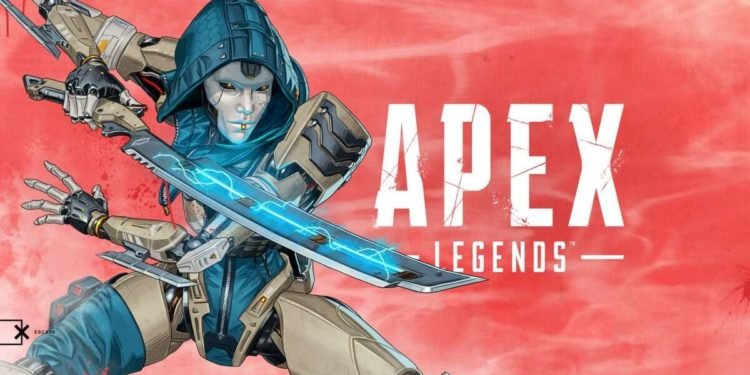If you are looking for information regarding a fix for the mic not working in Apex Legends on Windows 10 or Windows 11 PC, you have come to the right place. Apex Legends is one of the most popular battle royale games today. Likewise, the game is available on a number of platforms. One of the most common platforms to play the game on is PC. However, you may find yourself running into issues such as the microphone not working properly. Knowing how to resolve it can be very helpful. This article is therefore regarding the steps on how to fix the mic not working issue in Apex Legends on Windows 10/11 PC.
What is the mic not working issue in Apex Legends?
The mic not working is mainly due to the fact that the audio input setting in the game is not set correctly. Likewise, you may also have the Windows audio input set to some other device. When you are facing this issue, you will find that other players in the game cannot hear you. This can be a huge problem when playing multiplayer matches with your teammates. Consequently, you need the microphone to work properly for team communication. You can find out how to resolve this issue below.
Apex Legends Mic Not Working in Windows 10/11 PC: How to fix it –
Here are the required steps –
- 1) First and foremost, launch Apex Legends and go to the in-game settings.
- 2) Next, go to the Audio tab in the settings menu.
- 3) Then, go to the Voice Chat section and select the Voice Chat Input Device option.
- 4) Click on the next arrow to switch the option to your current microphone device.
- 5) Now, go to the Windows Settings and go to System > Sound.
- 6) Under the Input section, select your current microphone device.
- 7) Finally, you can now use the mic properly in Apex Legends.
In addition to the steps above, there are some things you can do to ensure your microphone is working. It can be helpful to unplug and replug the microphone from your system. Likewise, always make sure that your microphone is detected by your PC when plugged in.
This was an article regarding the steps on how to fix the mic not working issue in Apex Legends on Windows 10/11 PC. You can also check out other articles on the game by following Digistatement.