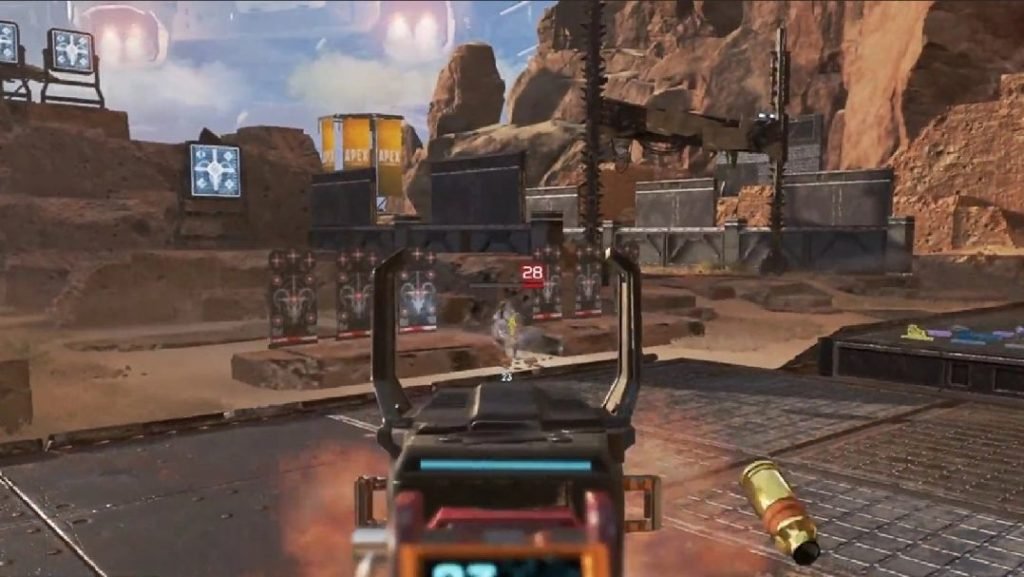If you’re into multiplayer games, surely you must have played or heard of the insanely popular battle royale title, Apex Legends that continues to draw a huge amount of players. The fact that the game is free to play and offers good optimization is another best part of it. Due to this, millions of gamers and streamers enjoy the game on a daily basis. However, if you’re playing the game and want to get an accurate idea of the game’s performance and how much ping and latency you’re getting, but don’t know how to do so, we’re here to share all the details regarding the same. Continue reading the article to know about the game and how to see FPS, ping, and latency in Apex Legends.
Why you should enable the FPS counter in Apex Legends.
There are many reasons why you should toggle the FPS counter in Apex Legends as it helps you determine the performance of the game and if your experience with the game is smooth or not. If you feel that the game is not running smoothly and you’re suffering from low-performance issues, FPS counter, ping, and latency will help you determine what you should do to improve those. If you feel that the performance is not up to the mark, you can upgrade your PC, or opt for a different internet plan to get the best experience and eliminate enemies as fast as you can.
How to show FPS, ping, and latency in Apex Legends?
If you’ve just installed Apex Legends on your PC and want to enable FPS counter, ping, and latency in-game, do not worry as it’s easy as long as you follow the steps correctly. The method to show the FPS, ping, and latency can be used on PlayStation, Xbox, and PC versions of the game. To enable it, press the options button on the controller and go to “Settings” in Apex Legends.
If you look at the bottom, you can see the data center and ping you are connected to. After going into “Settings”, scroll down in the Gameplay section until you see the “performance display” option and turn it ON. Close the menu and you’ll be able to see all the data on the top right side of the screen like FPS, ping, and latency.
We hope that you enjoyed reading this article, stay tuned for more updates about Apex Legends and other news at Digistatement.