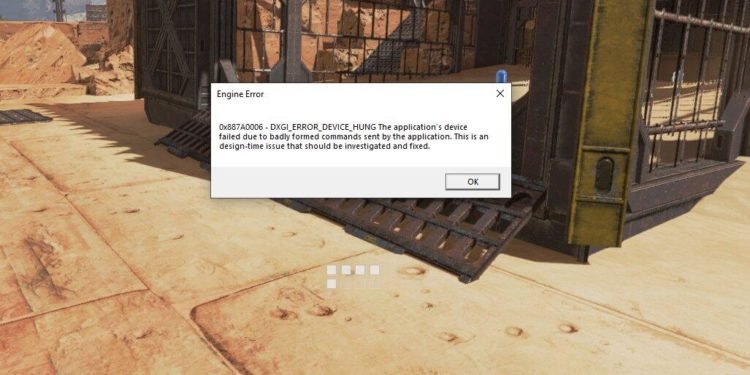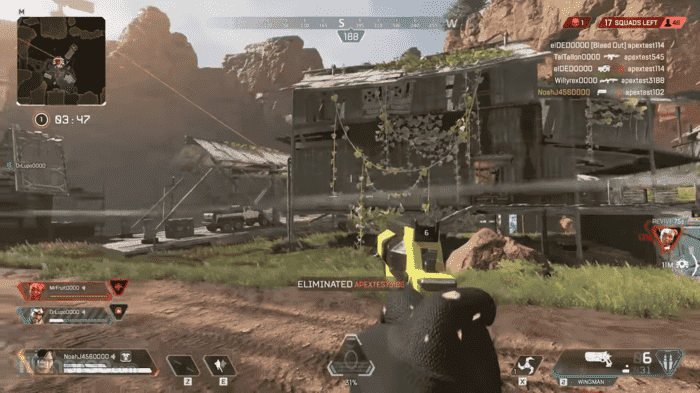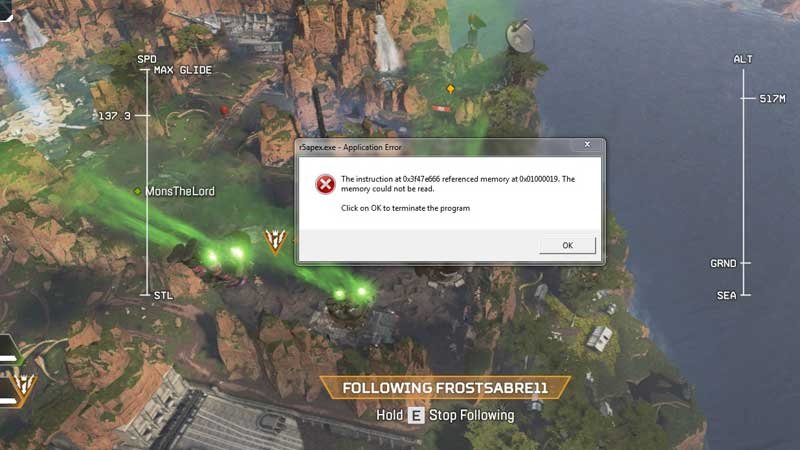Apex Legends is a popular competitive free-to-play battle royale-hero shooter game. The game comes from the developer studio, Respawn Entertainment, and publisher Electronic Arts. Apex Legends features twenty teams of three-player squads. Likewise, the game also includes some of the gameplay features of previous Titanfall games. This article is a fixing guide on Apex Legends Crashing in 2022.
How To Fix Apex Legends Crashing on PC
- You can perform a reinstall of Apex Legends to fix unknown random crashes. Additionally, you can perform a reinstall of the Origin or EA Desktop App.
- The crashing problems in Apex Legends can be due to corrupt game files. Consequently, you can repair the game files by going to Origin, Game Library, then finding Apex Legends. Finally, Click on the Settings icon and click Repair.
- Always update your graphics drivers to the latest version. This can help resolve many crashing problems.
- The game’s crashing problems can be due to inconsistent bugs and background tasks. In order to resolve such issues, launch the game after a clean boot of your PC.
- Windows Firewall restrictions can cause crashing problems in the game. Therefore, add the game to Windows Defender Firewall exceptions. In order to do this, go to (Control Panel\System and Security\Windows Defender Firewall\Allowed Apps)
- You can set Easy Anti-Cheat priority for Apex Legends to low in the Task Manager. In order to do this, Launch Apex Legends >> Open Task Manager by typing CTRL + ALT + DELETE >> Go to the Details tab >> Find the Easy Anti-Cheat program >> Right-click and select Set priority to low.
- The crashing problems in the game may be a result of inconsistent frame rates. Therefore, capping your frame rate can resolve the crashing problems.
How To Fix Apex Legends Crashing in PS4 and PS5
- Updating your PlayStation system to the latest software version can fix random crashes.
- Reinstalling the game can fix some of the crashing problems. Additionally, installing the game on the internal drive can also improve your game’s performance.
- You can also perform a power cycle to fix crashing problems. In order to do this, touch the power button on the front of the PS4/PS5 for at least seven seconds >> Wait for one minute and turn it on >> Then, launch the game.
- Random crashes may be a result of USB devices. Therefore, unplug any devices from the USB slot.
- You can also turn off ” Convert Incoming Voice to Chat Text ” by going to the Audio tab in the game’s Settings.
- License issues can result in in-game crashes. Therefore, restore the license for the game by going to Settings on your PlayStation >> Click on Account Management >> Restore Licenses.
How To Fix Apex Legends Crashing on Xbox One/X/S
- You can update your Xbox console’s software version to the latest software update.
- Clearing your MAC Address can also fix the game’s crashing problems. In order to do this, go to Xbox dashboard >> Click Settings, then go to All Settings >>
Go to Network, then Network Settings >> Click Advanced Settings, then Alternate MAC address >> Select Clear, then restart your Xbox. - You can also perform a power cycle to fix some crashing problems.
- Reinstalling the game can fix any corrupt game files. Additionally, installing the game on your internal drive can boost your game’s performance.
- Finally, you can delete the game’s locally saved data to fix crashing problems. In order to do this, go to My Games & Apps >> Select Apex Legends >> Press Start, then click Manage Game >> Then, Click Delete Saved Data.