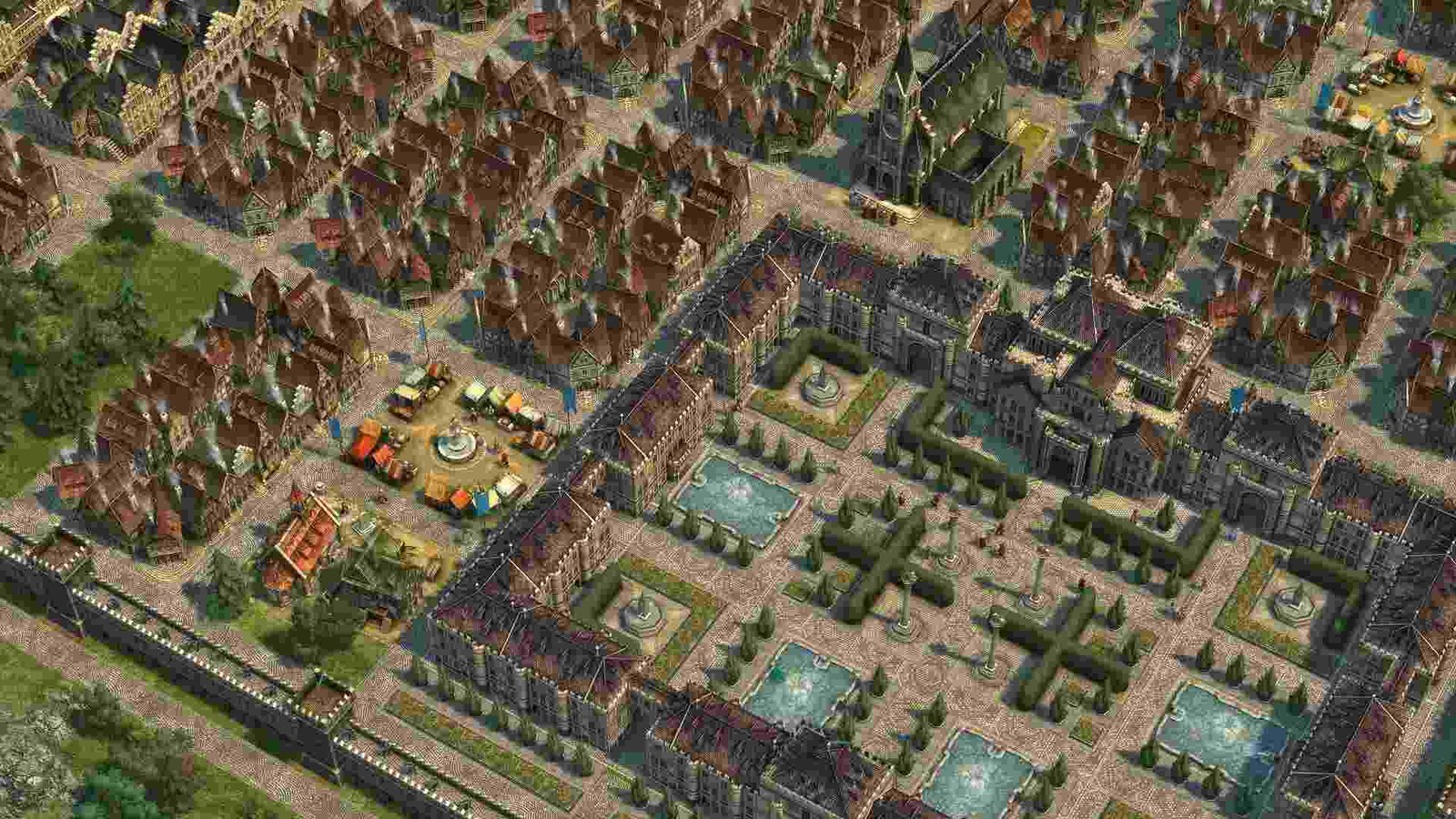Ubisoft’s Anno series continues to shine in the genres of city-building and economic simulation. There are a lot of games in this long-running series, with the latest one being 219’s Anno 1800. Every Anno fan has their own favorite game in the series and for many, Anno 1404 is that game. Released back in 2009, Anno 1404 was met with positive reception from fans and later on got an expansion called Anno 1404: Venice. Although not officially supported, a lot of players have got Anno 1404 running on their Steam Decks. But it seems like there’s a major black screen issue that’s been troubling players.
From what the players have reported, this particular issue seems to be mostly caused by the Anno 1404: Venice expansion. There might be other causes too, but it’s the most known one. So, can this issue be fixed? Well, let’s go ahead and find out.
Anno 1404 Steam Deck black screen issue: Is there any fix yet
Players will have to use the following workarounds as there’s no official fix for this. So, try these and see if any of them are of help.
Disable Steam Overlay –
Some players have suggested that Steam Overlay could be a possible culprit behind this issue. So, what we suggest you do is disable it and then see if the issue persists or not. If you don’t know how to do that, just use the instructions given below:
- First, switch to Desktop Mode and then open Steam.
- Click on Steam in the top-left corner and select Settings.
- Scroll down to the In-Game tab and on the right side, you will find the Enable the Steam Overlay while in-game option.
- Toggle off the Steam Overlay option and close Steam.
Uninstall the Venice add-on –
If you have the Venice add-on installed, we highly recommend that you uninstall it. As we stated before, it’s been known to cause issues like this one, so playing the game without it should help. However, if you already don’t have the add-on installed and still facing this issue then check out the next workaround.
Switch to another Proton version –
For some players switching to another Proton version was what helped them fix this issue and as such we suggest you try this too. Proton Experimental seems to be the most popular choice so start with it.
Use Run Exe on Prefix –
If you happen to be using Heroic Launcher to run the game, then we suggest that you use the Run Exe on Prefix button as this player suggested. Once you click on that button, make sure to select DXSETUP.exe located in the Game_Folder\_redist\DirectX\. After doing this, switch to Desktop Mode and launch the game.
Use Launch Options –
This one is a particularly long workaround but it should help you fix this issue. Basically, what you need to do is:
- Switch to Desktop Mode and open Konsole.
- Set your user password by entering passwd and then switch to the root user by entering sudo su.
- Once the previous steps are done, type in this command in order to make the file system writable: “btrfs property set -ts / ro false”.
- Next, initialize the arch Linux keyring by typing in: “pacman-key –init”.
- Now, you need to fetch the keys for repositories: “pacman-key –populate archlinux”.
- After this, it is time to install wine and winetricks: “pacman -S wine winetricks”.
- Switch back to the deck user by typing: exit
- Now you need to install DirectX using winetricks using this:
“WINEPREFIX=/home/deck/.local/share/Steam/steamapps/compatdata/33350/pfx wine /home/deck/.local/share/Steam/steamapps/common/Anno\ 1404/DirectX/DXSETUP.exe”. - After that, create /home/deck/.local/share/Steam/steamapps/common/Anno\ 1404/Engine.ini using this:
<InitFile>
<DirectXVersion>9</DirectXVersion>
</InitFile> - Lastly, open Steam and set this as the launch option for the game Anno 1404- Venice add-on : “PROTON_USE_D9VK=1 PROTON_FORCE_LARGE_ADDRESS_AWARE=1 PROTON_NO_D3D11=1 %command%”.
- Once done, launch the game to check if the issue persists.
Well, that’s all the workarounds we have for this issue. You can also take a quick look here if you want to know how to remove ground, air, and water pollution in Cities Skylines 2. For more such content, keep following DigiStatement. Also read: Cities Skylines 2 City not growing: How to fix it?