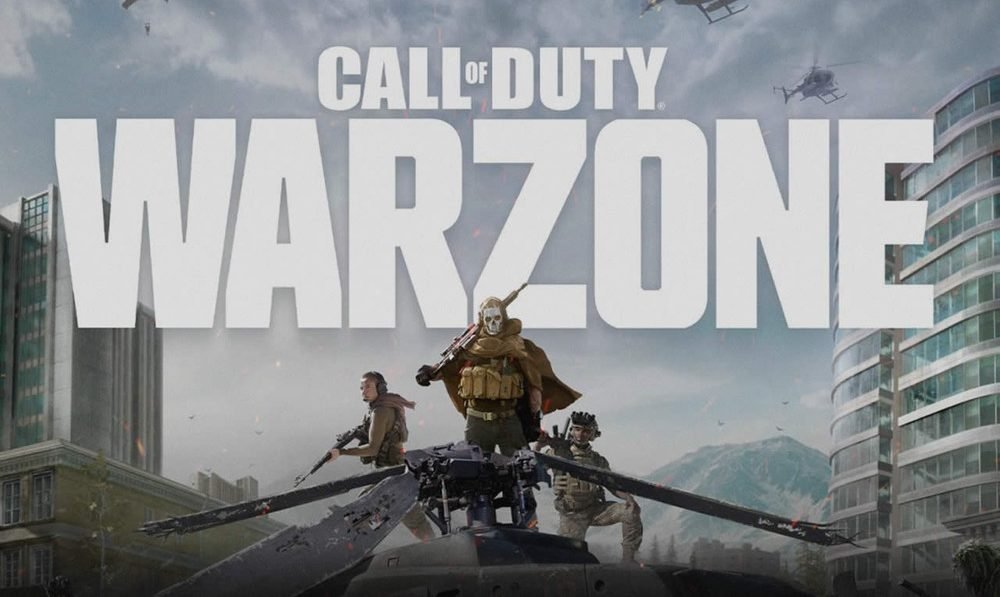Call of Duty Warzone is one of the most popular online multiplayer first-person shooters today. Likewise, the game is well optimized for online multiplayer matches. Therefore, playing with friends as well as squadmates is a major aspect of the Warzone experience. You can invite or receive invites for co-op online multiplayer matches in Warzone.
However, receiving tons of invites when you want to play solo or want some privacy is frustrating. This article is a guide on how to appear offline on Call of Duty (COD) Warzone on PC, Xbox & PS4 in 2022.
How to appear offline on Call of Duty (COD) Warzone on PC, Xbox & PS4 in 2022:
There are two options to choose from when trying to appear offline on Call of Duty Warzone. You can either appear offline using your platform features or by using Activision.
Appear offline using Activision (For all platforms):
1) Firstly, go to the official Activision website and log in to your Activision account using your credentials.
2) Successfully log in to your account and navigate to the profile tab. You can find this in the top right-hand corner of the page.
3) On the profile page, you can now select the Account Linking option and click on it.
4) Under the Account Linking option, you can find all the linkable networks.
5) Among the connections for Gaming Networks, find the network option for the platform you are currently using. Likewise, you can select between the three options including Playstation, Xbox Live, or Steam.
6) You can press the link option in case your gaming account is not yet linked. After doing so, you can follow the prompts to link your gaming account.
7) You can go back to the three options below the newly linked account.
8) Among the three options, one of the options is called “Sign on Visible.” which can be toggled On or Off.
9) Finally, you can turn off the “Sign on Visible” option. This makes your account appear offline to your friends as well as strangers.
Appear offline on PC using Steam:
1) Open Steam on your computer and log in to your Steam account.
2) Next, go to the “Friends” tab from the top menu.
3) You can then select the “Invisible” option from the drop-down menu.
4) Enabling the “Invisible” option in Steam will now make your account appear offline. Additionally, this process also makes you appear offline to other Steam users.
Appear offline using Xbox’s platform:
1) Firstly, Go to your Xbox’s home screen and press the up arrow on your Xbox controller’s D-Pad to select your profile picture.
2) You can now press the “A” button on your controller to bring up your Xbox profile.
3) On your profile page, you can now scroll down and select the “Appear Online” option. Doing this opens a drop-down menu with more options.
4) You can select the “Appear Offline” option from the online status dropdown on the Xbox
5) Finally, this makes you appear offline on Warzone.
Appear offline using Playstation’s platform:
1) First and foremost, launch your PS4 and go to your PS4 home screen.
2) Then, go to your profile and click on the X button.
3) Once you bring up your profile, you can go to the ‘Set Online Status’ box.
4) After highlighting the “Set Online Status” box, you can select the prompt to appear online or offline.
5) Finally, select the ‘Appear Offline’ option,
This article has been guided on how to appear offline on Call of Duty Warzone. You can find more informative guides like this one on Digistatement.