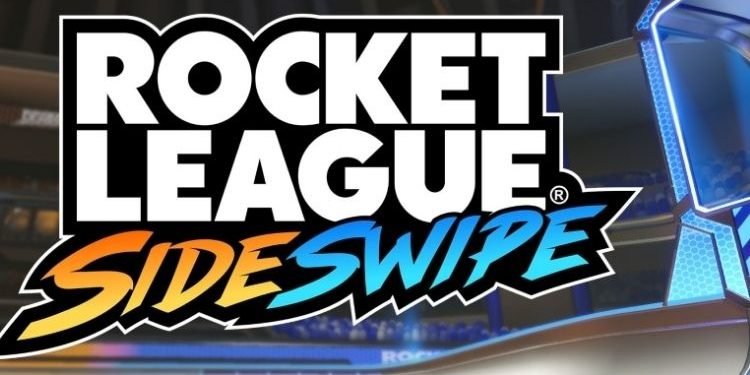Whenever a new mobile game is released, PC players are always looking for that game to run on a bigger screen. Bluestacks is a computer application that allows Android apps to run on PCs. It is available for Microsoft Windows and macOS. Rocket League Sideswipe is the recently released vehicular soccer game. This game is the mobile version of the original Rocket League that was released in 2015 and is available to play on PlayStation 4, Xbox One, Nintendo Switch, macOS, Microsoft Windows, Linux, and Macintosh operating systems. In this article, we are going to guide you through how you can install the mobile version of Rocket League, i.e., RL Sideswipe, on your PC using Bluestacks. If you also want to know how to do it, continue reading.
Rocket League Sideswipe is also developed by Psyonix Studios. However, this game is not exactly similar to the original Rocket League. Unlike in Rocket League, RL Sideswipe only allows you to move forward or backward. Also, the goalposts are placed at a certain height so that it becomes a little difficult for the players to score the goal. Moreover, the concept and graphics are almost similar to the Rocket League. Coming back to the main topic, here is everything you need to know about installing RL Sideswipe on Bluestacks.
Install RL Sideswipe using Bluestacks
Before heading to install the Rocket League Sideswipe, you must be having(have) the latest version of Bluestacks on your PC. So, to install the latest version of Bluestacks, you can head here. After you have installed the latest version of Bluestacks, you will have to set up the Bluestacks first, so that when you install RL Sideswipe from the Play Store, it functions smoothly.
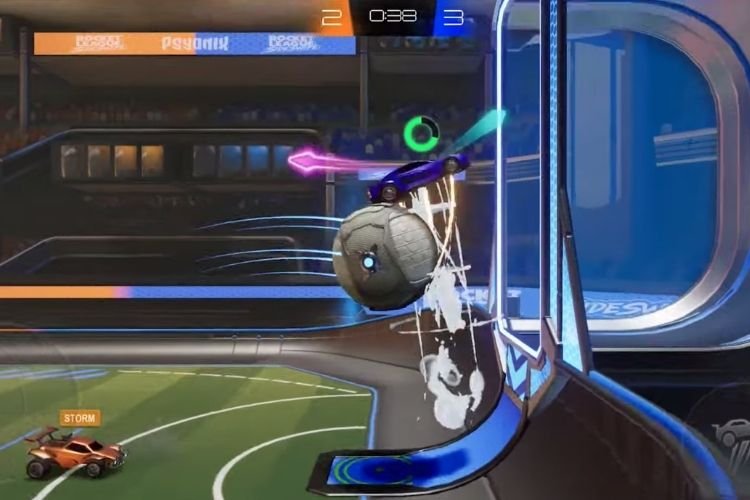
- Open Bluestacks Multi-Instance Manager from the desktop.
- Here, you have to set up a new 64-bit instance here. Select New Instances from the bottom right corner of the window.
- Select “Fresh Instance” > select Nougat 64-Bit and hit Next.
- Select the specifications of your PC and hit Download
- Select Start.
- When a new window opens, go to Settings from the bottom right corner of the window and select Graphics.
- In this set of settings, you have to check for Compatibility. After checking it, click on Save Changes and on Restart now thereafter.
- After Bluestacks has restarted, go back to settings again and head to the device category this time.
- From the drop-down list, you must select “Samsung Galaxy S20 Ultra” and click on Save Changes.
The Bluestacks is now ready to run this game smoothly. After you have set up Bluestacks, you can now head to the Play Store to install RL Sideswipe. To do so, go to Playstore > Search Rocket League Sideswipe in the search bar > Install > Play the game.
So, this was all about installing Rocket League Sideswipe on Bluestacks. If you found this article helpful, share it with your friends.