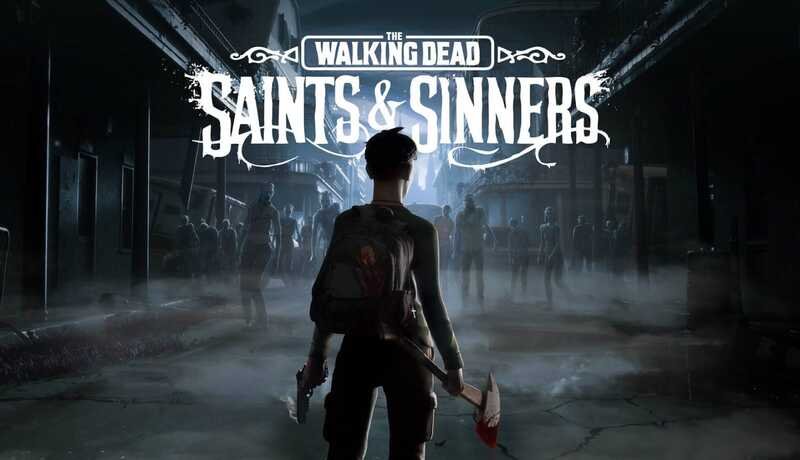PlayStation 5 is the best console ever made, and there is not a single doubt about the fact! Sony has made this next-generation console something you should not miss out at any cost.
There are a hell lot of features that PS5 has to offer, and the list is a really long one. PlayStation 5 can be considered a great enough upgrade to its predecessor, our beloved PlayStation 4.
One of the greatest features that PlayStation 5 has to offer to the users is the remote download feature. This means that PS5 owners can remotely download games to their consoles using the official PlayStation app!
Yes, you can download games remotely to your PS5 console using your phone! So you do not have to worry anymore about downloading games if you are out of your house. Provided that your console has enough free space, you can simply use the PlayStation app on your phone and put a game for download. And by the time you are home, your game will be ready to play!
Wondering about enough free storage on your console? There is a fix for this issue too! Until now, you could only free up space on your PS5 directly from the console’s settings, but the latest PlayStation App update lets you delete games, apps, and other media from the PS5’s SDD remotely.
To use the remote download and storage management options, you must have the latest version of the PlayStation app installed. You must also link your PlayStation Network account and your PS5 to the app. The app runs you through the setup process the first time you use it, but you’ll need to be near your PS5 to complete it.
Here is the point. For everything, your PlayStation has to be connected to the internet and turned on or in rest mode to use the app to download or delete remotely. It will not work if the console is fully shut down or otherwise offline.
Here is how you can remotely add games to your PS5 console –
- Open the “Game Library” tab.
- Select “Purchased.”
- Scroll through the collection then tap the game you want to download.
- Tap “Download to Console.”
- The download will begin.
- You will get a push notification when the download is complete.
Here is something you need to know. You also have the option to immediately download games you purchase from the app’s “PS Store” section and when you add free PSN titles to your library for the first time.
For those who do not know, here are the steps about how you can delete games and apps from your PS5 console remotely –
- Open the “Play” tab.
- Tap the cog icon to open the Settings menu. Your PS5’s current storage space is listed at the top of the page.
- Tap “Storage” to view a list of items saved on the PS5’s SSD.
- Tap the circle next to a game, app, or other saved content to select it. You can select multiple items at once.
- When you’re ready, tap “Delete games” then “Delete” to confirm.
- Wait a few moments while the games and apps are deleted.
- Back out of the menu when you are done.
Follow Digi Statement for more such guides, tips and tricks!