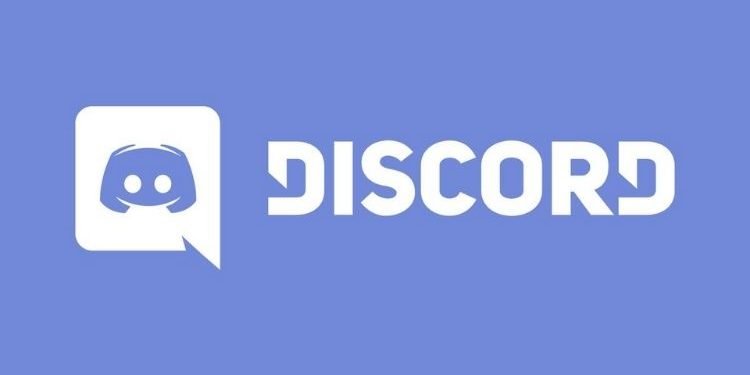Are you also looking to create a Stage Channel for your Discord Server? If yes, then you are at the right place. Continue reading this article as it will guide you to create a Discord Stage Channel for your Server. Discord is a multipurpose application that a user can use to create/ access different kinds of communities all over the world. You can use Discord free of cost. It allows users and server owners to communicate with other people in the community through text messaging, voice calling, video calling, etc. Moreover, this article is about Stage Channels, so, here is everything you need to know about it.
Discord: Stage Channels
On March 31, 2021, Discord announced a whole new feature for the community channel owners, Stage Channels. You might wonder that what is Stage Channel? Stage Channel is the feature that allows servers to host only audio events on Discord. This feature allows owners to set some necessary moderators for the channel that would have some access and you can freely invite the audience for the event. Stage Channel also includes other features like raising hand, muting or unmuting the audience, etc. So, let’s get right into making the Stage Channel. Follow the below-mentioned steps to create one.
- Click on the “+” icon to create a channel.
- When you are creating a text channel, you will notice that there are other options also available such as Voice Channel, Announcement Channel, Store Channel, and Stage Channel. Here, select Stage Channel as the category of the channel and create a channel by entering the name.
- Your Stage Channel is created.
You will be allowed to edit some permissions in this channel according to your preferences. So, if you found this article helpful, share it with your friends.
Read More:
Enjoy Gaming!!