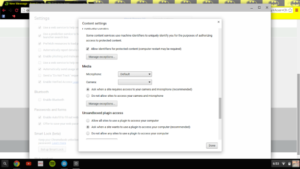A Chrome is budget-friendly alternatively to a MacBook or Windows laptop. And this means that the Chromebooks run on the Google operating system Chrome OS, which basically means that the Windows and macOS operating systems don’t work on these devices.
Many people are skeptical about it but it needs to be put out there that most Chromebooks come completely equipped with an inbuilt internal microphone. The mic on this device is usually located in the webcam or under the keyboard, which is used for video calls, voice recording, or online conferencing.
But sometimes what happens is that the mic settings are set too low to pick up any kind of sounds and it may require some kind of adjustments. And well, there could be a fact that a broken/defective completely, and this would maybe require a professional. But nevertheless, let’s look into this problem and see whether we can find out why it’s not working and try to troubleshoot it.
Causes of your microphone not working:
Now below are the most common reasons why your mic isn’t working on the Chromebook:
- Maybe the microphone sensitivity is too low.
- Blocked permissions for the sites or apps.
- Defective microphone
- Restrictions from an enrolled network.
How to fix it?
Let’s look into how to troubleshoot step to step guide from the beginning to the end.
- The last thing you want to do is to spend a long time fixing your audio-only to check whether the permission for your microphone access was disabled. So go to the Chrome settings and verify that the mic is enabled and that whatever site you’re using is not on the blocklist.
- You can also try disabling the extensions and maybe your sound may get fixed. It can be the reason, as conflicts may happen. So go through all your web extensions and find out where the actual problem lies.
- Another method is to use the guest mode as it will allow you as the user to use your Chromebook without any interference from other apps that may be messing or hijacking with the audio input. This prevents conflicts between the apps when you’re using Google Hangouts or Zoom meetings.
- Sometimes the new update of Chrome may harm some of the things, so you can always opt into the Beta channel in such situations, and see if that solves your issue. So well if you’ve been using your mic smoothly until now, and just started to face the problems after a recent new Chrome update, then switching to a Beta channel is highly advised.