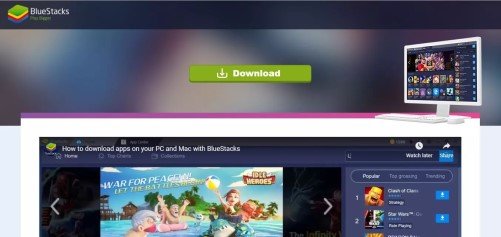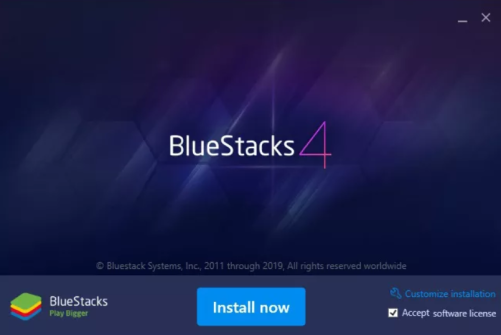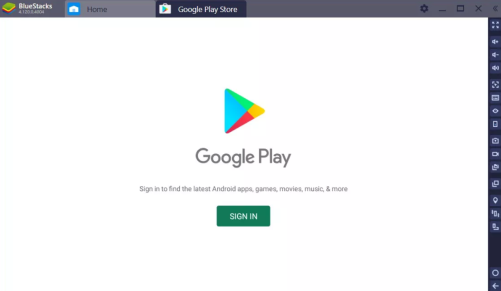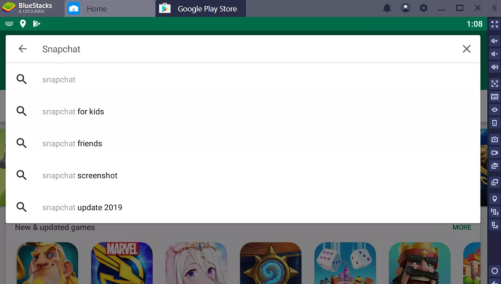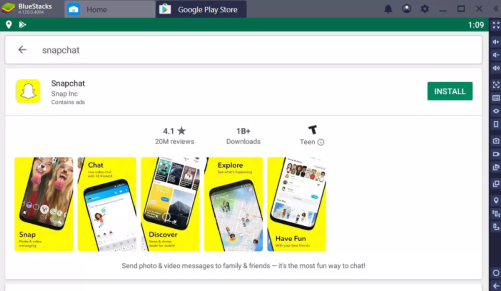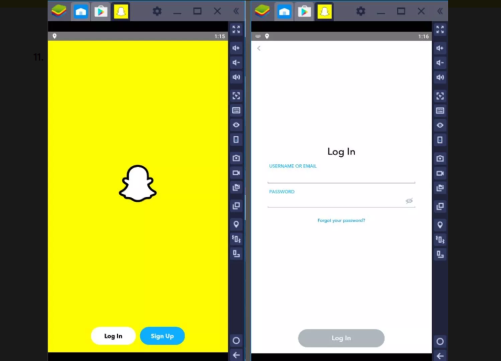Snapchat is one of the most popular social networking apps. The concept of Snapchat is mainly based on image sharing. The application introduced us to the concept of maintaining streaks. The idea worked out to be the most addictive feature in the app. The mobile application has a fantastic rating on the Play Store as well as Apple’s App Store.
Snapchat is widely used for a major reason. The privacy and security Snapchat provided is loved all across. From a screenshot that was taken on your chat to your images being saved, Snapchat reports every action taken on your account or inbox. So, to maintain security, Snapchat is not accessible or usable on a computer or laptop. Snapchat can only be used on one device at a time and only on smartphones.
But here we are with an easy guide to use Snapchat on Windows 10 based computers. So, follow the simple instructions to get Snapchat on your Windows 10 compute.
Download and Use Snapchat on PC (Windows 10)-
Step 1-
All you need is an Android emulator. With that, you can easily download and use Snapchat on your Windows 10 PC. So, the best Android emulator is the BlueStacks Emulator. Click the link below to be redirected to the official BlueStacks page.
Step 2-
Click the green button on the page to download the BlueStacks Emulator.
Step 3-
Open the downloaded file by finding it the “Downloads” folder on your computer or use Ctrl + J on your Chrome and open the file from a recent download.
Step 4-
Click the “Install Now” button you see on the installation window. Wait for the process (which includes extraction and installation) to be completed.
Step 5-
Once done, you will be on the main page of the BlueStacks emulator. Click on the Google Play icon you see.
Step 6-
Click on Sign-in and enter your Gmail ID that will help you access the Google Play via emulator.
Step 7-
You will finally get access to the Play Store. Type Snapchat on the search bar.
Step 8-
Click on the “Install” button that you see on the right side of the bar.
Step 10-
Snapchat will open with prompting you to log in/ signup. Finish with the login and you will have Snapchat open on your PC.
So that was it for the guide to download and use Snapchat on PC (Windows 10). If you face any issue in the download or installation process, reach out to us via the comments section.
Rest assured, we post related content and updates every day, so stay tuned! Also, share this article with all those who would like to try Snapchat on PC.