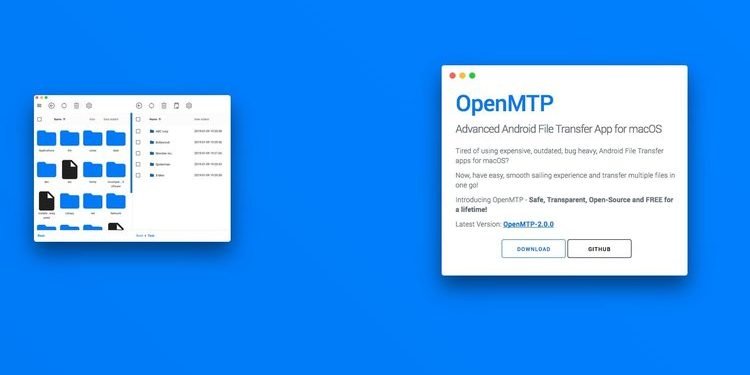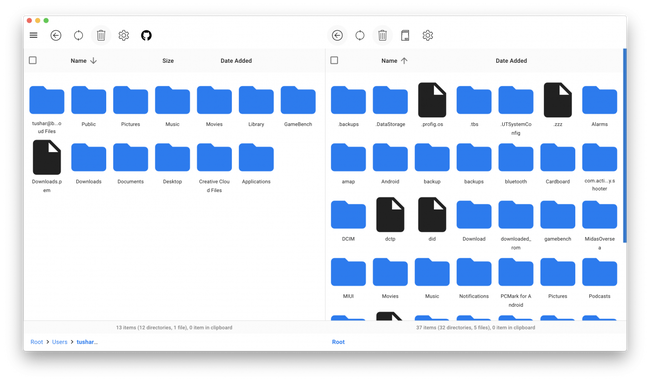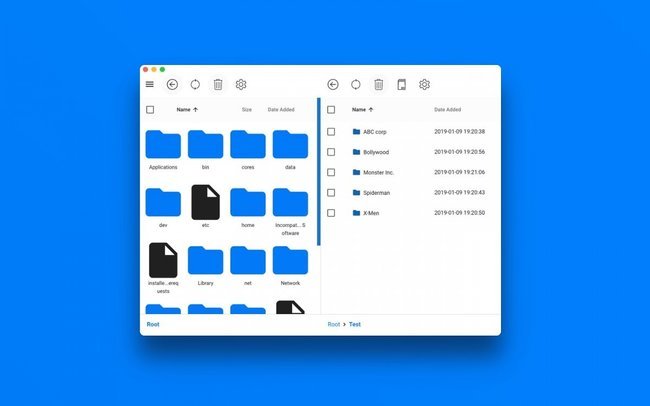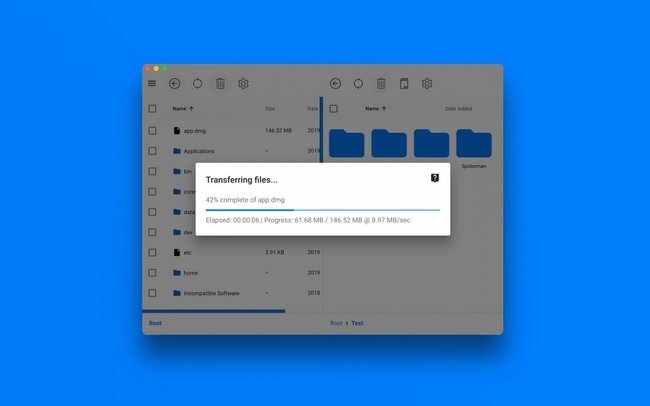Almost many people out there have a Mac as their daily drivers. Transferring files between our devices have always been a go-to for most of us. However, the experience might not be that pleasing when it comes to transferring files between an Android device and a Mac. It only gets pretty bad sometimes. The same may be the case with any other MTP device, a Windows PC for instance. How do you come across this problem? Well, there’s something pretty interesting for you. OpenMTP is an open-source application that lets you transfer files between a Mac and any MTP device using Android or Windows.
What is OpenMTP?
Well, there are several online MTP apps that let you transfer files between your Mac but they are way too expensive. Well, every Apple product does. Moreover, these apps are not that good and come with a very bad UI/UX design as the developer of OpenMTP says. OpenMTP is a free, open-source file transfer tool that lets you easily transfer files between your Mac and other MTP devices using Android or Windows.
There’s also this official Android File Transfer from Google. However, that too comes with certain limitations and some dirty bugs. The most annoying part is that you cant transfer files larger than 4GB. Come on, why do they do that? Some other apps use either Wi-Fi or the ADB protocol to transfer files that are relatively slower and take a lot of time. This is when OpenMTP comes as the saviour and provides a hassle-free way for transferring files easily and faster than others. The app comes with a great minimal UI interface. Other than that, it offers a bunch of other cool features. Here are some of those features.
OpenMTP features
- Plug and Play. No hassles, easy and instant connection.
- Connect via USB cable — Highest data transfer rates.
- Transfer multiple files which are larger than 4GB in one go.
- Select between Internal Memory or SD Card.
- Split pane views for both Local Computer and MTP device.
- Drag ‘n Drop, Grid/List views and the other advanced File Manager features are available.
- Safe, Transparent and Open-Source.
- It doesn’t collect any personally identifiable information.
- It’s FREE and shall ALWAYS remain FREE!!
[Guide] How to transfer files using OpenMTP?
Gone are those days when transferring files between a Mac and an Android device used to be a nightmare. Now, you can do that quite easily using OpenMTP with just a few simple steps. Just follow these steps given below, and you will be done in no time at all.
You can download the OpenMTP app from its Github page by using the link given below.
STEP 1 –
Connect your Android device to your Mac using a USB cable. Make sure to have device drivers installed for your Android smartphone on your Mac.
STEP 2 –
You will see a device charging notification if a successful connection is done. Tap on that notification and choose the File Transfer option.
STEP 3 –
Run the OpenMTP tool on your Mac and click on Refresh if you don’t see any files yet. Now, you just have to simply drag and drop the files from either the Internal Memory or SD Card of your Android smartphone.
That’s it. It was way simpler than you thought, right. So, what are you waiting for? Go ahead and start transferring files with your Mac as easily as it can ever get.
Stay tuned for more such related content and How-To Guides. Also, share this article with all those people who have been struggling with transferring files on their Mac.