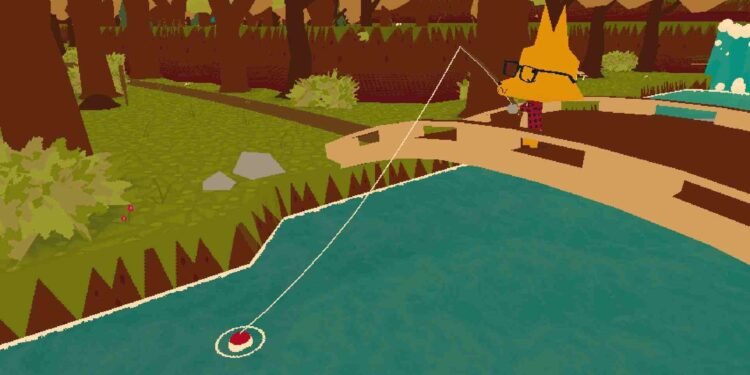Webfishing is undoubtedly a relaxing multiplayer fishing game where you can hang out with friends, catch a variety of creatures, and enjoy the social aspect of gaming. But even the most relaxing game can have you throwing a fit when it gives all sorts of errors. Webfishing too is not without its technical hiccups. One common issue players face is the “Lost Connection from the Host” error, which can disrupt gameplay and prevent you from fully enjoying the game. If you’ve encountered this problem and are wondering how to fix it, don’t worry—here’s a guide to help you resolve it.
According to reports, affected players are being disconnected from lobbies almost immediately, regardless of which lobby they join, receiving the same error message every time. This disconnection happens regardless of the specific lobby chosen. That being said, without any further ado, let us see if the devs have acknowledged this issue and if there are substantial fixes for this error.
Webfishing “lost connection from the host” error: How to fix it
As of now, there has been no official acknowledgment from the developers regarding the “Lost Connection from the Host” error in Webfishing, and there is no single sureshot fix either. But like always, some suggested fixes may help and could come in clutch.
Restart the Game and Device
Before you try any workaround, start by restarting both the game and your device. This refreshes the system’s memory and resolves temporary glitches that might be causing the “Lost Connection from the Host” error. Give your game and device a fresh start to see if the issue resolves. Just make sure to let your PC take a timeout before you boot it up again.
Check Your Internet Connection
Next up, your internet should have no issues. Check for the speed and stability and if it is not up to the mark, give your router a reset, use an ethernet cable, or switch networks entirely to make sure everything is ok from your end. Also, it is possible that you are genuinely being kicked from the lobbies you are joining. So try starting a session with your friends and see if you are still being kicked without any of your friends kicking you out.
Verify the Integrity of Game Files
Corrupt or missing game files can cause connection issues. Verifying the integrity of the game files through Steam helps ensure that all necessary files are intact. For this, all you need to do is open the Steam Client and right-click on the game from your Library. After that, select Properties, and then go to the Installed Files tab. Here, select the Verify Integrity of Game Files option. Once verified, launch the game to check if the issue persists.
Clear the AppData Folder
Another workaround involves deleting the Godot folder located in your AppData, which stores Webfishing’s save files and customization data. Press Windows+R on your keyboard, type in %appdata%\Godot, and delete everything in that folder. Be aware that this is a more drastic solution, as it will erase your progress and custom settings. To avoid permanent loss, you can back up the folder by copying it to your desktop before deleting it. If this doesn’t fix the issue, you can restore the folder by moving it back to its original location.
Check for Game Updates/Reinstall the Game
Sometimes connection issues are the result of outdated game files or servers. Always ensure that Webfishing is updated to the latest version, as updates often contain bug fixes and improvements that may resolve connection problems. And finally, if your game is up to date and none of the above solutions works, consider reinstalling Webfishing. This will provide a fresh installation, potentially resolving any deep-seated issues within the game files that could be causing the “Lost Connection from the Host” error.
With these workarounds, we hope that you were able to solve the error and play the game without any further issues. Now, if you are thinking of taking this game on the go, click here for the compatibility details of it with the Steam Deck, Asus Rog Ally, and Lenovo Legion Go. Also, stay tuned to DigiStatement for more gaming content like this!