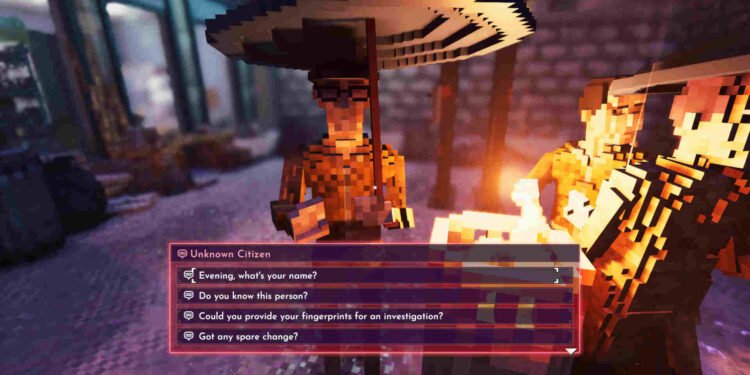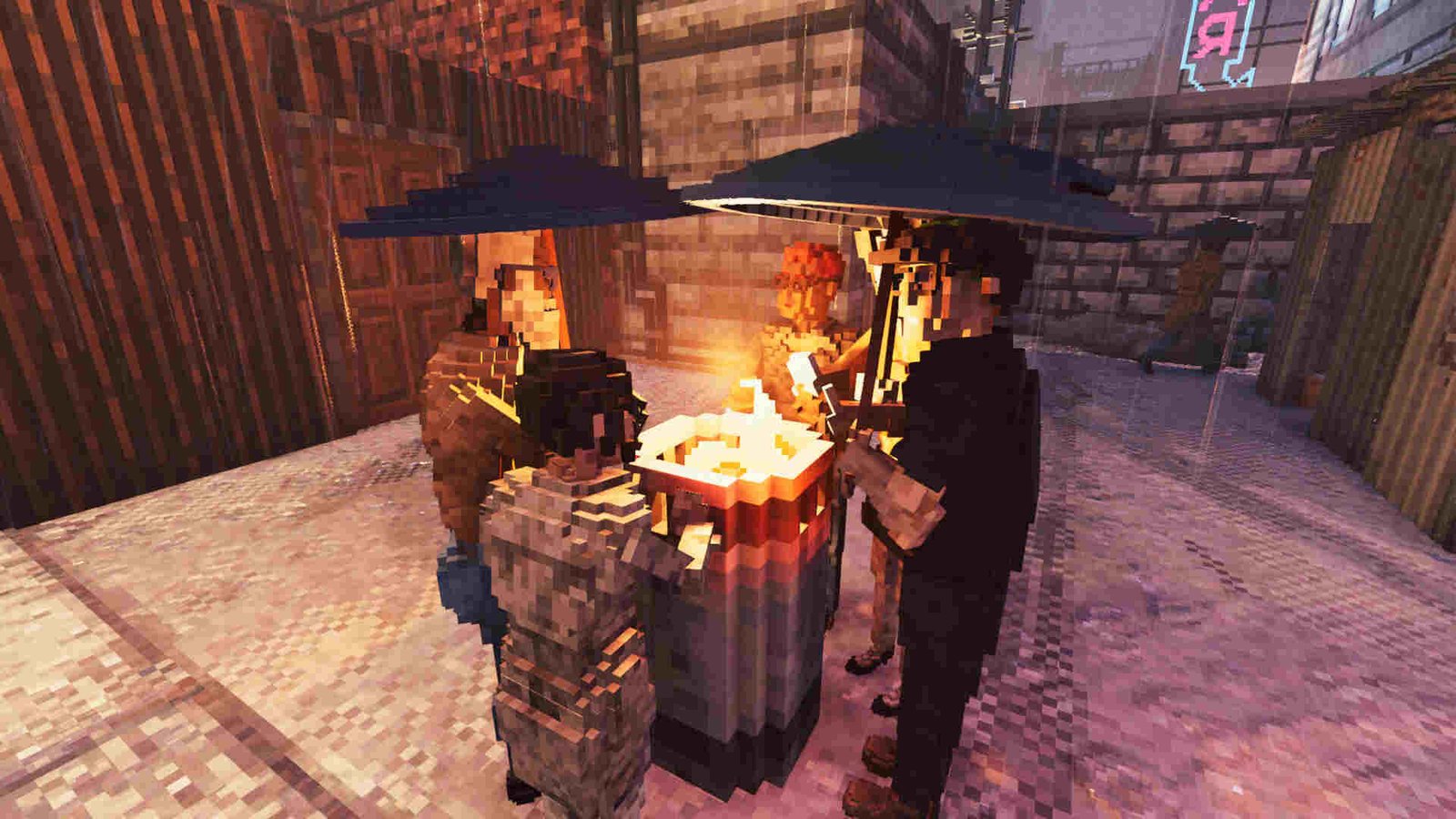Since its introduction in 2013, Steam’s Early Access program has proved to be quite a massive success for Valve. Thanks to it, the video gaming world saw the release and development of great titles like Hades, Baldur’s Gate 3, The Forest, and many, many more. Developer ColePowered Games’ Shadows of Doubt also happens to be one of these early access titles. Released on April 24, 2023, Shadows of Doubt is still some time away from its Version 1.0 release. Now, although the game’s only been released for PC, many fans have installed it on their Steam Decks. Unfortunately, as of late, there’s been a lot of complaints about Shadows of Doubt crashing on it.
Despite the title not being officially supported for the Steam Deck, it plays quite well on it. Now, the crashing issue can be due to a myriad of factors. Sometimes it can happen due to missing or corrupted game files, while at other times it can be the result of Proton compatibility. Whatever the cause here may be, this issue needs to be fixed. So, let’s go ahead and find out how you can do that.
Shadows of Doubt crashing on Steam Deck: How to fix it
Since Shadows of Doubt isn’t officially supported for the Deck, players will need to make use of the following workarounds:
Switch to another Proton version–
Well, the very first thing that we recommend you to do is to simply switch to another Proton version. Some players have recommended using Proton GE 8-25, so you can start with that. And in case that doesn’t work, switch to a different one. Players can use the ProtonUp-Qt tool to download GE-Proton, as Proton GE wouldn’t be available from the drop-down menu by default.
Use the 24GB Swap –
You can also try using a 24GB Swap file and see if that works. If you are going to use this method, then we highly recommend that you use CryoUtilities for a 24GB Swap file. In case this particular method doesn’t work, you can try another workaround. Here’s how you can install CryoUtilities on your Deck.
Update –
Make sure that you are running the latest version of Shadows of Doubt on your Steam Deck. And while you are at it, do the same with SteamOS too. If everything’s updated, and the game still crashes on the Deck, then maybe the next method will be of help.
Repair game files –
As we mentioned before, the crashing issue can also occur due to missing or corrupted game files. In such cases, the only way to fix that is by verifying and repairing the game files. To do that, you need to press the Steam button on the Deck and navigate to your Steam Library. From there, select Shadows of Doubt, click on the three-line button, and select Properties > Installed Files > Verify integrity of game files.
Reinstall the game –
If none of the aforementioned workarounds are of help, then reinstalling the game could work. Try that and see if that indeed works or not. Additionally, if you are up for it, you can also try re-imaging your Steam Deck.
And that’s all the workarounds we have for this. Additionally, you can also take a quick look here if you want to know how to deal with Dark and Darker crashing on the Steam Deck. Lastly, keep following DigiStatement for more such content. Also read: Shadows of Doubt on Geforce Now: Is it available