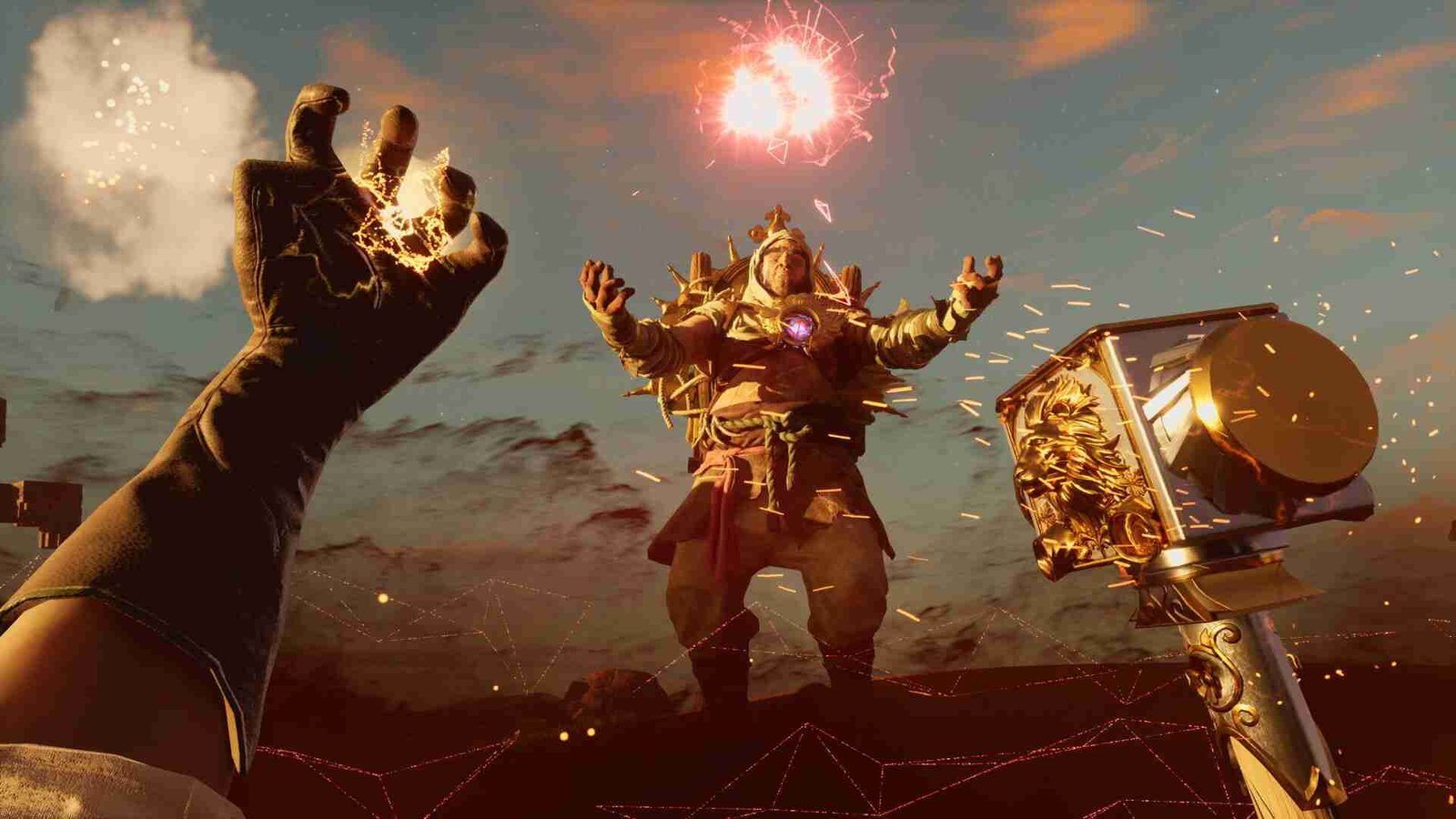Nightingale is a PvE open-world survival crafting game that invites players to navigate mystical portals, build, craft, and explore in a visually stunning Gaslamp Fantasy world. As an Early Access title, players are delving into a unique and evolving experience, with the game continuously shaped by player feedback. However, as with any pre-release phase, there have been reports of technical challenges. In this critical phase, the responsiveness of the developers becomes paramount. Recent updates indicate that the development team is actively addressing crashing instances, matchmaking issues related to regional connectivity, and network errors, ensuring a smoother and more immersive experience.
The dedicated development team at Inflexion Games is hard at work addressing player concerns in Nightingale. Acknowledging the existence of known issues, the Inflexioneers have already released a patch this week and are actively crafting a more substantial update. This forthcoming update aims to comprehensively tackle various issues and bugs the team has diligently tracked. Apart from the acknowledgment of these issues, the developers have also given some workarounds for certain cases. We will explain everything below.
Nightingale crashing, players not matchmaking to nearest region, network error, swamp portal not loading issues are currently under investigation, fix coming soon
While the Inflexion Games team is actively investigating and addressing reported issues in Nightingale, players are assured that an upcoming patch is in the works to provide comprehensive solutions. However, for those eager to continue their adventures in the mystical realms before the patch is released, the developers have suggested some workarounds. Particularly for crashing instances and network errors, players can explore temporary solutions to ensure a smoother gameplay experience. These workarounds, although suggested by the developers, may not work for everyone. Still, they are worth a shot.
Rebooting Your PC
As a timeless troubleshooting technique, reboot your PC. This straightforward action can effectively clear temporary glitches, refresh system processes, and provide a clean slate for both the operating system and the game.
Verifying Game Files for Updates
Take a moment to ensure your game is in optimal condition by verifying the integrity of your game files. In your Steam library, right-click on Nightingale, navigate to “Properties”, select the “Installed Files” tab, and click “Verify Integrity of Game Files”. This process scans and rectifies any corrupted or missing files.
Meeting System Requirements
Confirm that your PC not only meets but exceeds the listed requirements to run the game. This proactive step ensures your system is well-equipped to handle the demands of Nightingale, minimizing the likelihood of technical issues.
Wired Connection for Stability
If you’re encountering connectivity issues, consider transitioning from a wireless to a wired connection. A wired connection often provides more stability, reducing the chances of lag or disconnection during your immersive journey through the mystical Fae realms.
Minimum Internet Speed and VPN Considerations
Maintain a minimum internet connection speed of 5 Mbps/download for a smoother online experience. If you’re using a VPN, try temporarily playing without it, as VPNs can sometimes introduce complexities to the game’s connection. If you are experiencing issues with your router, try rebooting it. You can even try switching to a completely different network.
Updating GPU/CPU/BIOS Drivers
To update GPU, CPU, and BIOS drivers, start by identifying your hardware specifications. Visit the official websites of your GPU (graphics card) and CPU manufacturers (e.g., NVIDIA, AMD, Intel) to download the latest drivers. For BIOS updates, visit your computer or motherboard manufacturer’s website and follow their instructions. Install the downloaded drivers and BIOS updates by running the respective installer files. After installation, reboot your system to apply the changes and ensure optimal compatibility, stability, and performance for games like Nightingale.
SSD Installation
For an enhanced gaming experience in Nightingale, consider installing the game on a Solid State Drive (SSD). This faster storage medium significantly improves loading times and overall responsiveness, providing a smoother and more seamless adventure in the mystical Fae realms. To do this, during the installation process, choose your SSD as the designated installation location for the game files.
Firewall and Antivirus Checks
Ensure your firewall or antivirus software isn’t hindering Nightingale or Steam’s connection. As a diagnostic step, temporarily disable these security measures to test whether they contribute to the reported issues. Remember to re-enable them to maintain the security of your system promptly.
Closing Network-Intensive Applications
To optimize your network bandwidth for Nightingale, close any other applications on your PC that actively use network resources. This ensures that the game has dedicated bandwidth for an optimal online gaming experience.
Running Steam in Admin Mode
For potential compatibility issues, try running Steam in Administrator mode. To run Steam in Administrator mode, find the “Steam.exe” file. Right-click and choose “Run as administrator”. Confirm any prompts, and Steam will launch with elevated privileges, possibly resolving compatibility issues with games like Nightingale.
Monitoring Discord Announcements
Stay connected with the Nightingale community and developers by regularly checking the official Discord channel. Announcements regarding planned maintenance or unexpected outages are often communicated there. Being aware of such updates allows you to plan your gameplay accordingly and stay informed about ongoing developments.
Swap Portal Workaround
If you’ve encountered issues with the Swamp Portal not opening in Nightingale, ensure that you’ve eliminated all the bound creatures in the Swamp Tutorial Realm. Once all foes are vanquished, patiently wait for approximately 3-5 minutes for the portal to activate.
How to submit player logs?
To assist in resolving technical issues in Nightingale, the developers may request your player logs. These logs, stored as text files, contain game-specific data crucial for troubleshooting. To locate your logs, press the Windows key and R simultaneously, opening the Run dialogue. Enter “%localappdata%\nwx\saved\Logs” and click OK to access the log files. Attach the NWX file and, if possible, the two most recent backup files to an email and send them through a support ticket, facilitating a more comprehensive and targeted resolution to the reported issues.
These outlined workarounds offer potential solutions to various technical issues in Nightingale. If you encounter persisting problems despite trying these measures, your next step is to exercise patience and await the promised patch. Anyway, that is all for this guide. We hope this was informative. Now, before you leave, don’t forget to visit DigiStatement for more gaming reads like this. Read more: Nightingale game: How to play with friends