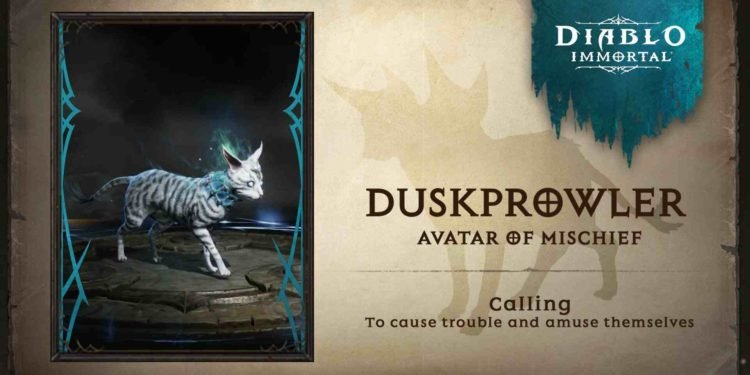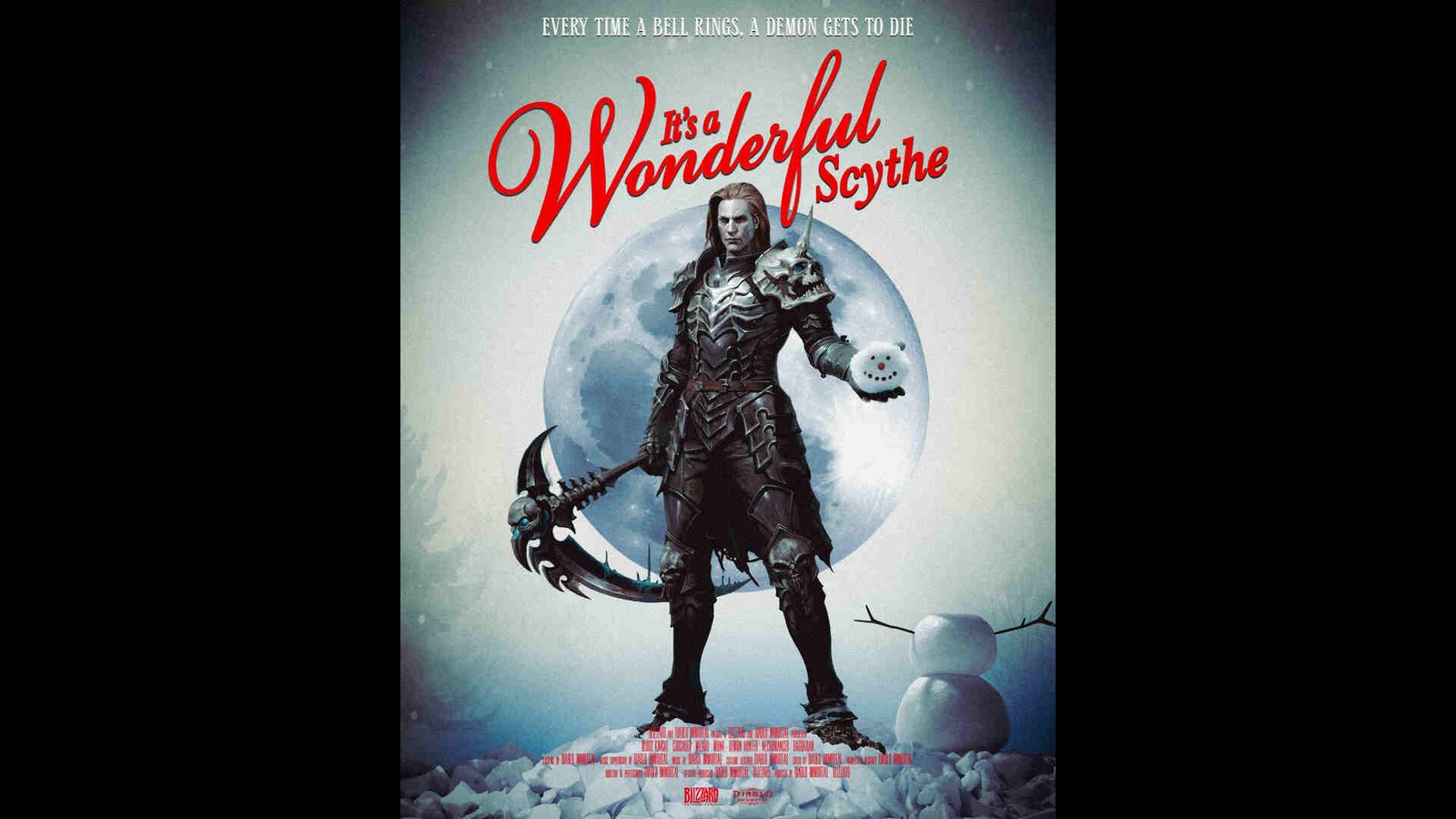Blizzard’s Diablo Immortal is well and alive, having surpassed over $500 million in revenue. This effectively makes it one of the fastest mobile games to reach such a milestone. And this momentum isn’t going to stop anytime soon. Blizzard continues to release regular content updates for the game, each one filled with fun and exciting stuff. However, the game is not without issues. In fact, a major problem right now is that players are facing an issue where the game is showing “not enough storage” on their devices. So, if you too are encountering the same, consider reading this guide for more details.
So, what’s causing this issue? Well, it’s hard to say. Something ranging from the game requiring a significant amount of storage for an update to the cache can be a source of this issue. But can it be fixed? Well, of course. So, without much further ado, let’s dive right into the details.
Diablo Immortal not enough storage issue: How to fix it
Players will have to make do with the following workarounds since there’s no official fix for this one. Follow these carefully and see if any of them are of help to you.
Clear storage –
Well, the very first thing that we recommend you do is, of course, clear your device’s storage. Try to clear as much storage as possible so that you don’t get this error. Once you have ample storage available, launch the game and see if the issue continues. If it does, try the next workaround.
Restart –
If, despite having ample storage, you are still encountering this issue, we recommend that you try to do a quick restart of the game. While we can’t totally give you a guarantee that this will work, you should nonetheless give it a try. Additionally, you can try restarting your device.
Clear the game’s cache –
Sometimes clearing the game’s cache can be of help. As such, we suggest that you clear Diablo Immortal’s cache once and see if that helps. Basically, what you need to do is head to Settings > Apps > Diablo Immortal. Now, select Storage, and from there, select the Clear Cache option. After this, launch the game, and check if the issue persists.
Reinstall –
Players can also try reinstalling the game to deal with this issue. Note that you will need a fast internet connection to download the entire game, so make sure you are on one. Also, don’t forget to connect your account to Blizzard so that you don’t lose your progress. After that, just delete Diablo Immortal from your device and then start a new download. Once it’s installed, start downloading all the assets and check if the issue remains.
Contact support –
If none of the aforementioned workarounds are of help, we recommend that players contact support. The support team might help you deal with the problem.
And that’s all the information we have on this issue. Additionally, if you want to know how to deal with Error Code 1 in Diablo 4, take a quick look here. And, for more such content, keep following DigiStatement. Also read: Diablo 4 Party Chat Not Working: How to fix it?