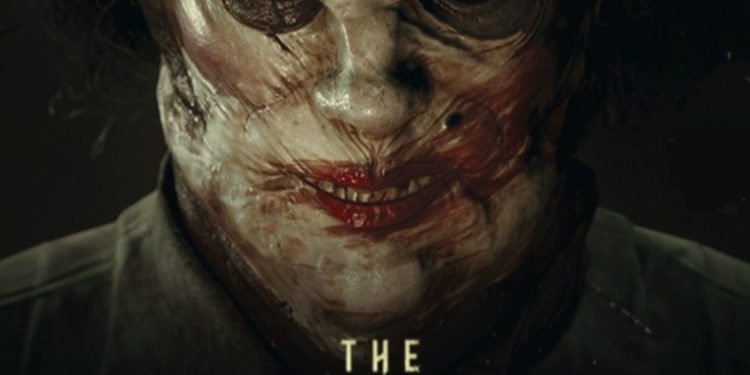The horror survival genre is one of the most popular gaming genres among fans today. And if we are talking about this particular genre, then one name we must add is The Outlast Series. It is one of the most popular, intimidating, and nerve-racking horror survival game series. Red Barrels Inc. has just released the Early Access edition of the latest game in the series, The Outlast Trials. This Early Access edition for PC came out on May 18, 2023, on Steam. However, as is the case with most newly released games, The Outlast Trials does have a few bugs. For example, fans have reported an audio not working issue that keeps ruining the experience for them. If you have faced such issues in the game, keep reading this article till the end.
The Outlast Trials Sound Missing/Audio Not Working Issue: Is There a Fix Yet?
Sound effects in a horror game are extremely crucial to the experience. Without being able to listen to the audio, one can’t really enjoy the game to the fullest. If you have faced the audio not working issue in The Outlast Trials, you can try the following workarounds:
Check your audio device
If you can’t hear the audio from your audio device while playing the game, you should check if the device is properly connected to your PC. While this sounds extremely generic, sometimes players forget to connect the audio device properly to the correct port, which can cause this issue.
Disconnect other peripherals
You can try fixing this issue by disconnecting the other peripherals that are connected to your PC. It might be possible that more than one audio output device is connected to the system. In that case, such issues can occur.
Use other audio devices
Since it might be possible that your audio device is not working properly, you can check for it by using other devices. If it is available to you, then try connecting a different speaker or a different headset and check if the issue persists.
Restart your PC
You can try to restart your PC and check if the audio not working issue gets fixed. Such issues are usually fixed after a restart.
Repair game files
You can try to fix the issue by repairing the game files via Steam. In order to do this, open Steam and go to your library. You will be able to find The Outlast Trials in this section. Right-click on it and click on Properties. Choose the Local Files tab and select the Verify Integrity of Game Files option. This will start the process, and Steam will replace the missing/corrupted files (if any). When the process is over, close Steam and restart your PC. This can fix the error and allow you to enjoy the game.
Reinstall audio drivers
You can try to fix the issue by reinstalling audio drivers. This will replace the corrupted or missing drivers that might cause the issue.
- Open the Quick Link Menu by pressing Windows+ X, and click on Device Manager.
- Find the “Sound, Video, and Game Controllers” option and double-click on it.
- Locate the primary audio output device on your PC and right-click on it.
- Select Uninstall device from the list of options, and select the Uninstall option again to confirm.
- Restart your PC, and it will automatically reinstall the missing audio drivers. This might fix the audio issue in The Outlast Trials. However, if even this doesn’t work, keep reading.
Delete Config folder
This is another easy step that can fix the audio issue in The Outlast Trials.
- Open the File Explorer, and access the config files of the game. Head to this directory to access the Config Folder: %appdata%/OPP/Saved/Config. Now, delete this folder.
- After this, reboot your PC and launch the game.
Disable Windows Sonic or Spatial Sound
Some PCs or laptops have the Windows Sonic or Spatial Sound feature, which needs to be disabled in order to fix the audio issue in The Outlast Trials. To do so,
- Click on the Start menu and go to Settings.
- Select the System option, click on Sound, and select Related Settings.
- Head to the Sound Control Panel and select your primary playback device.
- Click on Properties, and select the Spatial Sound option.
- Go to the Spatial Sound Format and disable Windows Sonic for Headphones.
- Disable it and restart your PC.
While there hasn’t been an official word from the devs regarding this issue, you can try these workarounds. We will keep updating you with more fixes and details regarding The Outlast Trials, so don’t forget to visit DigiStatement for more content.