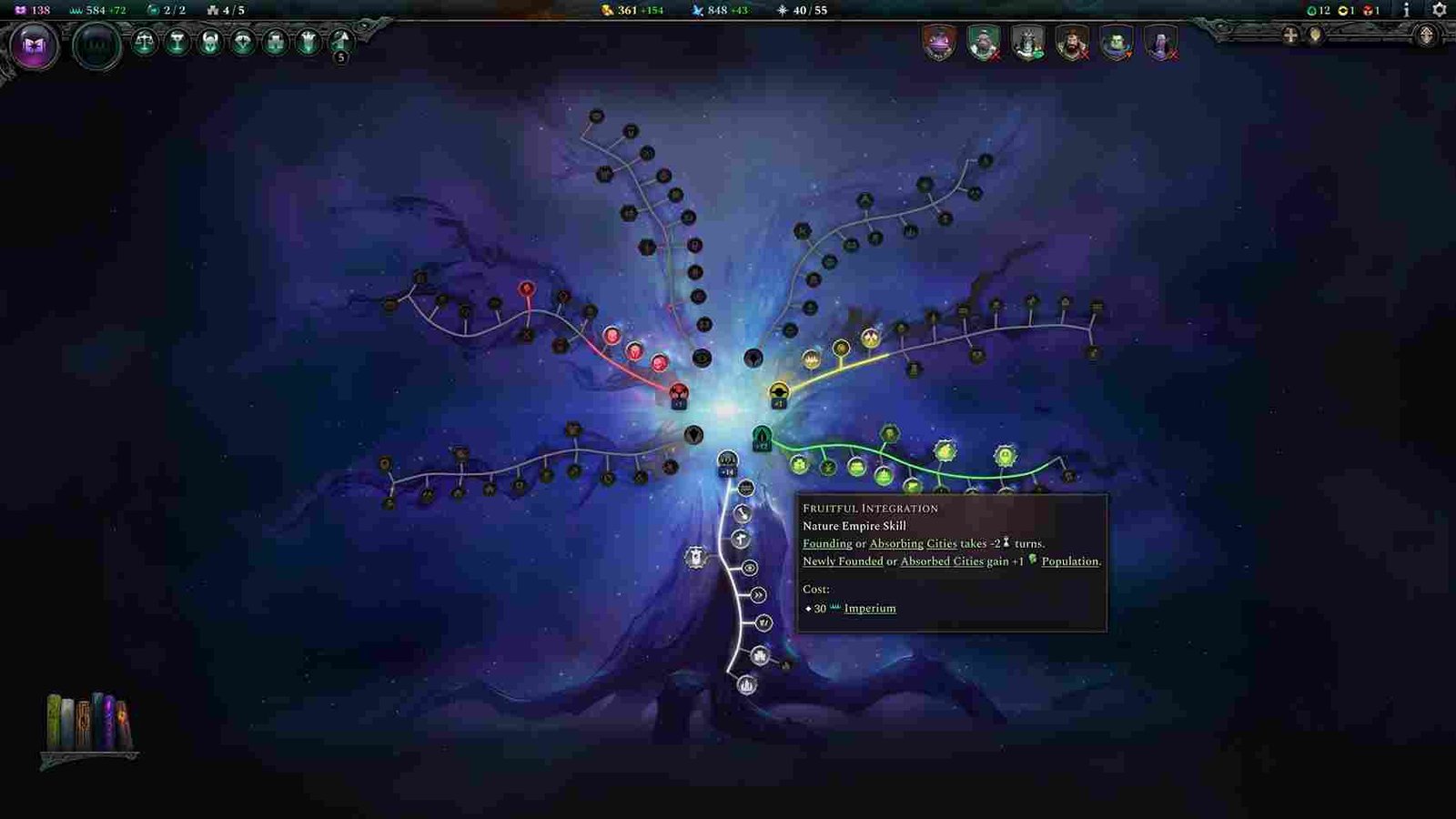Age of Wonders 4 is a much-anticipated turn-based strategy game that has taken the gaming world by storm. It boasts the goodness of the AoW series, which keeps players hooked for hours. However, many players have been experiencing a frustrating issue where the game crashes at launch with the exit code 3221225477. This error has left many players scratching their heads and wondering if there is any fix for it. In this article, we will explore the possible causes of this issue and provide some workarounds that may help you get back into the game.
Exit Code 3221225477 is an error code that appears when an application or program crashes at launch or during its runtime. It is a generic error that indicates that the program encountered an unexpected issue or problem and was forced to close abruptly. In the case of Age of Wonders 4, the game crashes at launch with this error code, preventing players from enjoying it. If you are facing the same problem, keep reading to know if there is any fix yet!
Age of Wonders 4 Crashing at launch with Exit Code 3221225477 Issue: Is there any fix yet
Although there are currently no official solutions for the issue, one of the community managers at Paradox has mentioned that they are aware of it and that it has been added to their database. So, based on this, we can safely assume that a fix is in the works. Meanwhile, players have taken to online forums to share their experiences and potential workarounds, some of which have been successful. These solutions are compiled and listed below.
Beta Patch on Steam
Next, you need to switch to the beta patch for the game on Steam. To do this, right-click on the game in your Steam library and select ‘Properties’. Go to the ‘Betas’ tab and select the ‘hotfix’ branch from the drop-down menu. This will download and install the latest beta patch that contains fixes for known issues. After switching to this branch, players have been able to get rid of most in-game issues, including the exit code 3221225477.
Run as admin
This workaround involves changing the compatibility settings of the game’s .exe file as well as the launcher’s .exe file to run as an administrator. To do this, you need to access the game’s local files. This can be done via Steam. Right-click on AoW 4 in your Steam Library, and select the Manage tab. Now, click on the Browse Local Files option. Now, follow the steps below:
- Right-click on the game’s executable and select “Properties”.
- In the Properties window, go to the “Compatibility” tab.
- Check the box next to “Run this program as an administrator”.
- Click “Apply” and then “OK”.
- Repeat the same process for the launcher executable as well.
This workaround has been reported to solve the issue for some players. However, it may not work for everyone, and it’s not an official fix. If this workaround doesn’t work for you, you may need to wait for an official patch update.
Disable integrated GPU
Although this doesn’t happen often, your integrated GPU might be causing problems with the game’s functioning. To disable it, you need to first check if you have an integrated GPU on your CPU. To do this, open the Device Manager and click on ‘Display Adapters’. Here, you will see a list of GPUs that are currently installed on your system. If you have more than one GPU, right-click on the GPU that is not being used for the game and select ‘Disable Device’.
These are some workarounds that players can try to solve the issue. While there are no official fixes available, with the overwhelming reports of players facing the error and the fact that the developers have acknowledged it, we can speculate that a solution will be available in the near future.
Anyway, that is all for this guide. For more updates on this issue and other gaming news, make sure to follow Digistatement. Also, while you are here, click on this link to know how to tackle the multiplayer not working issue in Age of Wonders 4.