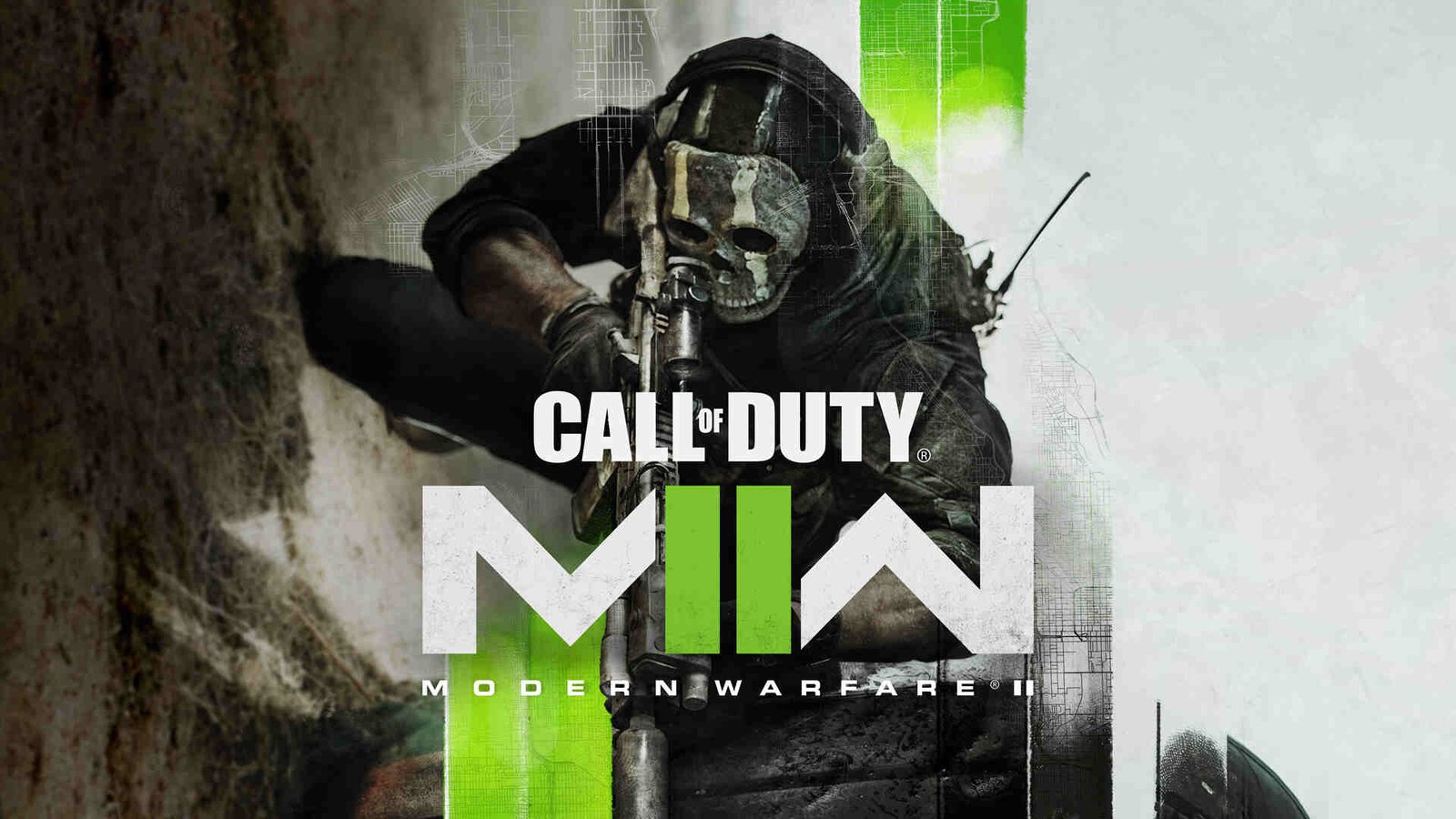A popular multiplayer game like Call of Duty Modern Warfare 2 comes with a split-screen multiplayer mode. Likewise, it is a feature that allows players to play co-op or play against one another on a single system or console. This is very useful for players who want to play on a friend’s console or system. Although the feature is relatively easy to access, some players may be unaware of the steps to play the game in split-screen mode. You can find out in this article the steps on how to play split screen in COD Modern Warfare 2 (II). Multiplayer games bring support for different types of multiplayer modes including online multiplayer, co-op multiplayer, as well as split-screen multiplayer. Thus, players who are looking for a multiplayer experience in the game have many potential options to choose from.
COD Modern Warfare 2 (II): How to Play Split Screen –
Well, it is possible to play Call of Duty Modern Warfare 2 using the split-screen feature. However, it is also important to note that it is not fully functional due to a glitch. This means that you cannot play the Quick Play mode or Ground War using the split-screen feature. Likewise, you are currently only able to play the Private match mode in the game using split-screen.
Here are the required steps –
1) First and foremost, you have to launch the game and go to the game’s main menu screen.
2) Next up, you have to connect a second controller to your device’s port. After connecting your second controller, you have to select an account and press the X button on your controller. This is necessary to assign which account is using the second controller. It is also important to note that you can either use a controller or a keyboard & mouse for the split-screen.
3) Then, you can see the second player in your lobby. Likewise, you can start playing the game in split-screen multiplayer.
This was an article regarding the steps that you can follow to play split screen in COD Modern Warfare 2 (II). After learning the steps to play split-screen, you can also check out other articles on this game by clicking here.