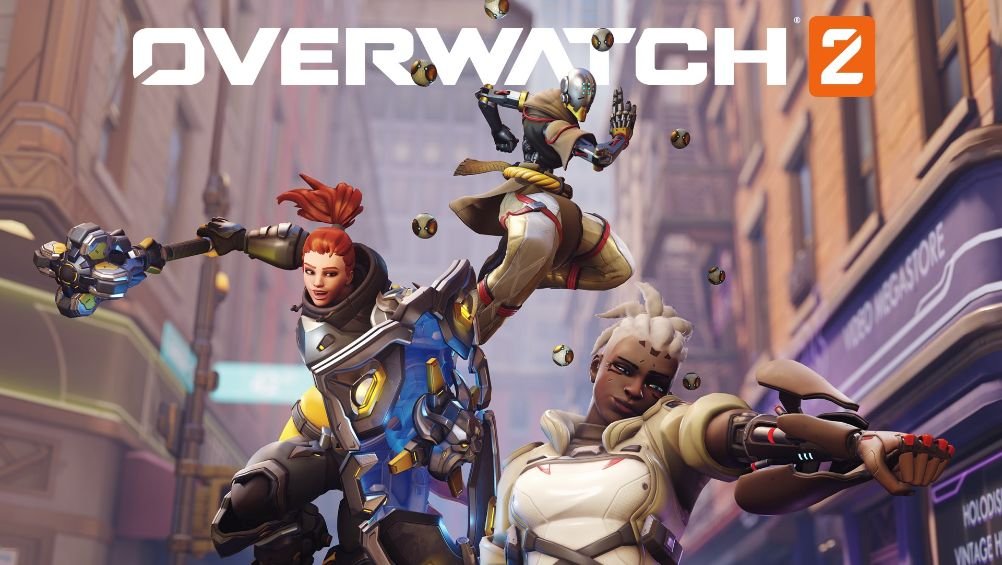Blizzard’s most awaited tactical first-person shooter, Overwatch 2 has arrived and wowed gamers with many improvements. While the game brings various new additions, like many other online shooters, sadly it isn’t perfect. Players all around the globe have raised the issue of bugs in the game and have demanded Blizzard to release fixes. One of the errors called Rendering Device Lost is by far the most frustrating one that throws players out of the match without any reason. Is there a fix promised by the devs? Continue reading the article to know about Overwatch 2 and how to fix the Rendering Device Lost Error.
How to fix Rendering Device Lost error in Overwatch 2?
There are a few things that you can do if you’re experiencing the Rendering Device Lost error in Overwatch 2. We have mentioned some of the workarounds that’ll help you mitigate the error in the game so try them out and see if it fixes the issue.
Close Background apps
That goes without saying that apps running in the background take up more resources on your PC. Overwatch 2 is a heavy game that consumes a lot of resources to run properly and Rendering Device Lost error might happen because of this. We’d advise you to close all the unwanted apps running in the background like Discord, Google Chrome, etc. Once you’ve done that, start the game and see if the issue is fixed. If not, see the next fix below.
Reset the overclocking settings of your GPU
If you have overclocked your graphics card, then it might be the reason that you’re getting the Rendering Device Lost error. Revert it back to default settings and run Overwatch 2 again and see if it’s fixed or not. It might also fix other issues of the game and is worth the try.
Update Overwatch 2
After its global launch, one can easily tell that Overwatch 2 is currently broken in many ways. Blizzard releases frequent updates that fix the in-game and server issues so make sure to install the latest updates. You can perform the update via the “check for updates” option on consoles and the Battle.net launcher for the PC version. The version mismatch is the reason why you’re getting the Rendering Device Lost error so updating the game can fix it.
Install the latest GPU drivers
Outdated GPU drivers can cause many issues like random crashes, low FPS, and of course, the Rendering Device Lost error. Many players have confirmed that updating their GPU to the latest drivers has helped them fix the error. Just head to your graphics card manufacturer’s website and download the latest drivers from there.
Reinstall Overwatch 2
If the abovementioned methods fail to work for you, then reinstalling Overwatch 2 is the best course of action for you to take. Reinstalling the game fixes a host of issues like corrupted, missing files, and other issues that might have happened during installation. Once you’ve done that, open the game and see if you’re still getting the error.
This concludes the article on how to fix the Rendering Device Lost error in Overwatch 2. We hope that you enjoyed reading this article. Stay tuned for more updates about Overwatch 2, guides, news, and more at Digistatement.