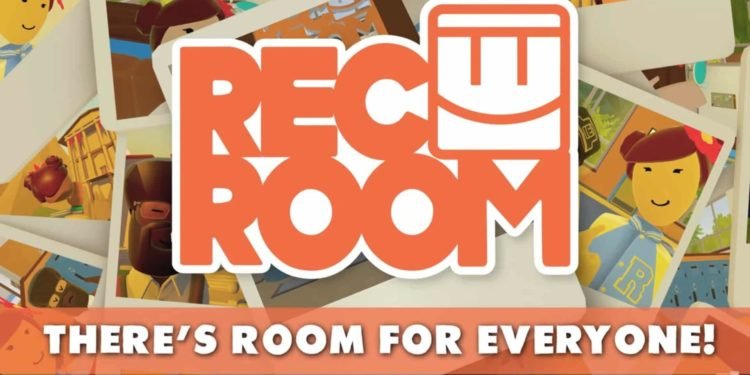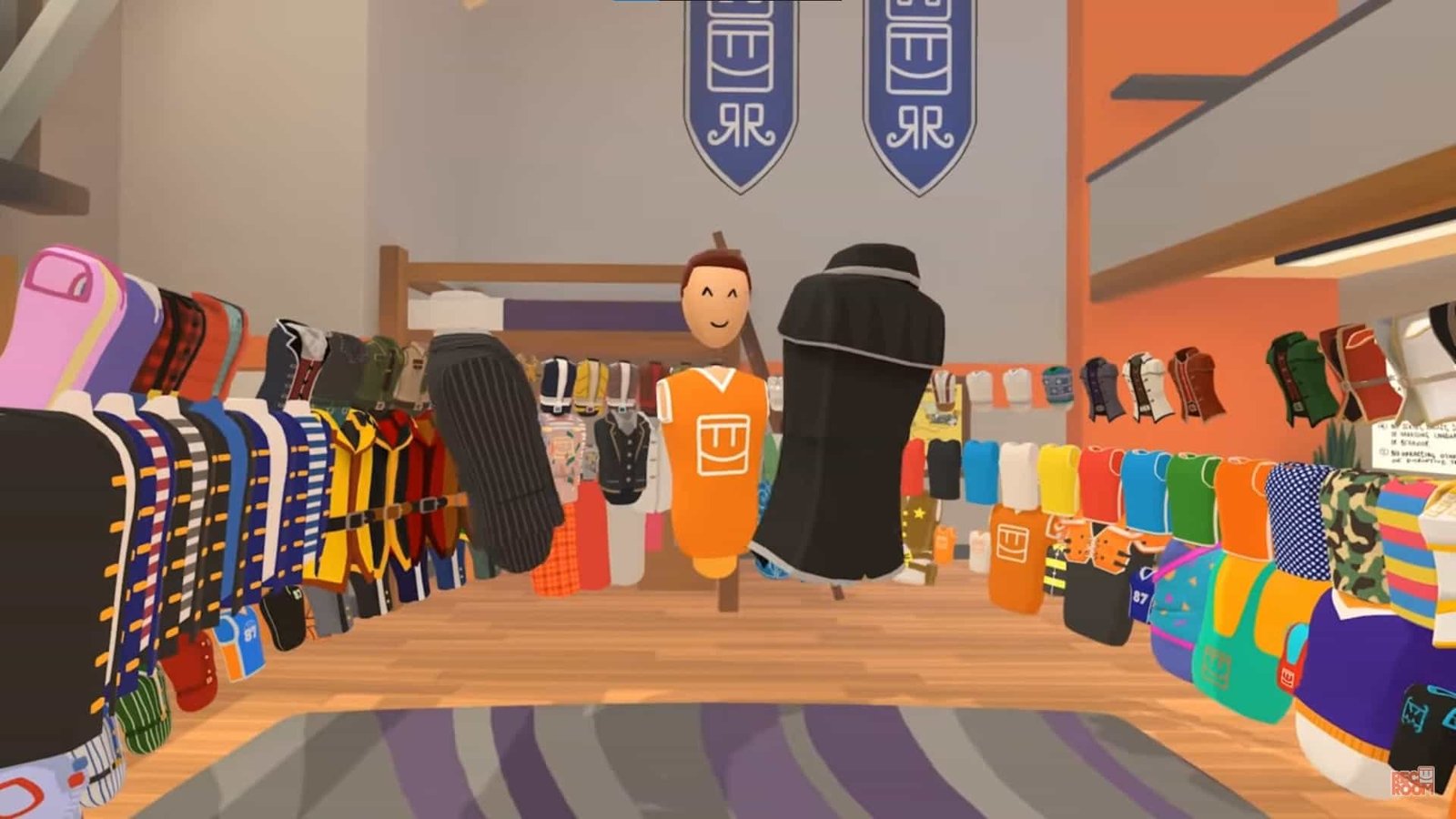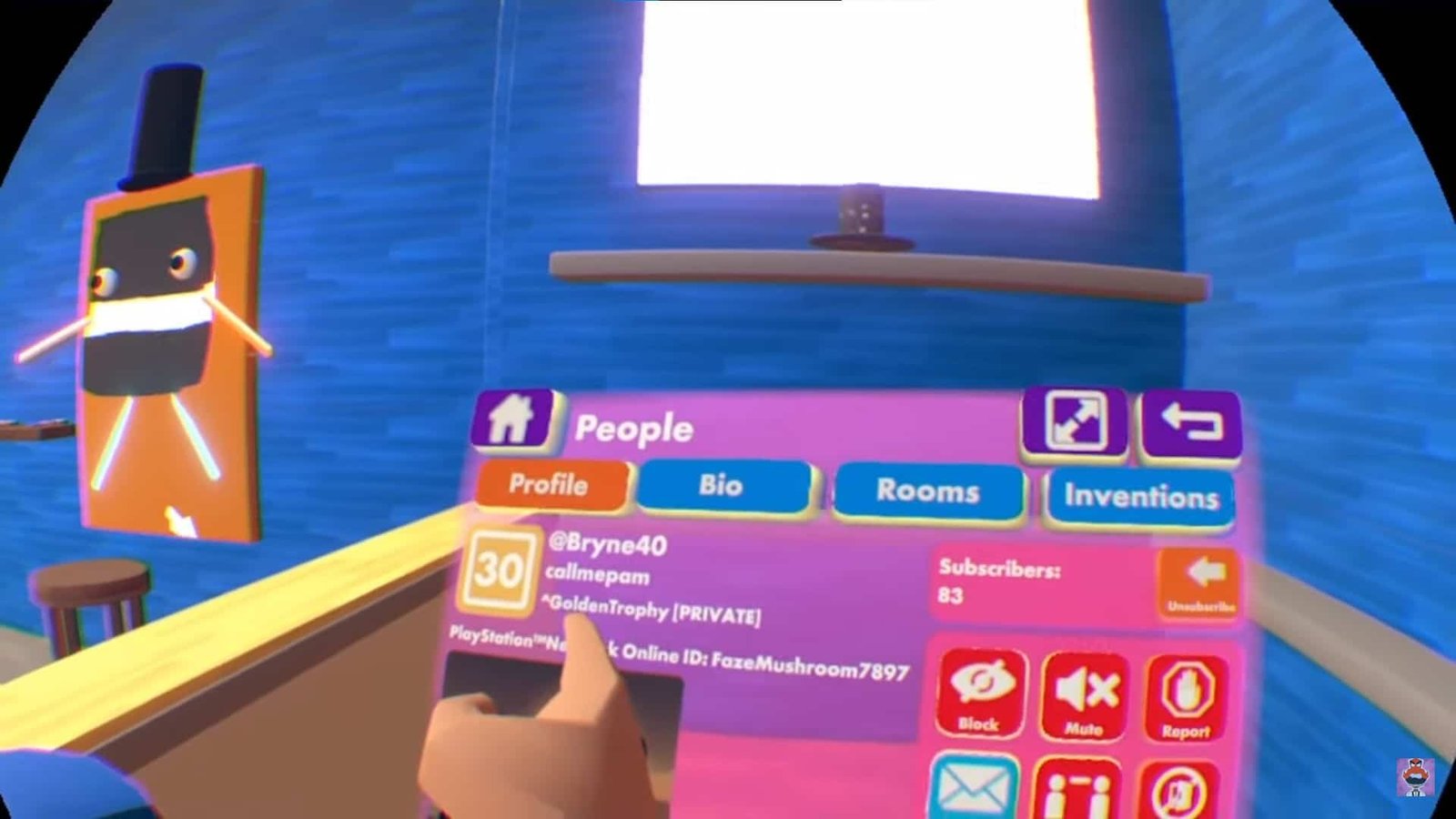Using tools in the free game Rec Room, players can build virtual worlds and items and engage in playable activities like paintball. The game also includes user-generated content and communities that can grow over time. But, are you facing the issue of the mic not working in Rec Room? If the answer is yes, then you have come to the right place. In this article, we will be covering how to fix the mic not working issue in Rec Room Xbox. Keep reading the article further for more details.
Rec Room (Xbox): How to fix mic not working issue (2022)
Firstly note that if you have logged in with a Junior account in Rec Room, you will not be able to use the voice chat feature in the game. But is it possible to remove the Junior status? You will be glad to hear that the answer is affirmative.
But, what if you dont have a Junior account tag and still you are not able to communicate? Follow the following steps to solve this error:
1) The first method involves power cycling your Xbox. By Power Cycling, we do not mean to simply turn off and turn your Xbox system. In order to do this, you will need to make use of the power button in a different way. All you need to do is to hold the power button on your Xbox for 20 seconds. You have to do this while your Xbox is already turned on. This will let your Xbox fully shut down. After this, turn your Xbox on again and test your mic. There is high probability that you won’t be facing the mic issue anymore.
2) In this method, you need to verify that your mic settings are appropriate. To do this, you need to head to the main menu of the game and after that, you need to press the gear icon. After pressing the gear icon, you will be able to see a screen having various options. You need to navigate to the Audio tab and you need to click it. Then, make sure to select the ‘Always on’ option in the Microphone section.
3) In the last method, you need to verify whether your mic is working or not. You can enable or disable your mic by pressing down on the D-pad. In order to verify this, you can see a mic icon present on the top of the screen. If the mic icon is white in color with no other mark on it, then it is enabled. On the other hand, if the mic icon is grey in color and has a mark on it, it means that the mic is disabled.
So, this was a guide about how to fix the mic not working issue in Rec Room. Keep following DigiStatement for all the latest gaming-related updates.