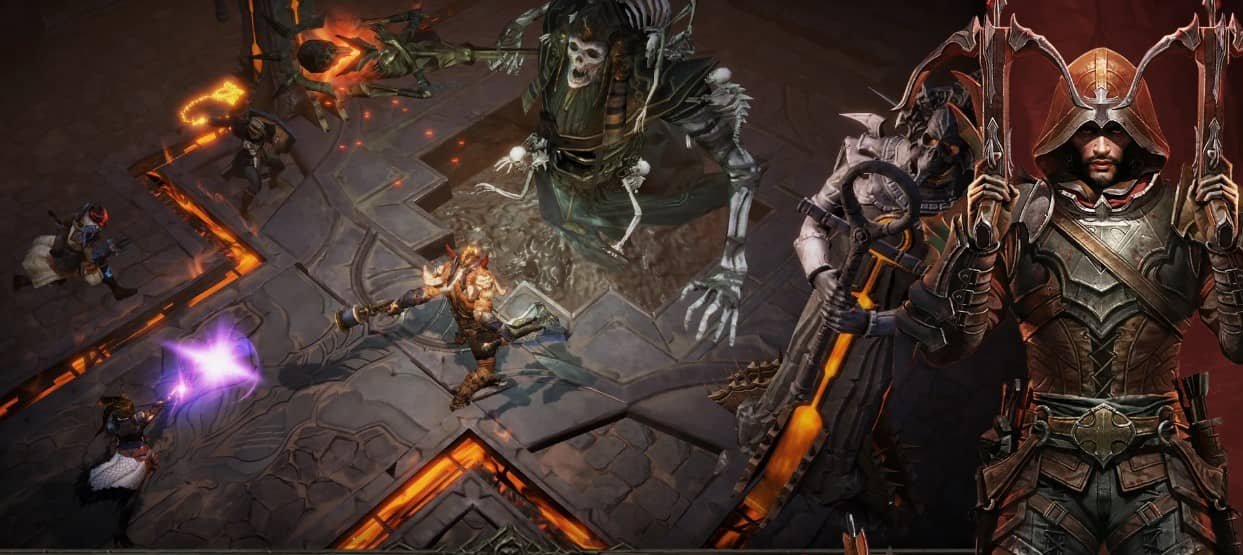Diablo Immortal was recently released on PC(Beta). Now, if you’re one of those players who have upgraded to Windows 11 then chances are that you’re running into issues while playing the game. The devs have been quiet about these issues right now and the players have been lost. So today, we have decided to take matters into our own hands. We will be showing you how to fix these issues on your Windows 11 PC while playing the game. Make sure that you follow all these steps for the best results. Without further ado, let’s get into it.
Diablo Immortal not working & loading on Windows 11: How to fix it
Well, we know all too well just how annoying this issue can get so we’re gonna go straight to fixing it.
- For the foremost step, you’re gonna make sure that your system meets the minimum requirements to run the game. So, just visit Blizzard’s official website and ensure that your system can handle the game.
- Update your GPU drivers. Your GPU will have trouble playing games properly if it doesn’t get the correct instructions to follow. And that is where the drivers come in. A GPU that is running the latest drivers can fix most issues with games. So just visit your GPU hardware manufacturer’s official website and update your GPU drivers.
- If the other two methods haven’t worked, then you should try running your game with administrative privileges. This just might fix the issue for good.
- Verifying the integrity of game files can fix any issues with Diablo Immortal. So, we’re gonna verify the integrity of your game files to fix the error. Just go to the Battlenet launcher and look for Diablo Immortal, click on the downward arrow and then select Verify Game files. Your issue should now be fixed. Continue reading if it isn’t.
- Any game that has not been updated will have trouble running properly. Check for updates and download them if there are any updates available.
- Your background processes could be interfering with the game and causing issues. So, before you launch Diablo Immortal, make sure that you have closed all of your unnecessary background processes.
Follow all these methods carefully and your game should work fine. Also as a pro tip, you might wanna update your Direct X and Microsoft Visual C++ software. Wait for an official fix from the devs if none of these methods seem to work.
Conclusion
That concludes our guide on how to fix Diablo Immortal not working and loading on Windows 11. We hope that this article was able to fix all your issues. Visit Digistatement for more informative articles like the one you just read. Thank you for reading!