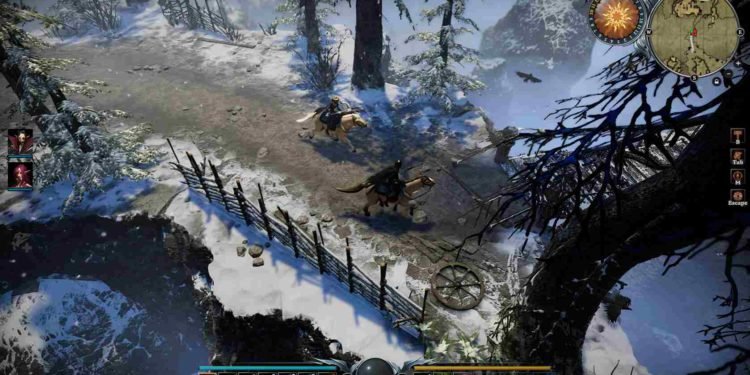V Rising is an amazing experience when it’s in multiplayer mode. And this experience can be poorly influenced if the voice chat isn’t working. This is an issue that many players have been facing lately. So, today we’re going to show you how to get rid of this issue. Make sure you follow each step closely for the best results. Let’s begin.
V Rising Voice Chat not working: How to fix it
Okay so let’s look at some fixes for voice chat not working in V Rising. For the foremost step, we are going to check your sound settings in V Rising. Open V Rising settings and make sure that the master volume is at an audible level. You will also want to make sure that your use voice chat box is enabled along with the auto-join voice chat box option. Now, set your voice chat volume to around 80%. If you scroll down below you’ll find the audio output tab, select the correct audio output device before you move on. Using push to talk is recommended for a good experience and check that you have all the correct key binds set for Voice chat.
Now, exit V Rising and open up your Windows Sound Settings, under these make sure that your mic input volume is at 100%. Also, change the frequency of your mic to either 48,000hz or 44,100hz. Test your mic in the settings to make sure that it’s working, if the mic isn’t working make sure it’s plugged in properly or replace it if that doesn’t work. Another reason could be that the wrong output device is selected. So, make sure that the correct Input and Output devices are connected.
If this doesn’t work, click on More Sound settings for your Sound Control Panel. Under the recording section, make sure that your preferred mic is the default device and disable all other mics in this list of devices. Right-click on your mic and go to the Properties menu. Under the “levels” tab, make sure that your mic isn’t muted. In the Advanced section, click the two boxes at the bottom under Exclusive mode. This will allow V Rising to make changes accordingly. Your issue should now be nonexistent.
Conclusion
All of the voice chat issues that you were facing in V Rising should now be fixed. Check in again for more tutorials in the future. Visit Digistatement for more articles on V Rising. Thank you for reading! We hope you found this article to be informative.