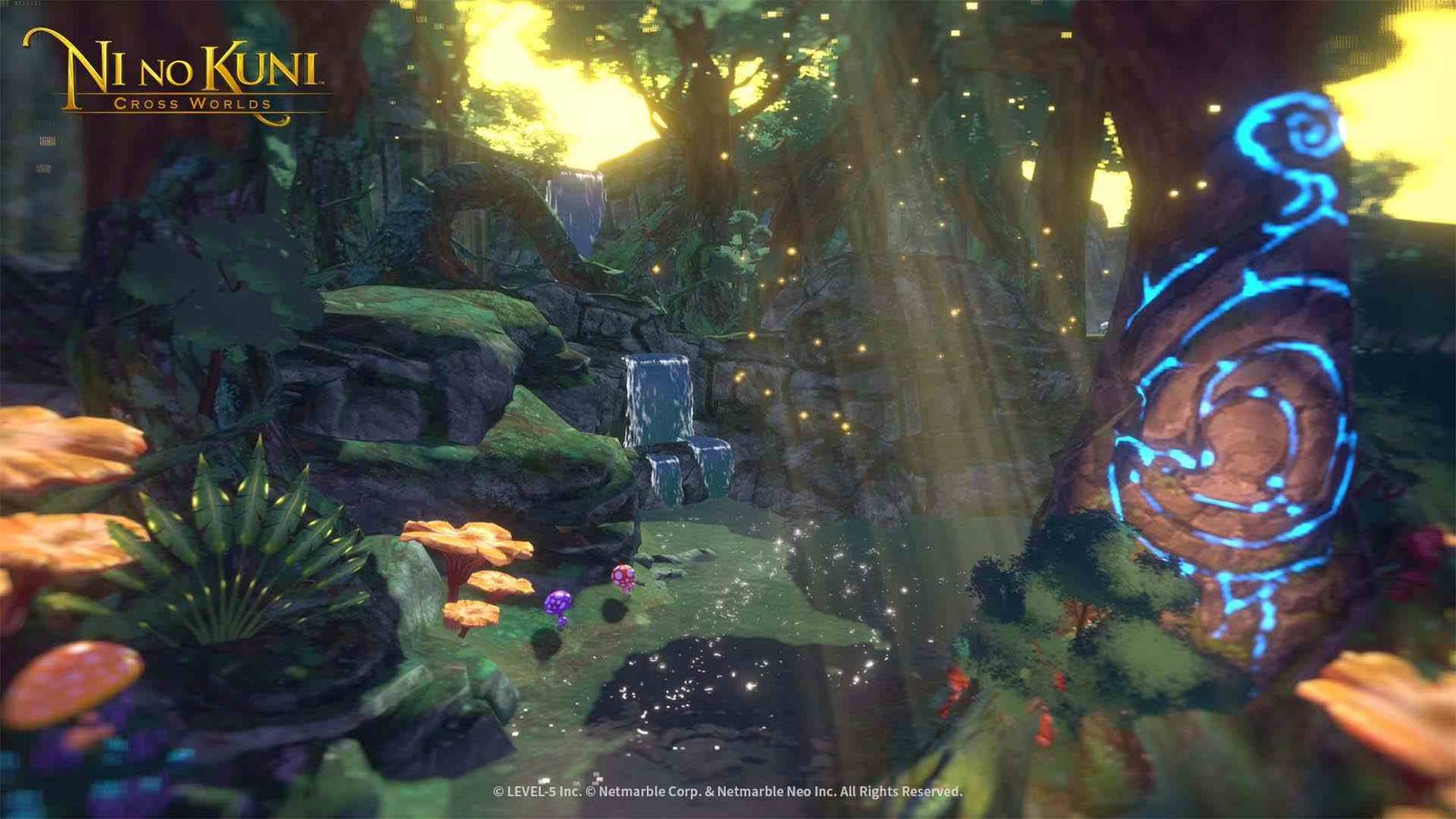Ni No Kuni Cross Worlds is best enjoyed with friends. Imagine just whipping out your phone and jumping online and you have all your friends in front of you. That’s what online gaming is supposed to be about. Gone are the days when you had to go to your local cyber cafe and play on machines connected to a LAN just to get some multiplayer action.
But, just because technology is much advanced doesn’t mean that you can just not do anything and play with your friends. For example, in Ni No Kuni Cross Worlds, if you and your friends are on servers that are in different regions you guys won’t be able to play together.
This is true for every single multiplayer game out there. Now, having different server regions are an issue that players have been struggling with for quite some time. And, due to the lack of proper guidance, it remains mostly unsolved. So, today we have taken it upon ourselves to help all you multiplayer enthusiasts find a way out of this rut. Make sure you follow each step carefully for the best results. Let’s dive straight into it.
Ni No Kuni Cross Worlds: How to change server region
This should be quite an easy tutorial, here’s what to do:
- Just launch the game and click on the Select Server option.
- If you’re already connected to a server, you’ll be able to preview this by clicking on your character’s name, You’ll also be able to see where each character has been played in.
- This will most likely be the same as your suggested server. (In some cases, like the ones where you’re using a VPN, your character will be created on the wrong server)
- If you select a server in the All Servers list, you’ll be able to change your server location but you will have to create a new character for that particular server.
- After you’ve selected a server, you’ll have to play through the tutorial before you can continue.
And you have now successfully changed your server region in Ni No Kuni Cross Worlds. Do remember to pick a server with low latency when you switch. Also, make sure that you won’t get packet loss if you’re playing on a particular server.
Conclusion
Now, you can change the region of your server with ease. So go out there and enjoy low-latency Ni No Kuni gameplay. Visit Digistatement for more informative articles like the one you just read. Thank you for reading!