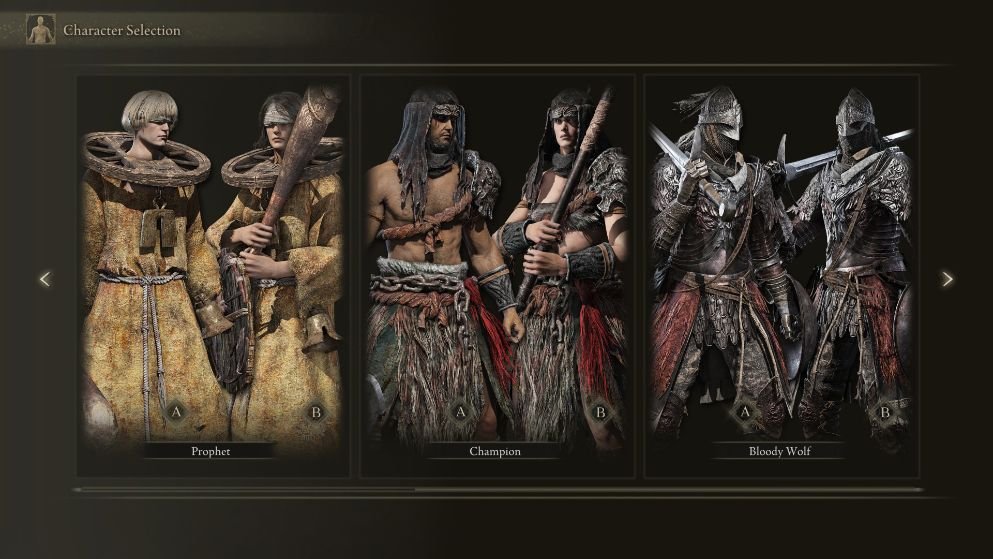Hidetaka Miyazaki’s most anticipated souls-like game, Elden Ring has finally been released on every major platform and it has everything that established the genre among the gamers. Its beautiful lore, punishing combat, and world traversal are phenomenal and its polished mechanic left its mark in the gaming history that’ll be remembered forever.
If you’ve played Dark Souls or Bloodborne and enjoyed the atmosphere, Elden Ring is sure to give you a good time. However, things aren’t that smooth for every gamer as few have run into issues that make the game unplayable causing a lot of frustration among players as they are unable to enjoy the experience. Issues like random crashes, FPS drops, and lastly white screen have ruined the game, and if you’re experiencing the same problem, not to worry as we’ve listed a couple of workarounds that’ll fix all the known issues of the game. Continue reading the article to know about Elden Ring and how to fix the white screen and crashing issues.
About Elden Ring.
Like any other souls game such as Bloodborne and Dark Souls, Elden Ring is very similar in terms of gameplay mechanics. However, the open-world experience is more fleshed out and feels lively when exploring, and is a lot better. The combat is similar to other games, but nevertheless, it offers an experience every souls gamer should try out for once.
How to fix the white screen and crashing issues in Elden Ring?
If you have trouble launching the game or experiencing any sort of issues with the game, don’t worry as they can be fixed easily. We’ve mentioned the fixes below so try them out and see if it fixes the error on Elden Ring.
Verify game files.
The reason for the errors in Elden Ring might be because of corrupt files or the missing files that are fetching the error messages. Verify files from Steam to fix the issues. Here’s how you can do it.
- Launch Steam and in your game library, right-click on Elden Ring and select Properties.
- In the Properties tab, click on Local Files and then click on “Verify integrity of game files”.
It will scan the game files and let you know if any files are missing and will fix the issue. If not, see the next fix below.
Launch Option.
If the abovementioned fix didn’t work, you can experiment with the launch options available in Steam to fix the error. Open Steam and in your game library, right-click on Elden Ring and select Properties. Click on the General option and in the launch options, type “-fullscreen”. This will make Elden Ring launch in full screen, which has fixed the issue for some players.
Use compatibility mode
Some users have reported that changing the game’s compatibility mode has fixed the issues so you can try it as well. To access the Compatibility mode, open your file explorer and navigate to the path where you’ve installed the game. Right-click on Elden Ring.exe and select Properties, after that, click on the Compatibility tab and check the “Full-Screen Optimization” option. After this, apply the changes.
Display Settings.
You can also tinker with your Display Settings to fix Elden Ring’s errors. To do so, right-click on your desktop and click on Display Settings. In the system tab, make sure the Scaling is set to 100% and you’re using the native resolution of your monitor.
Disable Overlay applications
If for some reason Elden Ring is having trouble running on your PC, it could be because of the overlay applications that are running in the background. So, the optimal solution to this is to close them. Press Ctrl+Shift+ESC to open the Task Manager. Visit the Processes tab and close all the overlay applications like Discord, GeForce experience, and so on. Also, make sure to disable your antivirus and apps that consume too many resources and try launching the game to check if the error is fixed.
Windows Update
You should also make sure to update windows and install the latest updates to fix the issues with the game. Search “system settings” in the start menu. Now, in the Windows update tab, make sure to check and install the latest updates and run the game again.
Update GPU drivers
If you’re experiencing crashes or white screens while running Elden Ring, it might be because of an outdated graphics card driver. All you have to do is download and install the latest drivers from the official website. If you have an NVIDIA graphics card, make sure to use the GeForce experience app to update your GPU drivers and once you are done, restart your PC. After restarting, run the game again to check if the error persists.
Reinstall Epic Games
If you have bought the game through Epic Games, then you can reinstall the Epic Games launcher as a last resort to fix the issues with the game. You can do this by searching Epic Games on the Start menu and then right-clicking on the app. After this, click on the Uninstall option to uninstall the game. Now, redownload and install the launcher from the Epic Games website and try running the game again. The issue of Elden Ring should be resolved.
We hope that you enjoyed reading this article, stay tuned for more updates about Elden Ring and other news at Digistatement.