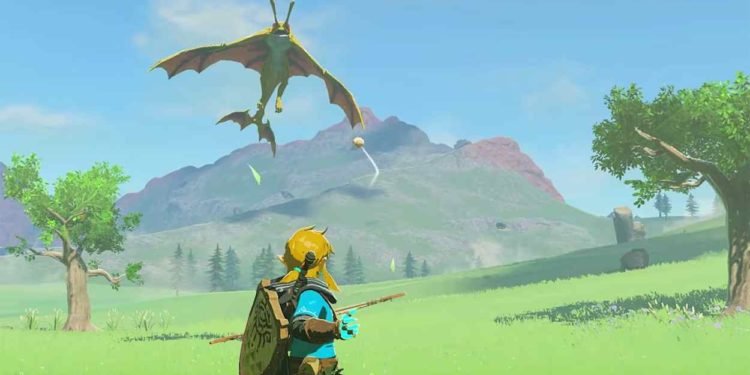You might already know that there are two popular options available for emulating Nintendo games on a PC. Yuzu and Ryujinx are the two popular emulators that are being used by players to play Tears of the Kingdom on their PCs. Since you are reading this, we are assuming that you have had success in emulating the game by using the Yuzu emulator, but are now unable to launch the game. Well, you are not alone. Many players are encountering the same error where the game is not launching on the emulator at all. If you are looking for a fix, then you have landed on the right page. In this guide, we’ll tell you how to fix this issue so that you can get back to exploring Hyrule.
Emulating NS games on PC is surely a delightful experience, but this has its own caveats. Oftentimes, emulating a game requires working your way around various problems that may crop up during the process. Well, emulating Tears of the Kingdom on PC is no different. One would think that it should be easy to run the game on a PC, at least performance-wise, considering that it is a Switch-exclusive title. There is no way a Switch’s processing power can stand a chance against the power of a proper gaming PC, right? Well, that doesn’t seem to be the case, as there have been errors and crashes even on the best gaming rigs. All that aside, what is the fix for the game not launching error in particular? Keep reading to learn more.
Zelda Tears of the Kingdom (ToTK) Not Launching on Yuzu Emulator (PC) Issue: How to fix
Well, the fix is simple: you download a particular file and paste its content into the emulator’s mod directory. This is all there is to fix the issue. However, to make it even easier for you and for any other user not familiar with the whole modding and emulating scene, we have outlined the steps below.
- Start by downloading some files containing the fix for this issue by heading over to this link.
- After downloading, you should be able to see two distinct folders, one labeled as 60FPS and the other as 30FPS.
- At this point, you need to make a decision. If you have a monster gaming rig, the 60FPS folder is for you. 30FPS files are for the majority of gamers.
- After choosing which folder you want to use, extract the contents of the compressed file inside the folder into a particular directory.
- Now, launch the Yuzu emulator.
- From the library of games, select Tears of the Kingdom, but don’t open it.
- Select and right-click on it. After this, click on “Open mod data location”.
- In the path that opens up, paste the contents of the downloaded 30FPS/60FPS folder and close the tab.
- Next, again from the list of games, choose and right-click on Tears of the Kingdom.
- Select “properties” from the drop-down menu that appears.
- Here, in the “Add ons” tab, make sure all the boxes are checked.
- Launch the game, and it should load without any problems.
And there you have it: the method on how to fix the game not launching issue in the Yuzu emulator on PC. We hope this guide helped you get Zelda: Tears of the Kingdom running on your PC again. Well, that is all the information we have in this guide. For more guides like this, make sure to stay tuned to Digistatement. And before you leave, click here to know how to play ToTK on PC via the Ryujinx emulator.