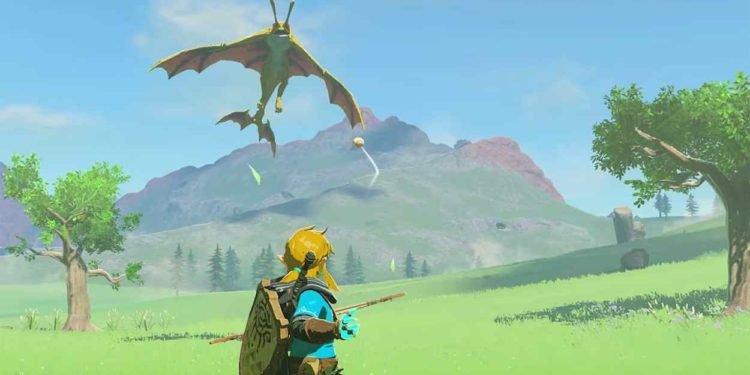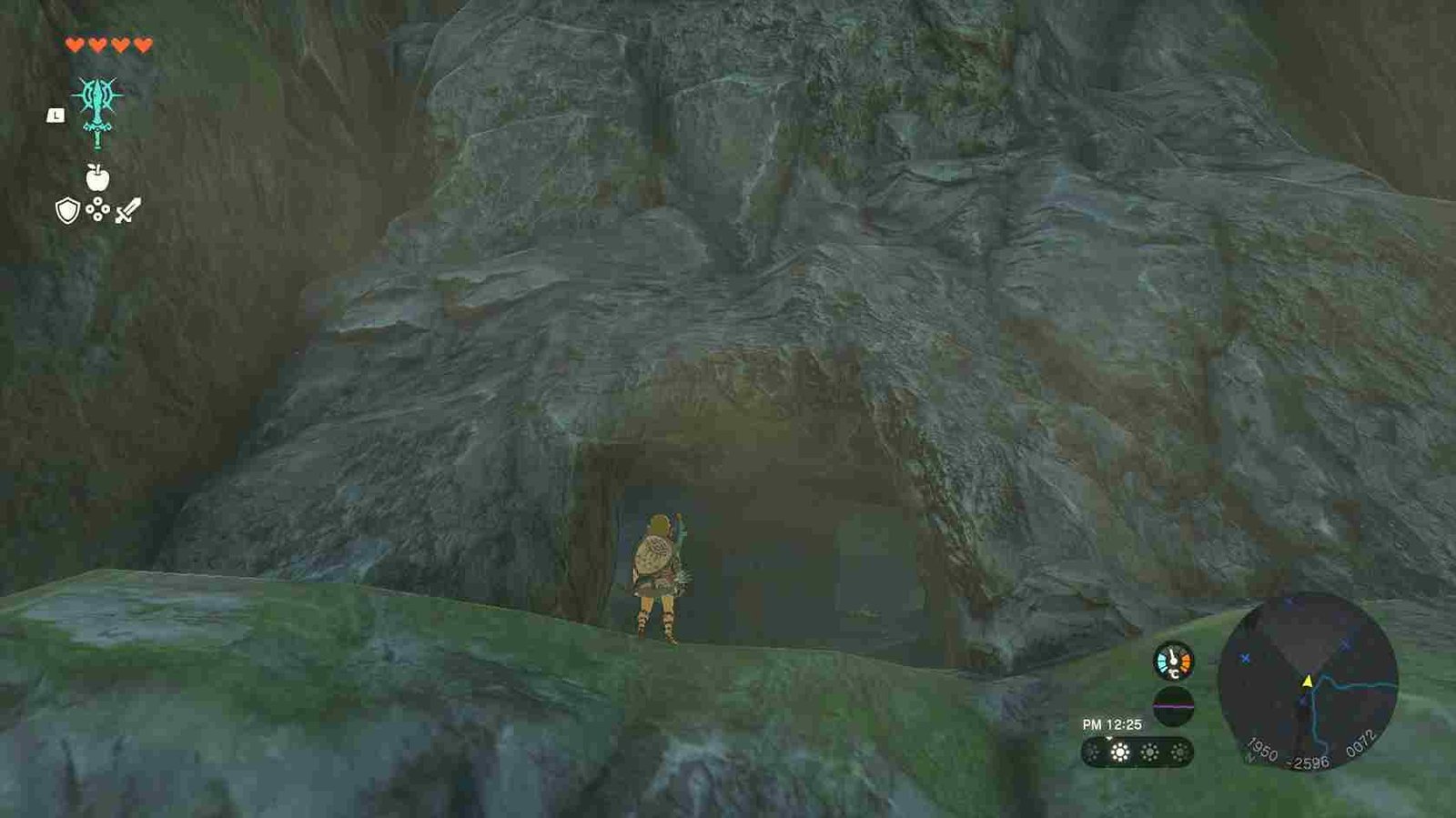So with hours of work, you have managed to run The Legends of Zelda: Tears of the Kingdom on your PC via an emulator. But what is this? The game fails to run at decent frame rates leaving you with a choppy and laggy gameplay experience. Obviously, you would want to get this issue fixed so that you can get back into the world of Hyrule with smooth 60 FPS gameplay. But how can you do so? If you are someone with the same question, then this is just the article for you. In this post, we will let you know how to enable 60 FPS while playing The Legend of Zelda Tears of the Kingdom.
Higher frame rates are absolutely imperative for a better gaming experience. However, players opting to play Nintendo Switch games on their PCs using an emulator might see some drops in the FPS, regardless of the capable hardware. In such scenarios, there are a few things you can do to bring flawless 60 FPS gameplay back into your game. Whether you are using the Yuzu or Ryujinx emulators, we have got you covered.
The Legend of Zelda Tears of the Kingdom (ToTK): How to enable 60FPS on PC
Note: We want to let our readers know that we don’t promote piracy of any kind. You must purchase the game on your Switch before emulating it on your PC.
There are two possible emulators that you may be running to play the game on your PC, Yuzu or Ryujinx. While these emulators will successfully run the game on your PC, they struggle to deliver good performance, leading to FPS drops in the game. So how do you achieve 60 FPS in the game? The answer is to use mods. Yes, you heard that right; making use of mods is the way by which you can play at a higher frame rate. The process is simple and straightforward, however, to make it even easier for our reader, we have outlined the steps to enable 60 FPS in the game. Check it out.
- First, you will have to download a file on your computer. To download the file required, simply head over to this link.
- Once you have downloaded the file, unzip it and have it ready to move to a specific location.
- After unzipping the file, you will see the “60FPS” folder.
- Copy this folder and move it to the following path:
- App Data/Roaming/the folder with the name of the emulator that you are using(Ryujinx/Yuzu).
- Here, you will see another folder named “load”
- Inside the load folder, you should see another folder with a long string of characters. Open this folder and paste the “60FPS” folder here.
While playing at 60 FPS is challenging, buggy and may result in slowdowns, the game runs smoothly at 30 FPS. The day one update of the game, which includes patch 1.1.0, fixes various performance issues and significantly improves gameplay. Combining the update with the 30FPS mod can provide an almost perfect experience on Ryujinx, achieving quality similar to what one would have on a Nintendo Switch. For Yuzu, if you are using a low-performance PC and apply downscale and FSR, it is highly recommended to use the FSR fix mod to fix various graphical issues and ensure smoother gameplay and better image quality. Finally, make note that Yuzu using OpenGL consumes almost 3.7 GB of VRAM, while Ryujinx only consumes 1.5 GB.
Anyway, that is all the information we have on how to enable 60 FPS in The Legend of Zelda Tears of the Kingdom on PC. For more reads like this, make sure to follow Digistatement. And while you are here, click on this link to learn how to play the Legend of Zelda TotK on your PC via the Ryujinx emulator.