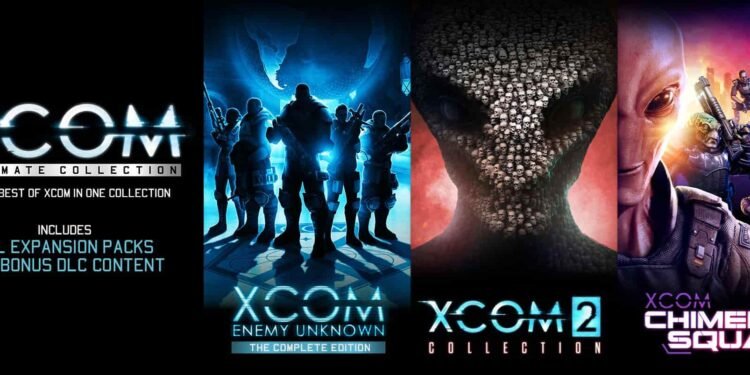Running XCom 2 hasn’t been easy for the Steam Deck players of late. Ever since the game came out in 2016, it has often hit roadblocks, especially for Deck users. In an unfortunate turn of events, the players are experiencing yet another issue in XCom 2. The game just won’t launch for some of the Deck users, and they can’t really figure out why. In fact, to be really honest, this isn’t an issue that’s entirely new for the users of Steam Deck. And this also means that we do have some workarounds for you if you’re a victim of XCom 2 not launching on Steam Deck. Continue reading to find out how to fix this problem on your favorite handheld from Valve.
Strategy games are one of the finest categories that are loved by most players. The success of XCom 2 is, perhaps, the best reflection of how much players adore these games. However, as much as the storyline and the action have enticed the players, the overall experience hasn’t been that great for Steam Deck users. This particular 2K title has often had performance issues that range from crashes to black screen. Thus, when players faced this issue with XCom 2 not launching on Steam Deck, it wasn’t a big surprise. But there’s still the question of solving the problem, and we’re hoping that this guide is going to help you out. So, here goes!
XCom 2 Not Launching on Steam Deck: How to Fix?
It’s actually quite unfortunate that there are no official fixes for the issues that Deck users face with XCom 2. However, there are a few workarounds that several players have shared on Reddit and the Steam Discussion forums for you to try. Here are all the potential workarounds that you can try if the game isn’t launching on your Steam Deck –
Restart Steam Deck
Sometimes, all you need to do to fix the recurring issues with XCom 2 on Steam Deck is restart the device.
- Press and hold the power button on your Steam Deck for around 10 seconds. This will force restart your device. A force restart should mean that your device powers back on automatically. However, if that doesn’t happen, then you need to press and hold the power button once again to power on the device.
- Then, once the device is turned back on, run XCom 2 and see if the issue persists.
Update the SteamOS
- Press the Steam button on your Deck and open the Settings menu.
- Scroll down and open System.
- Here, tap on the option that reads “Check for Updates“.
- This should show you if you have any pending system updates. Click on Apply and follow the on-screen instructions to download the latest update.
- Restart your Steam Deck, and run XCom 2.
- See if the game launches without any problem this time.
Update the Game
You can also try and check if there are any latest available updates to the game. Oftentimes, if your game is outdated, it can face certain issues, such as failing to launch.
- Open the list of games by pressing the Steam button and then navigating to Library.
- Highlight XCom 2 and then tap on the game to open it.
- You should find an Update button on this page if there are pending updates. Otherwise, tap on the cog wheel and open the game settings.
- From the drop-down menu, select Manage.
- Click on the “Check for Updates” option here as well.
- If there are pending updates, then follow the on-screen instructions to update the game.
- Restart your Deck, and launch XCom 2 again. See if the issue persists.
Use Steam Linux Runtime
- Open the Settings menu of XCom 2, as mentioned in the previous workaround.
- From the list, go to Properties, and then click on Compatibility.
- Tap on the option that reads, “Force the use of a specific Steam Play compatibility tool“.
- From the drop-down menu, choose Steam Linux Runtime.
- Run the game and see if the issue persists.
Use Proton GE or Proton Experimental
Using a different version of Proton can solve the XCom 2 not launching issue on Steam Deck. For this as well, you have to follow the instructions given in the last workaround and checkmark the “Force the use of a specific Steam Play compatibility tool” option. From here, you can select Proton Experimental or Proton GE and run XCom 2. This can help fix the problem on your handheld.
Use Alternative Mod Launcher (AML)
As detailed by Reddit user Nywroc, you can use the AML to launch XCom 2 on your Deck without any trouble.
- First, you have to run your Deck in Desktop mode. If you don’t know how to do it, simply press the Power button. In the drop-down menu, you’ll find the option to run the device in Desktop mode.
- Use Chrome and download the Alternative Mod Launcher from GitHub.
- Now, go to the steamapps/XCOM 2 folder. You can locate this in either of the following paths: home/deck/.local/share/Steam/steamapps/common/XCOM 2 or run/media/mmcblk0p1/steamapps/common/XCOM 2.
- Create a new folder and name it as alt_launcher. Unzip the contents of the downloaded AML file here.
- Now, open Steam and navigate to XCom 2 in your Steam Library, as mentioned above.
- Press the Options button and from the list, go to Properties.
- Under the General section, locate the Launch Options button and tap on it.
- In the textbox, type: eval $(echo “%command%” | sed ‘s|2KLauncher/LauncherPatcher.exe|alt_launcher/XCOM2 Launcher.exe|’).
- Run the game and see if it works.
- Alternatively, you can run your Deck in Gaming mode and use the following launch option: eval $(echo “%command%” | sed ‘s|2KLauncher/LauncherPatcher.exe|/XCom2-WarOfTheChosen/Binaries/Win64/Xcom2.exe|’).
- This should now help you launch XCom 2 without causing any problems.
So, these are all the possible workarounds that we currently have for you if your XCom 2 isn’t launching on Steam Deck. If these workarounds don’t work for you, then you can try uninstalling and reinstalling the game while waiting for official updates on the same. Until then, stay tuned to DigiStatement for more such guides and exciting content on your favorite games!