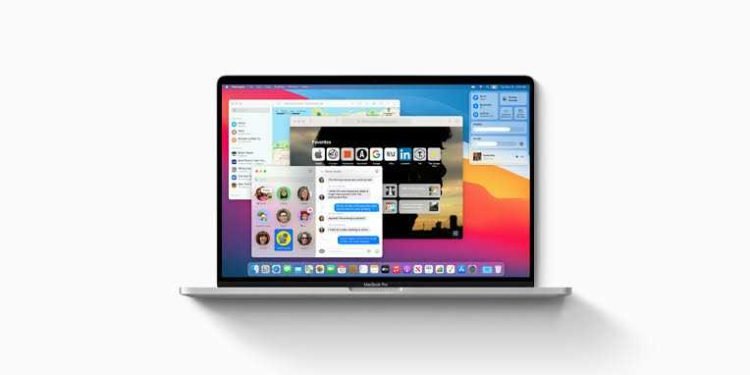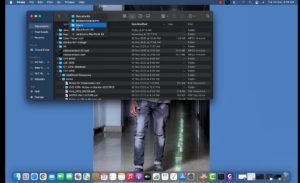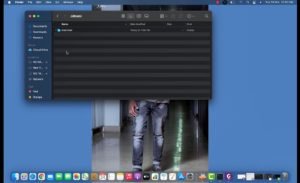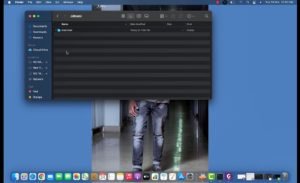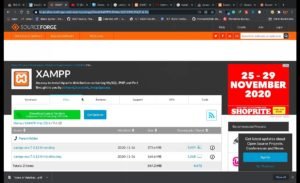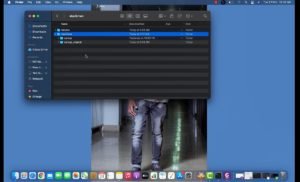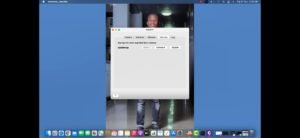XAMPP is free open source cross platform web server solution stack package developed by Apache Friends. It mainly consists of Apache HTTP server, MariaDB database and interpreters for scripts written in PHP and Perl programming languages.
Since, most of the web servers use the same tools as XAMPP, transition from a local test server to an online live server is possible. Add-on apps like WordPress and Joomla! can also be installed easily using Bitnami. XAMPP is also updated regularly to the latest releases of Apache, MariaDB, PHP and Perl.
It also includes modules of other apps like OpenSSL, Mediawiki, WordPress and more. XAMPP is also offered in a full version and a standard version with a smaller size. Officially, the designers only intended it to be used for development.
How to fix XAMPP not working after MacOS Big Sur update:-
You need to make sure that you do not delete the XAMPP application already installed on your computer which is not working.
Open the ‘Finder’ on your Mac and go to ‘Users’ section and click on the user on which you want to use the XAMPP application.
IiInside the folder, some of the folders will be faded and some will be normal like they appear. Use Control+ Shift+.(period) keys together, this will make the faded folders accessible. Click on the ‘.bitnami’ folder for the next step.
In the ‘.bitnami’ folder, go in the ‘stackman’ folder and under that click on ‘machines’ folder and you’ll find the ‘XAMPP’ folder, copy it and paste it somewhere else.
After this, download the latest version of XAMPP from here and install it,
After the installation is complete, paste the XAMPP folder which you earlier copied elsewhere into the ‘machines’ folder, you will have to rename it.
Open the XAMPP application and it will start working properly with your data.
NOTE – All the screenshots in this video have been taken from Binary Hack’s Youtube Channel.