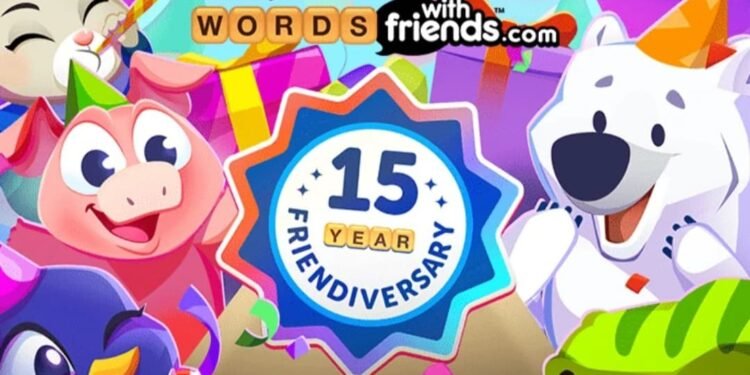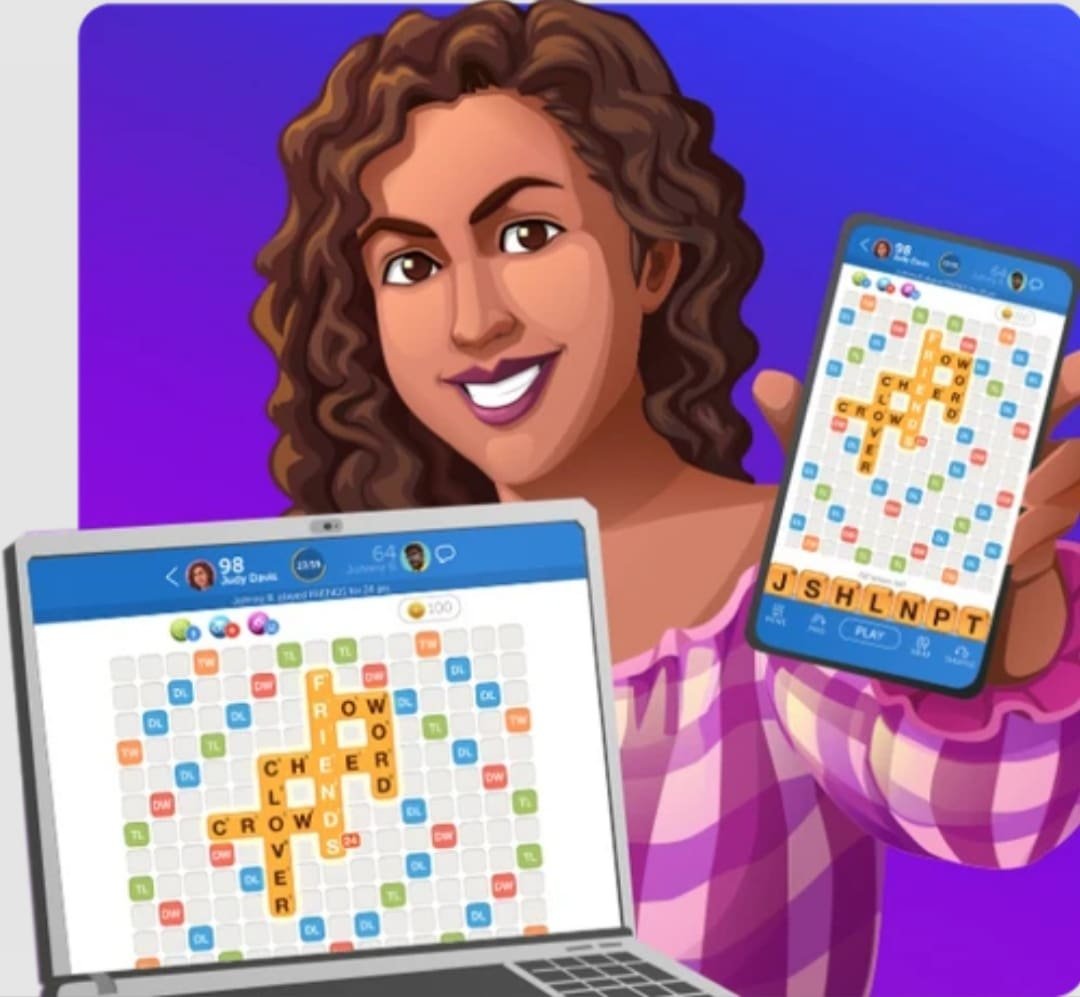If you want to enjoy your free time playing a good crossword puzzle game, Words with Friends 2 is a great choice. Developed by Zynga, this is one of the most popular classic puzzle games on both Android and iOS devices. The best part about Words with Friends 2 is that the game offers a multiplayer mode. You can take turns building words in a crossword puzzle and compete against your friends. While this is an interesting proposition, Words of Friends 2 hasn’t lived up to expectations. The game often runs into different errors when players try to join a game against their friends. A common error in the game is that with “my turn” not showing up. In this guide, we’ve shared all the workarounds to fix the issue with my turn not showing up in Words with Friends 2. So, continue reading this till the end to find out.
Words of Friends 2 is an immensely popular title in its genre. For example, it is one of the top-grossing games in the world on the Google Play Store and has over 10M+ downloads. Naturally, if such a popular game keeps hitting errors, it causes tremendous frustration in the players. If you’re facing the issue with Words with Friends 2 not showing my turn, you’re at the right place. So, without further ado, let’s find out how to fix the issue.
Words with Friends 2 Not Showing My Turn: How to Fix?
The error where Words of Friends 2 doesn’t show turns is a common one. Thus, there are a bunch of fixes and workarounds that can fix this problem.
Check Your Internet Connection
Words with Friends 2 requires a strong internet connection to run optimally. You have to ensure that your device is connected through a Wi-Fi connection to fix such errors. You can visit different online speed test websites to check the strength of your connection. Furthermore, if you’re using a WiFi connection, try to sit close to your router to ensure that you have the best network strength. If the issue persists, switch to mobile data and try again. Also, don’t use a VPN.
Restart Your Device
If you have a strong network and yet you keep facing this issue, try to restart your device and check if it works. Oftentimes, a simple restart can fix such errors in games and other applications.
Force-Close and Restart the Game
This step can be followed by Android users to try and troubleshoot the game.
- Go to Settings and open Applications or the equivalent option.
- Locate Words with Friends 2 and tap on it.
- In this new menu, tap on Force Stop.
- Return to your Home screen and relaunch the game. See if the issue persists.
Note: While iOS users don’t have a dedicated option to force-stop the game, you can pull up the background apps window and stop the game by clearing the background apps.
Check that You Have the Latest Version
You should always use the updated version of Words with Friends 2 to ensure that the game is fully optimized. Check for updates on the Google Play Store (for Android) or the App Store (for iOS). If you have pending updates, download them and run the game. Check if the issue persists.
Ensure that You Have the Latest System Software
You should run your device on the latest software to ensure that every app and game is compatible with your device. Check for pending software updates and download them. Then, run the game and see if it works.
Reinstall the Game
If nothing has fixed the issue for you, you need to first uninstall the game. Then, download the latest version from the Google Play Store (for Android users) or the App Store (for iOS users). Check if the issue still persists.
Contact the Developers
If you face the issue even after reinstalling the game, you need to take it to the developers. Visit the Zynga Support Page and submit a ticket by filling out the form. See if they can help you fix the issue.
Well, that’s how you can fix the issue with Words with Friends 2 not showing your turn. Hopefully, our guide was successful in helping you with the problem. If you found this guide insightful and informative, keep visiting DigiStatement for more such gaming content and information!