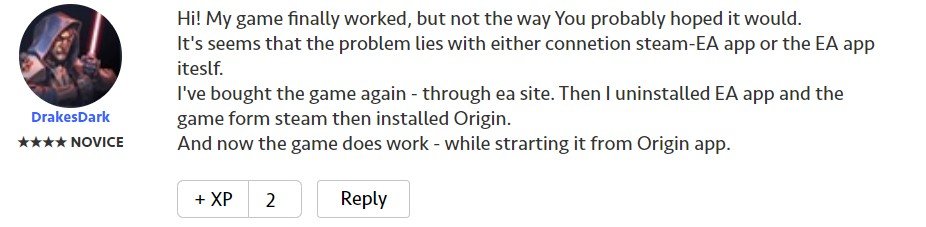A common issue that Wild Hearts players are facing on Steam is when the game fails to launch. Likewise, this is an issue where you are unable to play the game at all. This can be a frustrating issue, as you don’t get any error code to try and figure out the cause. Knowing how to resolve it can be very helpful. You find out in this article all the information you need on how to fix Wild Hearts not launching on Steam issue.
Wild Hearts Not Launching on Steam: How to fix it –
Although one of EA’s community managers stated that they are tracking the issue, no official confirmation about a fix is released yet. So, in the meantime, you can try these workarounds-
Launch the game as Admin –
A workaround that you can follow is to launch the game with administrative permission. Likewise, you may be facing launch errors as a consequence of permission-related issues. So, make sure to find the game’s .exe file from the installation directory, and right-click on it. Next, select the Run as Admin option.
Launch the game from EA app –
A workaround that you can also follow is to launch the game from the EA app. Wild Hearts is an EA game. Therefore, it is a good idea to launch the game directly from the EA desktop app to avoid unnecessary issues.
Clear cache in the EA app –
Clearing the EA app cache can also resolve the launching issue on Steam. In order to do this, you have to open the EA app and select the three dashes in the far-left corner of the app. Then, you have to scroll to Help and click on App recovery. After doing so, you have to select Clear cache.
Close all Steam or EA app related tasks –
A workaround you can also follow is to close all Steam or EA-related tasks besides the game. Likewise, having other Steam or EA app related tasks running can conflict with the game. Therefore, you have to make sure other apps like this are not running when launching the game.
Verify the game’s integrity in Steam –
A workaround you can follow is to verify the integrity of files. In order to do a file integrity check, open the Steam client and go to LIBRARY. Then, right-click on Wild Hearts and select Properties. Now, click on the LOCAL FILES tab and click on VERIFY INTEGRITY OF GAME FILES. Wait for Steam to detect as well as fix any corrupted game files automatically.
Reinstall the game on Steam –
Another workaround that you can try is to reinstall the game on Steam. Likewise, this may not be recommendable as you have to download the game again. It is also a good idea to keep a backup of your saves before uninstalling the game.
Update graphics drivers –
A workaround that you can also follow is to update your graphics drivers. Likewise, an outdated graphics driver may be why the game is not launching. Make sure to get the latest drivers for your GPU.
Disable antivirus and VPN –
You may also be facing launch issues due to having an Antivirus or VPN running. Therefore, a workaround worth trying is to disable all antivirus programs and also disable VPNs before launching the game.
Disable Anti-Virus and overlays –
Having an overlay running as well as an Anti-Virus program may cause launch issues in Wild Hearts. Likewise, it is a good idea to make sure both of these are disabled when launching the game. After your session, make sure to re-enable your anti-virus.
Buy the game from the official EA Website-
A player on the game’s official EA forum has suggested buying the game directly from the EA website and then using Origin to run it has solved the issue for them. So, you can give this workaround a try.
This was an article regarding how to fix Wild Hearts not launching on Steam issue. You can also check out other articles on the game by following Digistatement.